You might have noticed that there is no option to log out from Facebook Messenger on iPhones and iPads running iOS 17. You can’t just tap on a button to log out. This guide works to log out from the Facebook Messenger app on iPhones and iPads running iOS 15 and prior.
The Facebook app is designed to neither support message sending nor receiving. Although the app shows that the user is online, you can’t send or receive messages via the main app unless you have a Facebook messenger app.
You cannot send messages to your friends on Facebook unless you install the Facebook Messenger iPhone app. Once you get the messenger app, you will notice there is no option to log out. To overcome this issue, people are using third-party Facebook apps, which are user-friendly, unlike the official apps.
How to Log out from Facebook Messenger iPhone App:
Well, if you ask me how I found this trick, I was looking for a way to log out from the Facebook messenger iPhone app to appear offline. There are times when you don’t want people to bug you. Although the messenger app has an option to disable the chat option, it doesn’t work efficiently. Even if you disable the option, you can still be seen as active on Facebook, and that is really annoying.
Now, moving on to the trick that will allow you to log out of the Facebook Messenger iPhone app.
Following are the steps to log out, along with screenshots for your better understanding:
- First of all, open your Facebook app (not the Messenger app). Now, in the bottom right corner, you will see a burger menu (3 horizontal lines).
- Now, in the top right corner, you will see the Settings icon (a gear icon)
- Under Account, you will see “Password and Security“.

- You will see the heading “Where you are logged in.” Tap on See all.
- This menu shows all the devices and locations from which your account has been logged in.
- You’ll see an active session named “Messenger for iOS”.
- Click on the three dots next to it and tap on Log out.
Now, you will be logged out of the Messenger App for Facebook on iPhone.
If you have multiple accounts running on your Facebook Messenger, you can log out with the following steps:
If you have multiple Facebook accounts on your Facebook Messenger app. You can easily log out of Facebook Messenger on iPhone by following the steps below:
- First of all, go to your account by selecting the small icon with your display picture in the top left corner.
- Then tap on Switch Accounts.
- Now swipe left on the account you want to remove.
- Now you will see a “Remove” option in red colour.
- Tap on it, and your account will be removed from Facebook Messenger. You will then be logged out.
Facebook stands as one of the most famous social networks of this era. It is really weird that they have not given a simple prompt option to log out from Facebook Messenger iPhone app running on iOS 15 or prior versions.
Facebook was established back in 2004. It was made for people to share their views and ideas on a common platform. Facebook is now used to stay connected with friends and family, express what matters to them and share their views. Mark Zuckerberg and Edward Saverin created Facebook, and both were college students at that time. First, it was just created for Harvard, soon it expanded to other colleges and now almost everyone is on Facebook. Since then, it has become one of the most successful businesses in the world.
That’s all. It’s just a trick, but it allows you to log out of the Facebook Messenger iPhone app. Let us know if you have any issues with any of the above steps. If you have other tricks and suggestions, you can share them with us in the comments. If you have any issues or confusion regarding Facebook, you can contact their customer support.



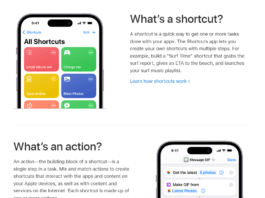
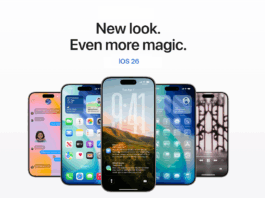
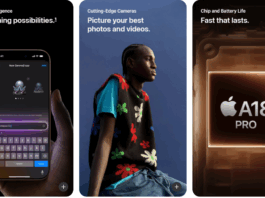

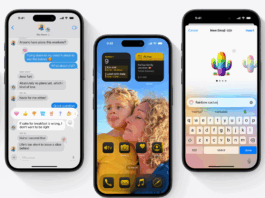
Thank you for a quick and working solution. It was a real headache.
thanks it works..but in a case where you have to switch accounts on the facebook messenger, is it possible for each account to log in with a password everytime??
Once removed. You will have to login with password again.
Thanks for a quick working and up to date solution. Great job!!!
Mine is not working. There is no were to tap to kill the active session. Help!
Facebook messenger app is updated. Now to logout you have to select the option “where you are logged in” and then you will see all the devices where you are logged in and then you can kill the session of facebook messenger.
Best of Luck.
There is nothing to tap to kill the session. Please help me!
Dd ???
Yes. The app is updated and now the option is Where you’re logged in.
Thanks. That was an quick and easy fix on my iPad.
OH my god! This saves my life.
When im. Harging my iphone i use our family ipad.
I dont see any logout options there, the only way to disable or remove my account is by deleting the messenger app itself. Google to find any solution and i found this first. Thanks to whoever made this.
The only way that worked for me ! Thank you !
Thank you. ? No need to uninstall!
It WORKS!!!!!!… Yahoooo.. Thanks a lot.. trying to figure this out for a few days now..
For The Latest Update Of Facebook Messenger On iOS10, As Of 11th February, 2017, Simply Go To Your Account By Tapping The Small Person Icon To The Top Left Corner, Then Go To Switch Accounts, And Once There, Quickly Swipe Left On The Account You Wish To Remove. It Should Slide A Red Remove Option Into View, Tap It And Viola! This Method Should Work For Getting Rid Of Additional Accounts As The New App Lets You Add More Than One.
thanks NERDGHOST! it took a million searches before i can find the correct steps. you are awesom
Hi this isnt working– switching the account. No option comes up if swipe left or right!
Thank you
Help!! It has gotten updated so please help
I have updated the guide.
In Messsanger do I fix this? Domain error 368
Delete the Facebook Messenger on your iPhone and install it again.
Thankyou for sharing 🙂