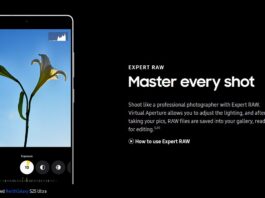Are you Looking for a way to add m4r ringtones on iPhone without iTunes? Read along to find a new alternative to add m4r to iPhone 12/11/X/8/7/6s without iTunes directly.
Let’s face this: You bought an expensive iPhone for yourself — or received it as a gift from your loved one. You really want to add custom ringtones to your new iPhone — but find it extremely annoying to do that — due to its inability to let you do anything outside Apple.
That is terrible!
iTunes usually is thought to have been used to add customized ringtones to iPhone, but users hate it because of its complexity. In addition, iPhone offers limited options for choosing your ringtones.
But, what exactly is M4R? M4R is the file extension for audio files and is created by Apple.
Is it feasible to add M4R ringtones on iPhone with iTunes?
The process with iTunes is painstaking. You first need to push the music file to the computer — crop it and convert it to AAC format via iTunes, then rename its extension from m4a to m4r format — and finally, sync it from iTunes to iPhone as a ringtone. But, you can no longer use iTunes on the computer to sync m4r to iPhone. Since iTunes 12.7.3 had removed the tone and app tab.
That’s one heck of iTunes—how can you then add your favorite music to your iPhone?
Fortunately, finally, we have found a tool to do this job easily. It works like a charm! Just connect the iPhone with your computer, drag and drop the file in, and voila!
What tool are we referring to?
WALTR 2 is your best bet when it comes to adding an m4r ringtone to your iPhone.
WALTR 2 is an easy-to-use application for Windows and Mac that lets you transfer music, any videos, iBooks or audiobooks, and even ringtones from your computer to your iPhone.
The latest version even supports automatic wireless connectivity over WiFi. When you enable WiFi, WALTR 2 will automatically recognize the content and copy it to its local apps on your iPhone.
In the following lines, I’m going to share the step-by-step instructions for using WALTR 2 to add m4r to iPhone directly without iTunes.
- First, you need to download and install WALTR 2 on your PC or Mac.
- Secondly, connect your iPhone to your computer via USB or WiFi.
- Launch WALTR 2 app. The app will automatically detect your iPhone.
- Lastly, drag and drop M4R files from your computer into the WALTR 2 application window. The files will be automatically synced to your iPhone as ringtones.
- Now go to Settings >> Sounds >> Ringtone on your iPhone and select your desired ringtone from the list.
The bottom line
WALTR 2 is a user-friendly and excellent tool that will save the heck of your time with just one click. Once you’ve downloaded it, it will only take you 5 seconds to add your m4r files to your iPhone.
Just connect your iPhone, drag and drop files, and you’re good to go. If Apple has been frustrating the hell out of you for years with their user-unfriendly platforms. This tool will really help solve your problem!