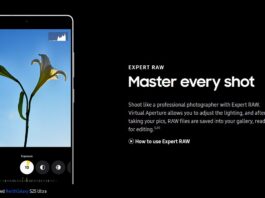If you attempt to root your phone with the wrong file, you may encounter a common error message that says, “Kernel is not seandroid Enforcing”. This error indicates that you have installed a custom ROM that is incompatible with your phone’s current firmware in an attempt to root your phone. This error often causes the custom binary to be blocked by FRP lock, leading to the device being stuck on its logo or a black screen without the boot animation appearing. Fortunately, this issue is common and can occur during rooting, so there is no need to worry. This article provides steps to fix Galaxy S10 Kernel is Not Seandroid Enforcing with minimal hassle.
Galaxy S10 Kernel is Not Seandroid Enforcing Fix:
To resolve this issue, you will need to flash the stock firmware. Before proceeding, check all prerequisites and follow the steps below.
Prerequisites:
- Download ODIN v3.10.7 from here. (Click on download from the browser when the window appears).
- Download Stock Firmware for your Galaxy S10 from SamMobile.
- Download Samsung Drivers for Windows PC.
- You will need a computer for this solution.
- Make a backup of your data using this guide (optional).
Selecting the correct stock firmware is very important before flashing. However, you can install unbranded firmware from any country if your phone is not carrier-locked. It is good to first check the PDA and CSC of your phone by dialling *#1234#.
To check if your phone is branded or not, reboot your phone and see if some brand name or logo, like T-Mobile etc, appears at startup. If it’s not branded, you can flash the ROM of any unbranded country on your phone.
Guide on how to Flash Stock ROM on Galaxy S10:
The steps will let you install stock firmware on your Galaxy S10.
- First of all, Download ODIN on your PC
- On your PC, install Samsung USB drivers for Windows.
- Now, turn off your Galaxy S10.
- Get your phone into Download mode. Press and hold the Volume Down, Power button and Home Buttons simultaneously till you see a warning.
- To continue, Press the Volume up button.
- Now open ODIN on your Windows PC; your phone is successfully added if you see the ID: COM section turned blue.
- Click on AP or, in some ODIN versions, PDA.
- Select the stock ROM you downloaded.
- Ensure only Auto Reboot and F. Reset Time are checked in the options, like in the screenshot below.
- Now click on Start and wait for a few minutes. (Don’t disconnect your phone from your PC while ROM is flashing)
- Once complete. Your phone will restart itself. It will take longer than usual to reboot for the first time.
Note: If the firmware you downloaded extracts multiple files, select the corresponding section according to file type. BL belongs to Bootloader; AP belongs to PDA; CP belongs to Phone(Modem) and selects the CSC file in the CSC tab.
That’s all for now. I hope this guide helps you resolve the issue of Galaxy S10’s kernel not enforcing Seandroid. If you have any questions or concerns, feel free to comment. Your feedback is important to us, so please let us know if flashing a stock ROM solved the problem.