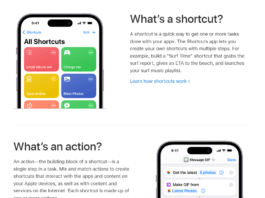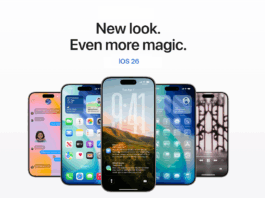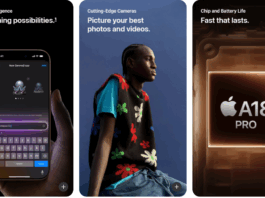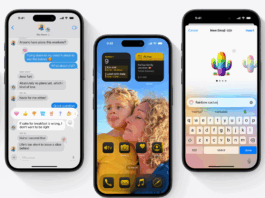Apple has recently revealed its first mixed-reality headset, the Apple Vision Pro. These glasses mainly focus on augmented reality, blending digital content with the real world. What sets this device apart is that it doesn’t require any controllers for operation. Instead, users can control it with their voice, eyes and hands. This device blends the digital world with the user’s physical space, making the experience more immersive and interactive. However, with all these interactive features, there are a few Problems with the Apple Vision Pro, the most common being battery drain. Do not worry because this article has simple steps to Fix Battery Drain in the Apple Vision Pro.
Apple Vision provides the Cinema Experience, an interactive and adjustable virtual screen. Users can store their memories and relive them later in 3D dimensional viewing. Additionally, users can conduct meetings using 3D viewing. The Apple Vision Pro does not fully isolate the user from the real world but adjusts the glasses screen accordingly. The system displays the lenses as black when the user is fully immersed in virtual reality. However, when in mixed reality and seeing the real environment, a representation of the eyes appears. This ensures that people in the surroundings know the user can interact with them.
Battery Drain Issue with the Apple Vision Pro
Apple Vision Pro is a revolutionary blend of hardware and software innovation, but some users have complained about the excessive Battery drain while using the Apple Vision Pro. Experiencing excessive battery drain can be annoying as it affects the convenience of using Apple Vision Pro and lowers the overall productivity and enjoyment of the device. One possible reason behind this issue could be the energy-intensive processing required for the advanced features of the Apple Vision Pro, which leads to higher energy consumption. To resolve this issue, follow these steps to return to using the Apple Vision Pro with ease.
Fix the battery drain in the Apple Vision Pro
. Start with the easiest step to fix the battery drain issue.
-
Adjust Screen Brightness: Reduce the screen brightness to conserve battery. Enable auto-brightness for Apple Vision Pro to extend battery life.
- Disable Unused Apps running in the Background: Some apps refresh in the background, leading to battery drain. To turn it off, go to Background App Refresh and toggle it off.
- Update Software: It’s essential to ensure that your Apple Vision Pro is always running the latest software. This is because software updates usually come with bug fixes and improvements that can help to enhance your device’s battery life. Go to your device’s settings and navigate to the software update section to check for updates.
-
Monitor Battery Usage: This feature is helpful as it enables users to monitor the apps consuming the most energy. You can restrict or update their usage if they are not running on the latest version. Follow the steps below to monitor the battery usage.
- Go to Settings.
- Click on Battery.
- View usage for the last 24 hours or up to 10 days.
- Select a period for detailed statistics.
- Reset your Apple Vision Pro: If you are experiencing battery problems after a recent software update, resetting all settings can help. This will not erase any of your data but will return your system settings to their default values, which can sometimes resolve excessive battery drainage.
- Turn off Location Services: Location services can consume a lot of your device’s battery life. Therefore, it’s important to review your location settings and disable them for those apps that don’t require location information. You can also turn off location services entirely or limit their usage only when using a particular app. Follow the steps to manage location services.
- Factory Reset: If you have tried all the steps to fix the battery drain issue on your Apple Vision Pro, and it’s still not working, you can consider doing a factory reset. This process will remove any corrupt data or misbehaving apps causing excessive power consumption. It will also reinstall the operating system, which can fix any system-level bugs affecting the battery life. However, remember that this process should be the last resort to solve the issue since it will delete all the content on your device.
- Go to Settings, General > Transfer or Reset Apple Vision Pro.
- Tap on ‘Erase All Content and Settings’.
- Enter your device passcode or Apple ID password.
- Confirm that you want to erase your device.
- Wait for your device to erase.
Those are all the solutions I have to help fix the battery drain issue in the Apple Vision Pro. If none of the above-mentioned steps work, you could try contacting Apple Support for assistance. If you have any further questions or concerns, please feel free to ask in the comments below. Your feedback is highly appreciated.