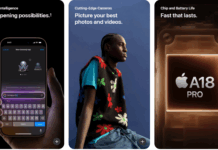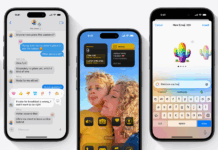Recovering lost data on iOS devices can be tricky. Few people know, but iCloud allows users to restore data for up to 30 days after emptying the trash on their Mac or wiping it from their iPhone or iPad. In this guide, I’ll explain how to recover permanently deleted data from iCloud.
If you made a mistake or accidentally deleted some data, may it be pictures, texts, or videos? If you deleted something and later realized you shouldn’t have, this guide can be pretty handy for you. Sometimes, dealing with iCloud and its backups can be messy and confusing. For example, I have been a victim of deleting data from my iPhone or iCloud that I didn’t want to. In addition, on-screen instructions are so vague that sometimes, one can’t understand what would happen if they proceed with instructions.
How to recover deleted files from iCloud:
If you delete an iCloud Drive file on your Mac, OS X will tell you it’s moving the file to Trash and removing it from all your other devices. If you delete it on your iPhone or iPad, iOS will tell you it’s gone forever. If you empty your Trash, leave your Mac, or confirm deletion on your iPhone or iPad, you can still recover permanently deleted data from iCloud.
- Launch Safari or your web browser of choice.
- Go to the iCloud website.
- Enter your Apple ID (iCloud) username and password.
- Click on the arrow button.
- Click on Settings.
- Click on Restore Files under Advanced at the bottom left.
- Click to check off the boxes to the left of the files you want to restore.
- If you want to restore everything, click on Select All.
- Click Restore Files.
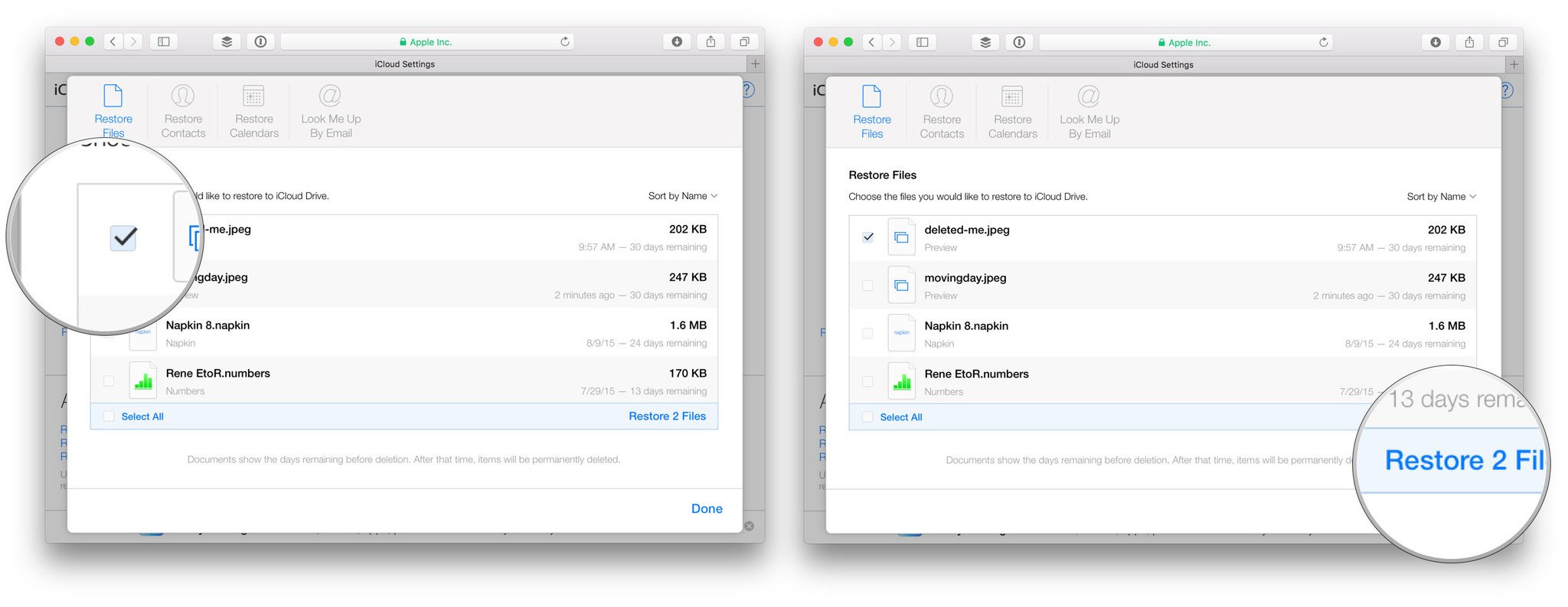
How to recover permanently deleted data from iCloud
You can’t restore your contacts individually, but you can restore from an automated periodic backup of iCloud. Restoring an older backup will remove any contacts added during the restoration process.
If you need to restore but also really need to save recently added contacts, export them first on your Mac so you can import them after the restore is completed.
- Launch Safari or your web browser of choice.
- Go to the iCloud website.
- Enter your Apple ID (iCloud) username and password.
- Click on the arrow button.
- Click on Settings.
- Click on Restore Contacts under Advanced at the bottom left.
- Click the Restore button on the right of the archive you want to restore.
- Click Restore to confirm.
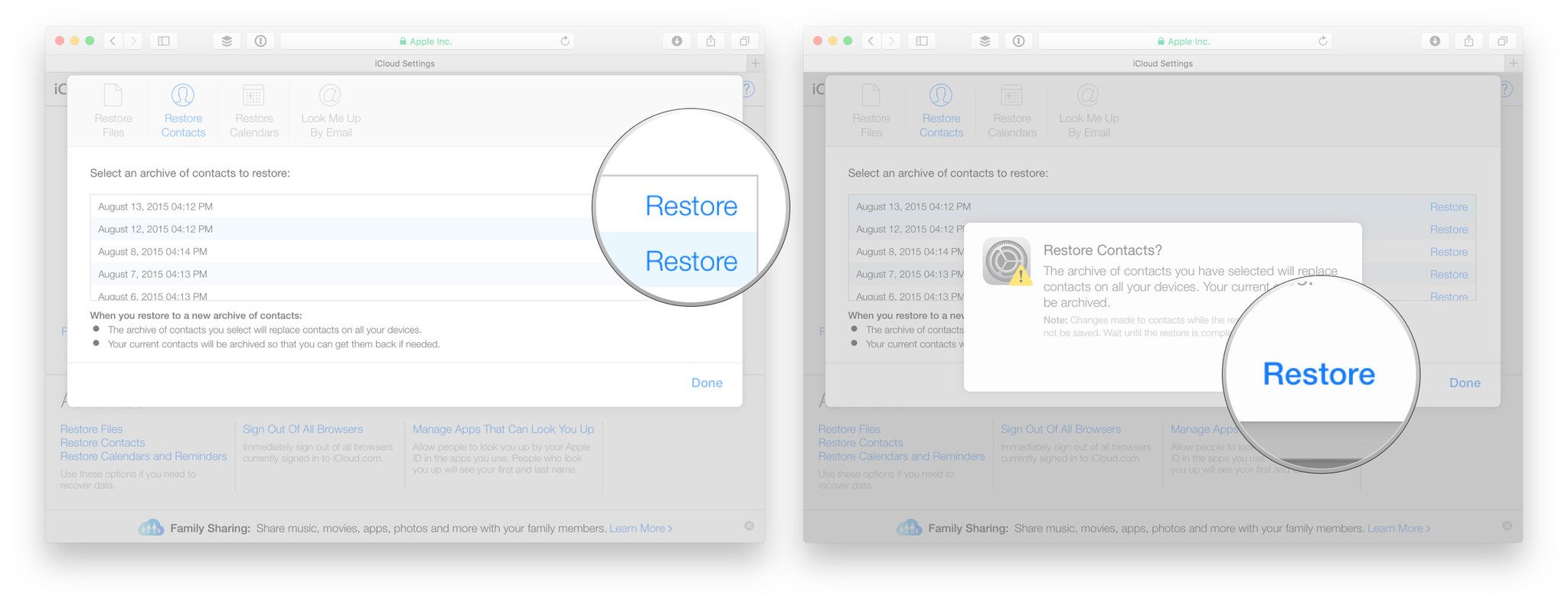
How to recover photos and videos from iCloud
You can recover photos and videos from the Recently Deleted album on Mac, iPhone, or iPad; if the recently deleted folder does not appear on your device, you can also recover them on the iCloud website. The album is limited to 40 days of recently deleted photos and videos.
- Launch Safari or your web browser of choice.
- Go to the iCloud website.
- Enter your Apple ID (iCloud) username and password.
- Click on the arrow button.
- Click on Photos.
- Click on Albums at the top.
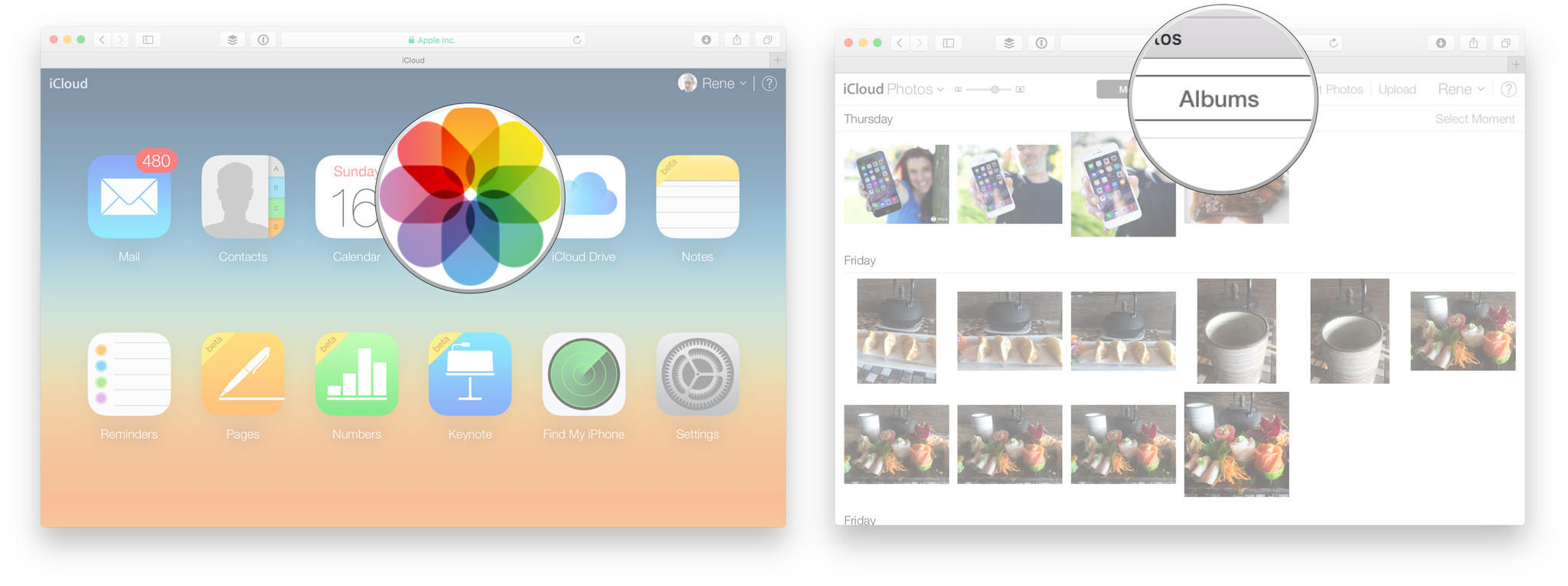
- Click the Recently Deleted album.
- Click on Select Photos at the top.
- Click on the photos you want to restore.
- Lastly, click on Recover.
That’s it. I hope this guide on how to recover permanently deleted data from iCloud helps you to recover deleted files, pictures, and contacts. If you have any questions or queries regarding the guide above, let me know in the comments if this guide helped you to recover data. Do give us feedback. It would cheer me up.