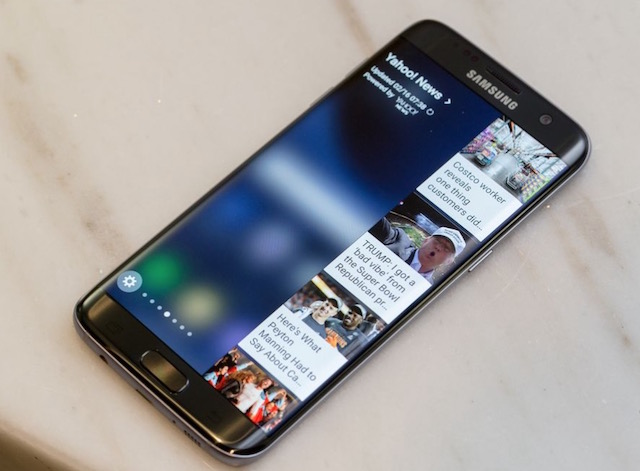Samsung Galaxy S7 is one of the most successful smartphones in the Galaxy series. There are two variants: the international model and the American model. The international model is equipped with Samsung’s own Exynos 8890 octa-core, and the American model comes with Snapdragon 820. Both are equipped with 4 GB RAM. In this guide, we will discuss how to delete Samsung cloud pictures on the Galaxy S7 or S7 Edge.
Samsung gives its users 15 GB of free cloud space to store user content. You have to log in using your Samsung account on your phone. The Samsung cloud automatically syncs all of your data, including pictures, contacts, calendars, and videos, to the cloud when the internet connection is solid and sound. Recently, I had this issue when my Samsung cloud got full of pictures, and there was not any space to upload any more photos to the cloud. I was constantly getting an annoying error that your cloud storage is whole.
Samsung provides several great features to its users. One of them is Samsung Cloud. It is the best way to avoid any loss of data. Even when you move to another Samsung model, you can easily import all of your data from the cloud. Till now, it is only available for Samsung Galaxy S7, S7 Edge, S8, S8+, Galaxy Note 8, Note 9, Galaxy S9, and S9+. In some devices, it appears as Galaxy Cloud, Samsung Backup and Restore, or Personal Data Management. It all depends on the phone you are using and which carrier you are on, as Verizon has its version of the cloud.
Delete Samsung Cloud Pictures on Galaxy S7:
When your cloud gets full, it isn’t enjoyable. Getting frequent messages is just unbearable. There is a way you can delete pictures from the phone along with the Samsung Cloud. In the method below, you can either delete individual pictures from your cloud or all the data of your gallery, including photos and videos, from the Samsung cloud.
The following is the best way to manage data on the Galaxy Cloud or to delete Samsung Cloud Pictures if you are running out of space on your Galaxy smartphone. Although 15 GB is a lot of space, chances are slim that you will run out of storage capacity on the Samsung Cloud. You can even buy more space by paying a small amount of money each month.
If you want to manage or delete Samsung cloud pictures on Galaxy S7, follow the steps below:
- First of all, open the Settings menu on your Galaxy S7 or S7 Edge.
- Now locate Cloud and Accounts.
- Now move to Samsung Cloud -> Manage Cloud Storage.
- The phone will now display all the information regarding the storage on your cloud. Locate and Tap on Gallery.
- From here, you can remove each picture individually.
- Or select “Remove from Samsung Account” to remove all the photos from the cloud.
- Now, all the photos and videos on your phone will be erased from the cloud. Don’t worry; they won’t be removed from your phone.
Note: Samsung Cloud is also supported by the Galaxy S8, S9, and Note 8. Using the same guide, you can manage Samsung Cloud on the S8, S9, or Note 8.
The Samsung Galaxy S7 came into play when Samsung desperately needed something innovative to keep its customers from moving away. In terms of looks and specs, the Galaxy S7 is perfect. It’s been two years since its release, but the Galaxy S7 still stands famous among others because of its stylish design.
If you have any questions or queries regarding how to delete Samsung cloud pictures using your Galaxy S7, feel free to ask me in the comments. You can read more about Samsung Cloud from here.