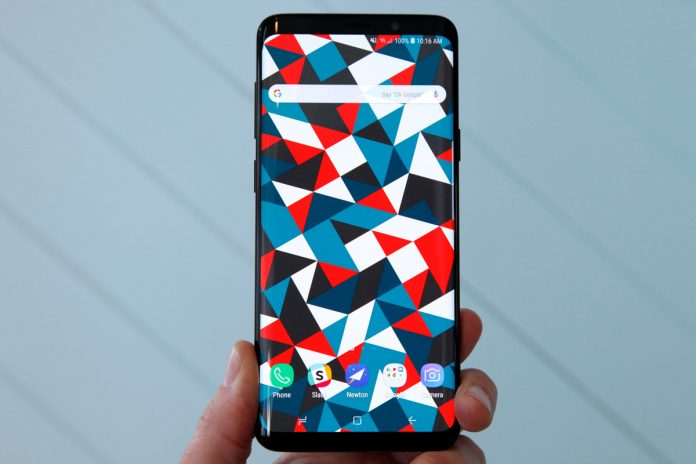Galaxy S9 and S9+ are the latest flagships of Samsung. It didn’t get fame like Galaxy S8 because there are not many new features in it, and the design is almost the same as Galaxy S8. Only the bezels are a little thin. Still, Samsung is renowned for its smartphone’s build quality and endurance. Samsung manufactures smartphones with top-quality hardware, so even if you are using an ages-old phone, it will still be working fine without any hardware issue. The only thing that Samsung lacks is Software efficiency; that’s why people prefer to use stock Android phones like Google Pixel and OnePlus. Suppose you have recently bought the all-new Samsung Galaxy S9. You might come across this widespread error Galaxy S9 not Registered on Network. In this guide, we will deal with this issue.
Samsung Galaxy S9 and S9+ come in four beautiful colors. Lilac Purple, Midnight Black, Titanium Gray, and Coral Blue. The only difference between the two of them is size and price. Galaxy S9+ has a display screen of 6.2 inches, whereas S9 has got a 5.8-inch display screen. If you prefer a small, easy-to-carry phone, then the latter one is best for you. On the other hand, if you prefer a big screen for watching videos and pictures, then S9+ is best for you.
The camera really stands out in the new model. It is one of the most prominent reasons for getting an S9. I forgot to mention another difference between the two phones. S9+ has 6 GB of RAM, whereas Galaxy S9 has 4 GB of RAM. Both phones have internal storage of 64 GB. That is quite a lot.
Fix Galaxy S9 not registered on Network Error:
This error is pretty common on Samsung Galaxy devices. I first encountered the “Not Registered on Network” error on Galaxy S8. Another common error that arises is Galaxy S9+ internal error 11. Both can be solved by the methods mentioned in this guide. This error often comes when you are trying to make a call or send a text.
Now let’s move on to the solution. I have noticed that most of the time, when you are in no network area, and you get back into the network area, and then you try to make a call or send a text, you will get Galaxy S9 not registered on network. So you won’t be able to use your network data, including LTE and 4G.
Guide to fix Galaxy S9 not registered on Network:
There are a few potential solutions to this error. The first thing you need to do is to turn on the Airplane mode of your phone. After a few seconds, again turn it off. Now try making calls. Hopefully, the error will be gone. Each time you come across this error or Internal error 407. Just turn on the airplane mode and turn it off. The error will be gone, and now you can send texts and make calls.
If the above easy fix didn’t work for you, then the next thing you need to do is to reset the network settings. Most probably, there is something wrong with the network settings of your Galaxy S9. Know that it will delete all the saved WiFi passwords and all your mobile data settings from your phone.
Now to reset network settings to fix Galaxy S9 not registered on Network errors, follow the steps:
- First of all, open the home menu of your phone and locate Settings.
- Go to Settings and locate “About device.”
- Tap on About device you will see several options, select Reset.
- In the Reset menu, locate Reset Network Settings.
- Permit it to reset the network settings of your Galaxy S9 or S9+.
- Once it is done, restart your phone.
This will solve all the network issues with your phone. However, if your phone is still not working properly and whenever you try to make a call or send a text, you get Galaxy S9 not registered on the network, then the only and last option is to clear the cache partition.
Clear Cache partition to fix Galaxy S9 not Registered on Network:
People are hesitant to clear the cache partition of their phone because they think they might lose all the data present on their phone by clearing the cache partition. First of all, clearing the cache partition does not delete any of the user data. It only removes the cache that is stored after you use any specific app or feature for it to load faster for the next time. There are times when this cache gets corrupted and proves out to be the reason behind your phone not functioning properly. So clearing cache once in a while is good for the overall performance of your Galaxy S9.
Now let’s move on to the steps on how to clear cache of Galaxy S9 or S9+:
- First of all, turn off your Galaxy S9.
- Now you have to get into the recovery menu using the following button combination.
- On your Galaxy S9: Press the Power + Bixby + Volume up button. Leave the power button when the phone turns on.
- Keep on holding the other two buttons till you see the blue screen and Android figure on it.
- In the recovery menu, select Wipe Cache Partition. Use volume keys to move around the options and the power button to make a selection.
- Once the process of clearing cache is complete, you will see it in the log on the bottom of your phone screen. Therefore, do not restart your phone or turn it off when the process of clearing cache is running.
- After clearing the cache, select the “Reboot System Now” option to restart your phone.
People are hesitant to use the recovery menu option because they think they can break the phone. Well, the recovery options are totally safe, and they are meant for fixing your phone, not breaking it when things go wrong.
This is all we have on fixing Galaxy S9+ or Galaxy S9 not registered on network error. If you still have this issue go for factory reset or flash stock firmware on your Galaxy S9.
If you have the same Galaxy S8 not registered on network error after flashing firmware on your phone, then chances are you have flashed the wrong firmware on your phone. Maybe you have installed a branded firmware on your unbranded phone or unbranded firmware on a branded phone like Verizon, T-Mobile, or O2.
If you have any questions or confusion, feel free to ask me in the comments. I will be glad to help you out. Suppose this guide helped you to fix the error. Would you mind dropping feedback in the comments below?