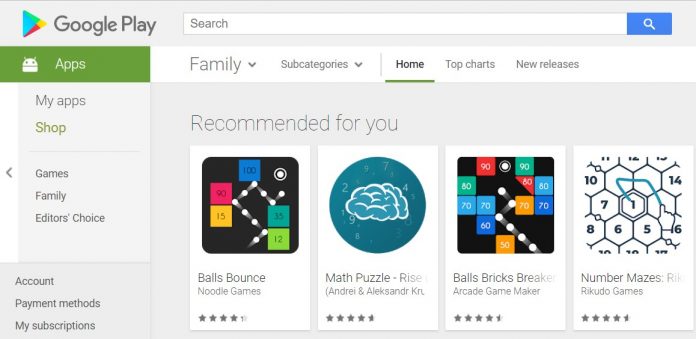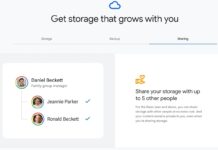This issue typically occurs when attempting to install the Google Play Store on a Huawei or other Chinese device. First of all, installing the Google Play Store on a Chinese phone is not that easy. Even if you manage to install it, it has several issues. The most common problem is that it gets stuck on a white screen, and you are unable to do anything. Today, we will discuss how to resolve the Issue of a white screen appearing on the Google Play Store during installation.
There are two versions of firmware for Chinese Huawei smartphones. They run on either EMUI or the HarmonyOS operating system. The international version includes the Google Play Store, Google Play Services, and all its associated apps. On the other hand, the Chinese firmware does not have Google Apps or its services. Google apps and their services are banned in China due to concerns over security and privacy. The Chinese are skeptical about their privacy, and they have banned Google, Facebook, YouTube, and other prominent social networks. They only use services and apps made in China, which they can control entirely.
So, if you bought your phone from China or some Chinese website, that was your first mistake. However, it is evident that if you buy smartphones from China, such as the Huawei P60 Pro, they will cost you half of their actual price in Europe and the USA.
Guide on how to fix the Google Play Store White Screen:
The first problem is getting the Google Play Store on your Huawei phone. If you manage to install it, you will encounter the Google Play Store White Screen issue. In this issue, when you open the Google Play Store on your Chinese phone, it will get stuck on a White screen. It suggests that the Play Store is not correctly installed on your phone or that it is missing essential services required to run on your phone.
In this guide, we will first deal with the white screen issue on a Chinese phone. If the first solution doesn’t work for you, we will proceed to identify the actual cause of this issue. For this, we will install Google Play Store, Google Play Services, and GMS Services individually on your Huawei Chinese phone.
The problem with Huawei or other Chinese phones is that even if you move out of China. You cannot install or use any Google service or app on your phone, as the firmware is developed in a way to avoid all Google services. So, if you are currently in China, you will need a proper VPN to make this guide work or install the Google Play Store. If you visited and are now back, you will be able to install and resolve the white screen issue on the Google Play Store.
How to install Play Store using the GMS installer to fix the Google Play Store White screen:
- First of all, Download GMS Installer 1.2 from here.
- Once installed, your phone will prompt you to install the downloaded APK. If your phone does not prompt you, locate the APK file and open it to install.
- Allow the Huawei Browser to install the GMS installer app.
- Now, give all the permissions to the app. It will ask for 29 permissions.
- Now click on Install Anyway. Enable Trust in this app.
- Now, the app will open. Click on One Touch Installation.
- You will see a prompt asking you to uninstall older Google Apps, and your phone will restart. Tap on Install.
- Now, your phone will ask you to uninstall the Google Play Store. Let it uninstall.
- Once the uninstallation is finished, your phone will restart.
- Now you have to install the Google Play Store and other Google Apps from the Huawei App Store.
- Locate and open AppGallery. (It is the official store for Huawei phones to download Apps)
- Now go to Home and search for Google Play Store in the App Gallery search bar.
- You can install other Google Apps from there.
- Now, your Google Play Store will function properly and prompt you to enter your Google account details. It will also download and install Google Play Services on your phone.
This method has worked for an acquaintance who is using Honor 8X on EMUI 8.
Other methods to install Play Store and fix Google Play Store White Screen:
If the above method didn’t work for you, you can manually install Google Play Store and Google Play Services using the guides below.
- First, download and install the Google Play Store. You can use this guide.
- To identify the correct Google Play Services for your Huawei phone, use this guide.
That’s all. Once you have downloaded both apps and the OS, you should hopefully be able to make the Google Play Store work on your Huawei Phone. Using the Google Play Store, you will be able to download all the apps you want on your Huawei phone.
I hope this guide was helpful to you. If you have any issues or questions, please don’t hesitate to ask me in the comments. If you have an urgent problem with your phone, you can also send me a text on Facebook. You can also provide us with suggestions or leads to any other methods that have worked for you. If this guide fixed the Google Play Store white screen issue, do let me know in the comments.