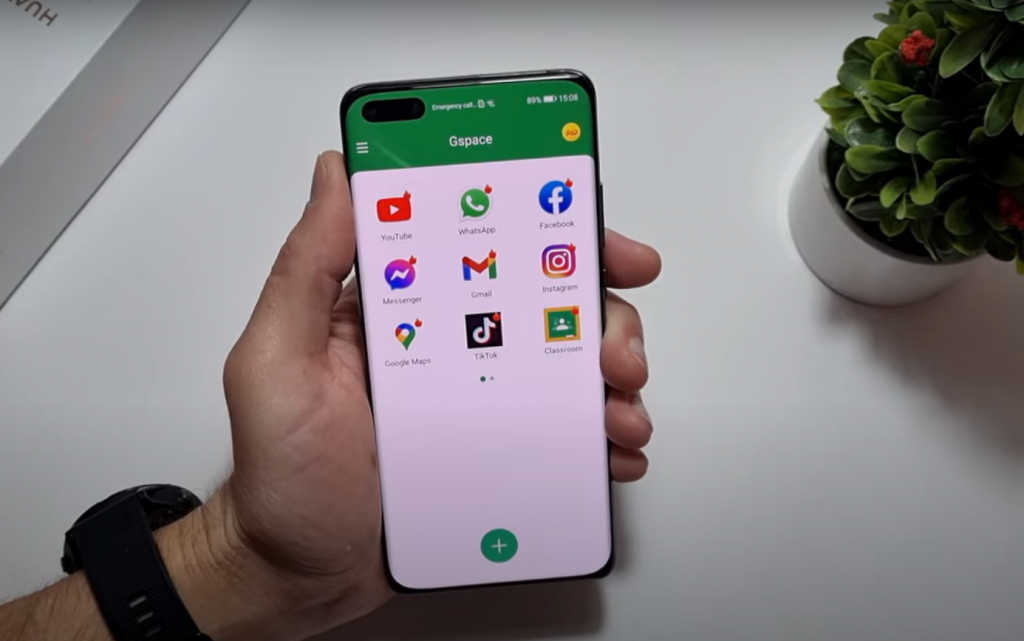Google Apps and Huawei phones have had a complicated love story. However, the Huawei phone comes with all the features needed to be the best globally. Recently, sanctions and embargoes were imposed on Huawei Technologies Co., Ltd. to restrict its business dealings with American companies. Alphabet Inc., Google’s parent company, had to stop collaborating with Huawei in hardware, software, and technologies. Hence, Huawei phones do not have Google services and apps. Some argue that the move is aimed at ousting Huawei from the smartphone market and business, given that Apple and Samsung have dominated the market for years. The wealthy individuals don’t want another competitor to join their exclusive club, leading to the allocation of market share to newcomers. Some argue that it is due to privacy concerns, as they are skeptical about Huawei collecting consumer data and the Chinese government’s potential use of that data. This resulted in the new Huawei phones, which did not have the Google Play Store and Google apps. This guide provides a method for installing the Google Play Store and Apps on Huawei phones, which works on all models.
How does Gspace work to install Google Apps on Huawei?
A new app named Gspace has been released on the Huawei App Store, allowing you to install Google Apps on Huawei devices. It is not a mystery how Gspace works and why it works without any issues. It installs a container, or you may call it a tiny virtual environment, on your Huawei phone on top of the original operating system, making it effective even for the latest and high-end devices like the Huawei P60 series, P50 Pro, P40 series, Huawei Mate 40 series, Mate 50 Pro, and Nova 8 series.
Guide to install Play Store and Google Apps on Huawei via GSpace:
This method of Gspace to install Google Apps on Huawei works well. There are some problems with some features, though. For example, you might not get the notifications, or they may be delayed. Sometimes, they would all come bursting when you open the Gspace app.
Now moving on to the guide:
- First of all, open App Gallery on your Huawei phone
- Then, search for Gspace. Then, install it on your Huawei Phone. (If you can’t find the Gspace app in the Huawei App Gallery, download it from the link below on your phone.)
- Once installed, open it. Grant it the necessary permissions to function on your phone.
- Now you will see all shortcuts to all the Google Apps, including Social media apps like Snapchat, Instagram, Facebook, and TikTok.
- Now click on any App—for example, YouTube, WhatsApp, or Gmail.
- When you tap on an App, it opens the Google Play Store, which you must access by logging in to your Google Account.
- Once logged in, you can download YouTube on your Huawei device.
Note: If you are stuck on an app download or your account is not logging in, go back to Settings> Apps> GSpace. In there, force the Gspace app to stop and clear its cache. Go back and carry on with what you were doing. Suppose the apps are not working. Go to the Google Play Store and update Google Play Services.
Note: When you log in to Gspace on your Huawei device, you will receive an email indicating that you have logged in to your account from a different device. That is because a virtual machine is running on your device. So there is nothing to worry about.
- If you can’t find the GSpace app in Huawei’s app gallery, download it from here.
I hope the above guide helped you install Google Apps on your Huawei Phone. If you also want to have the Play Store in your Gspace. Use the guide below.
Now, to install Google Play Store on a Huawei Phone via Gspace:
In previous versions of Gspace, the Google Play Store was integrated with all other apps within the Gspace app.
The Google Play Store has been removed with the new version, likely due to Huawei’s rules or sanctions that prohibit Google Apps on Chinese Huawei phones. However, we still have a method to install the Google Play Store on Huawei phones.
- Open the Google Search App. Its shortcut is present with the rest of the apps in the Gspace app.
- You may need to log in to your Google Account if you haven’t done so already.
- Once logged in, you have to download the Google app, which is a search app.
- Once installed, open the Google Search app.
- Search for the Google Play Store. And click on the app’s first link.
- Now, the Play Store will open.
- First, search for Google Play Services in the Play Store and update it to the latest version.
-
Voilà! You have installed Google Play Store and Google Play Services on your Huawei device.
Is the Gspace Safe App safe in terms of Data and Privacy?
I wouldn’t say it’s safe for Banking apps, Google Pay, etc. Yet, it is safe if you only use it for social media apps. Of course, the app seems sketchy, as it uses a cloud service to host the applications instead of running them on your device. For example, when you save your data, such as a picture from Facebook. It will also be held on the Gspace cloud repository, where the app is running.
Everything about Gspace is good. The only issue with the free version is that you’re shown an advertisement every time you open a Google app. Once you buy the paid version, you won’t see ads whenever you open any app.
You can comment below if you have any questions or confusion about the guide above. If you have experienced any issues while using Gspace to install Google Apps on your Huawei phone, please share them. Do share its details with us.