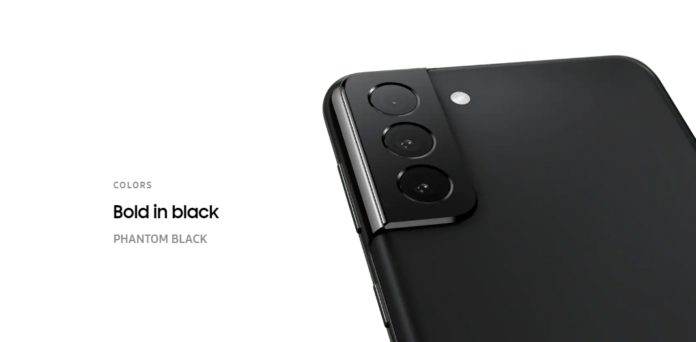Samsung Galaxy S series is known for its build quality. It is very seldom that you encounter a hardware issue on a Galaxy phone. The S series is Samsung’s flagship carrying and high-end smartphone. These phones come with a hefty price tag, cutting-edge technology, and features. No matter how high the standards of Samsung phone hardware are. It might come across issues now and then. Today, we will talk about a common problem with Samsung devices. If you are here, you probably also had moisture detected on Galaxy S20 or Galaxy S21 Ultra error.
If you have been using Galaxy phones for quite some time, you might have come across moisture has been detected on the charging port or USB port issue, even in the old phones of the Galaxy S series, like Galaxy S8, S9, or Galaxy S10. Now, even the latest Samsung Galaxy S24 has this error. This issue is mostly being reported by users living in hot and humid areas. However, I have also noticed that people living near the sea often have this issue.
Different sensors in your Galaxy phone make sure the smartphone runs in optimal conditions. One of them is a heat sensor, humidity sensor, accelerometer, gyroscope, magnetometer, and ambient light sensor. If your phone gets hot beyond what it is supposed to be, it will generate an error that your phone is getting very hot. The same is true with humidity. If there’s something in the charging port, water droplets, or dust particles, you might have this issue.
Fix Moisture Detected on Galaxy S20 or S21 Ultra:
This fix is for all the latest Galaxy S series and Note series phones. The error is very annoying as it keeps showing on the screen “Moisture has been detected in your charger/USB port” or Check Charger or USB port.”
As long as the error is not fixed, you won’t be able to charge your Galaxy S20 via a charging cable. Wireless charging would work. There’s a hack to it; we have covered it as well.
Now, moving on to the steps to fix moisture detected error:
- The first thing to do is to use a needle to clean the charging port. Some dirt in the charging dock usually causes this issue. Be very gentle when cleaning the port; you don’t want to damage your phone.
- Suppose you live in a humid area or near the sea. The issue is probably caused by humidity in the atmosphere. Wait for the phone to dry: If your phone has been exposed to moisture, it is important to wait until it is completely dry before attempting to charge it. You can try to dry your phone port with a Hair Dryer. It will be a temporary fix if you live near the ocean or in a humid place. The humidity is going to stay around for some months or weeks.
- The other fix has been in use for years: Put your phone in rice for some hours. This is also the solution if your phone ever falls in the water. Although new smartphones like the Galaxy S21 and Note 20 are waterproof, you can now use this method to fix moisture detected on the Galaxy S20 and its peers.
- Since the latest Samsung Galaxy phones like Galaxy S20, S21, and S21 Ultra are waterproof, you can wash the port with distilled water, petrol or alcohol.
- If nothing is working and you are tired of this error. You can charge your Galaxy phone with this hack.
- Shut down your phone.
- Please turn it on as soon as you see the Samsung logo. Connect the charging wire. The phone will start charging. Make sure you connect the wire as soon as you see the Samsung logo, not before or after it.
- If you want to get rid of the notification that does not let you charge your phone, you can force-stop the Android System App.
- Go to Settings -> Apps -> Search for Android System.
- Now, you will see an option to Force Stop it. Once done, moisture detected notification would be gone.
- Also, try to fix the issue by disabling fast charging. Go to Settings -> Device Care -> Battery -> Charging -> Disable Fast Charging.
- Factory reset: If none of the above steps resolve the issue, you may need to perform a factory reset on your phone. This will erase all data and settings from the device and restore it to its original state.
- Avoid taking your phone to the bathroom.
Another reason you may have this issue is that the charging port is damaged due to careless usage or corrosion. Try using a different charging cable: Try using a different charging cable to see if the issue is with the cable. Make sure that the cable is compatible with your device and in good working condition.
Above are all the potential solutions to moisture detected in Samsung Galaxy Smartphones. Samsung introduced this notification feature after the disaster of the Note 7, which caught fire. Samsung had to call a safety rollback procedure for all the sales. So, this is a precautionary measure for all new devices. Unfortunately, you can not disable this warning from being initiated without rooting your device.
Another common issue in Galaxy smartphones is that Galaxy is not registered on the network. You can find its fix here.
Galaxy S20 and Galaxy S21 Features and Specs:
The Galaxy S21 and S20 share a striking similarity in their shape and design. Both smartphones boast a sleek aesthetic that’s instantly recognizable. Both sport a generous 6.2″ screen size, offering immersive viewing experiences.
The Galaxy S21 truly shines in its rear camera setup, which sets it apart with impressive imaging capabilities. Meanwhile, the Galaxy S20 and S21 house a robust 4000 mAh battery, ensuring reliable and enduring daily performance.
Notably, neither model includes a stylus, although the S21 Ultra variant introduces the convenience of the S Pen, catering to users who prioritize precise input methods. On the software front, the Galaxy S21 boasts the latest Android 11 iteration, providing enhanced features and optimizations compared to the S20’s Android 10 operating system.
Under the hood, the Galaxy S21 is powered by the formidable Snapdragon 888 chipset paired with 8 GB of RAM, delivering swift and responsive performance. In contrast, the S20 utilizes the Snapdragon 865 chipset with 4 GB of RAM, offering solid performance but slightly different processing power and multitasking capabilities.
That’s all from our side; if you have any questions or queries about the guide above, how to fix moisture detected on Galaxy S20 charging port. Drop your comments below. If you know of some other fix, you can share it with us. If the issue persists, you think the problem might be in the hardware. You can contact Samsung directly once you have verified the issue. Then, you can claim the warranty or replace or fix the device.