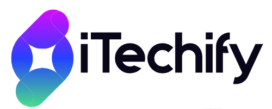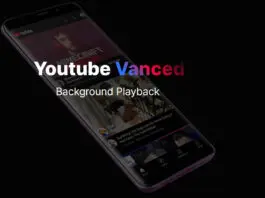YouTube Vanced is an Ad-free version of YouTube that allows users to play videos in the background and enable picture-in-picture mode while playing YouTube on their Android phones. It works with MicroG. In the recent update, users are unable to cast YouTube vanced on TV. This guide will deal with the potential solution to this problem.
YouTube Vanced is a relief for people who are done with ads on YouTube. The constant ads while playing any video on YouTube has been a pain in the arse. We now have an application that works totally like YouTube. The interface is also like YouTube, yet there are no ads. The users can also play the videos in the background. For example, if they listen to music on YouTube, they can lock the phone or close the screen. Still, the music will play. Another possibility is to use picture-in-picture mode. Suppose you are doing something on your phone and want to watch a YouTube video alongside it; YouTube Vanced allows you to use YouTube in a small window on your screen while you are doing work. You can also move the small window to any side or corner of your screen.
Update: YouTube Vanced is no longer supported, and it does not work. You can use this easy guide to install YouTube Revanced on your Android phone to enjoy ad-free YouTube.
Unable to Cast YouTube Vanced on SmartTV or Chromecast?
In the latest version of YouTube Vanced, users have reported that they cannot cast their phone to Chromecast or their smartTV from the YouTube vanced app. Although, the vanced app does not block ads while you cast the device on the TV. So, one can use the standard YouTube app for casting. Yet, for those who are hooked on using the YouTube Vanced app, It is such a pain. The developers of the vanced app have confirmed that the updated version is having issues with casting, and it does not support YouTube casting on TV via Firestick or Chromecast. They have said that it’s because of microG (a prerequisite for non-rooted devices for the vanced app). They will fix it soon. The root version of YouTube vanced, and the stock YouTube app works fine.
While trying to cast YouTube Vanced on Chromecast, the user gets an error “Update Google Play Services: YouTube won’t run unless you update Google Play Services.”
Update: It is, unfortunately, sad that the vanced project has been discontinued. The developers have discontinued support for the app because of pressure from Google. The already existing YouTube vanced apps would work properly, but there wouldn’t be any more versions. So, we don’t expect a fix to this problem of casting YouTube to TV via Chromecast, Amazon Fire, Mi Stick, or other casting devices. So if you want to use the latest version, you would have to live with it, not being able to cast on big screens. Another option is to downgrade the YouTube vanced version, which worked with the casting.
To solve this issue, we would have to downgrade the application to the previous version:
How to downgrade YouTube Vanced to fix the casting issue:
You would have to downgrade to YouTube Vanced v16.14.34 or v15.43.32
- In order to downgrade YouTube Vanced, Open Vanced Manager on your phone.
- Tap on YouTube Vanced. Click on the Delete icon to delete the current version of the app.
- Once it’s deleted, click on the download icon.
- Now tap on “redownload.”
- Here, tap on version: latest; it will open a menu with all the versions of YouTube Vanced.
- Select the YouTube Vanced v16.14.34, and let it download and install.
Once it is installed, go to YouTube vanced, and you can cast YouTube on TV via Chromecast, SmartTV, or Firestick.
Although the issue has been around for about six months, the fix is still not out. Users with rooted devices don’t have this issue. I hope developers will release a solution soon. This guide will hopefully help you if you cannot cast Vanced YouTube on TV.
- Also, check out: Fix missing notifications on Huawei with MicroG services.
Another solution is to link with your TV using the PIN code. If you have a smartTV, you can go to the YouTube app settings on your TV, get the code from there, and add it to the app. When you tap the casting button on the YouTube app, you can link with a TV with a code.
I hope this guide helped you fix the problem of being unable to cast Vanced YouTube on TV. If you have any questions or queries regarding the guide above, please comment or contact us via the contact us form.