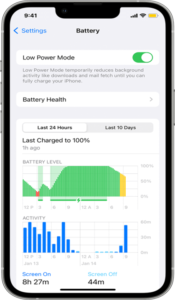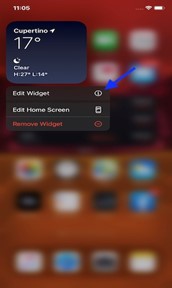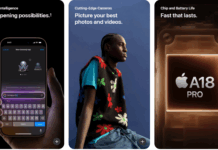iOS 16 introduces redesigned, customizable Lock Screens with widgets, the ability to edit and delete messages, improved Focus modes, an iCloud Shared Photos Library for families, significant improvements for apps like Mail, Home, and Wallet, and much more. Unfortunately, with all the new features, there is one issue as well the iOS 16 Battery Drain. In this guide, we will talk about all its potential solutions.
iOS 16 software brought several new features and improvements. However, as often is the case with iOS updates, a few bugs need to be fixed after all.
How To Fix iOS 16 Battery Drain Issue:
One of the most common issues that users have experienced after the iOS 16 update is battery drain. If your iPhone’s battery drains faster than usual after upgrading to iOS 16, don’t worry; you are not alone. This article will help you fix the iOS 16 battery drain issues.
Restart And Force Reboot the Device:
First, you should try out this simple step to restart your device. Sometimes, this simple restart is enough to rectify most of the issues.
- Press and hold the power and Volume Up or Down buttons until you see the power off slider appear.
- Drag the slider to the right.
- Please wait for your iPhone to power off entirely, then press and hold the power button again to turn it back On.
If the issue is still there, you should force reboot your device. This is how it could be done:
- First, press and release the Volume Up.
- Then press and release the Volume Down.
- Now press and hold the power button until the Apple logo appears.
- Once it has been done, release the power key. The forced reboot is complete.
Enable Low Power Mode:
Low Power Mode is a feature that reduces the amount of power your device uses when the battery is low. This can help extend your battery’s life and improve its performance. In addition, the Low Power Mode feature will pause all the background syncs, tasks, and running services, which helps your device battery last a bit longer.
- To enable this feature, go to Settings> Battery.
- Then, turn the toggle to Low Power Mode.
Disable 5G:
If you are on a 5G network, your device will take a large percentage of battery compared to 4G. Below are the steps to turn off 5G.
- Go to Settings.
- Cellular.
- Cellular Data Option.
- Then scroll to 5G and turn it off or Select 5G Auto.
Turn On Auto Brightness:
If you are having trouble with battery drain on your iOS device after upgrading to iOS 16, one possible way is to turn on auto-brightness. This feature automatically adjusts your screen brightness based on the ambient light, which can help save battery power.
- To turn on Auto-Brightness, go to Settings
- Tap Accessibility.
- Tap Display & Text Size.
- Scroll down, select Auto-Brightness, and turn the switch to the ON position.
Turn Off Background App Refresh:
Apps make use of this feature to keep themselves and their data up to date by performing the data exchange process in the background and when needed.
Background apps can often be the culprit when it comes to battery drain.
- To check for background apps, go to Settings.
- Tap on General and select Background App Refresh.
- From here, you can see which apps are refreshing in the background and turn off the ones you don’t want running.
Remove widgets From The Lock Screen:
Widgets on the lock screen give you quick peeks into the status of an app or event you are keen on. The new iOS 16 lets you add various widgets to your lock screen, from weather to live activities.
An increase in the number of widgets on your lock screen will increase the battery drainage. So it’s better to remove some of them from the lock screen.
- Tap on the widget bar present on your screen.
- Then tap on the Minus icon next to the widget to remove it.
Install Pending Updates:
Apple releases new software updates at regular intervals, just to improve the overall performance of the devices. So, if you have an update pending, download and install it immediately. Here’s how.
- Go to Settings > General > Software Update.
- If you see the pending update, then download it.
- Once the update is installed, restart your device.
Reduce Screen Motion:
The depth motion, parallax effects, screen transitions, and numerous animations that the iOS behold. They exhaust your device’s battery.
One possible solution to this issue is the “Reduce Motion” feature in iOS 16. This feature is designed to reduce the amount of Motion used in the user interface, affecting battery life.
- To do this, go to Settings.
- Tap General.
- Now tap Accessibility and then tap Motion.
- Select Reduce Motion and turn the toggle.