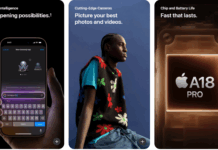Apple’s iPhone 13 is an aesthetically beautiful addition to Apple’s extensively expensive catalogue of iPhone models, which are loaded with many features. Still, they don’t come without flaws, namely overheating problems. If you face overheating issues on your iPhone 13, check out our guidelines below.
First, let’s talk about the reasons for iPhone 13 overheating:
Ever wonder why your iPhone is getting all worked up? There can be plenty of reasons why your iPhone 13 gets overheated. Let’s discuss a few reasons that might be triggering it:
- Streaming videos: watching video graphics content on mobile data or wifi can cause overheating. This means that your iPhone needs to fetch your content while maintaining the functions of the iPhone. This makes your iPhone work extra hard, increasing heat production.
- Gaming on iPhone: video games with high-end graphics may cause your iPhone to get overheated and work slowly.
- Using iPhone During Charging: Apple iPhone’s fast charging is an advantage for many, but it heats up quickly when you try to charge your iPhone. This means you need to avoid using your iPhone while charging.
- Ambient Temperatures: This means that the weather in the room can impact the phone’s temperature. Using your cell phone heavily in hot weather can tell it heats up rapidly.
- You are using Facetime or making Video Calls: If you’re on a FaceTime call, a video call, or an online class, your phone will likely overheat.
- Using Hotspot, wifi, or Bluetooth: Sometimes you switch on your wifi, Hotspot, or Bluetooth while your phone is charging. This can cause your phone to heat up.
- Using a Wireless Charger: Wireless Chargers have been a game-changer. It can leave your phone on charging and not pay attention to it, especially if it’s a regular charger or having to angle your iPhone cable to get it to set.
How to Fix iPhone 13 Overheating?
Now let’s talk about how to fix iPhone 13 Overheating:
- First, decrease the Brightness: Brightness drains charge out of the battery, which can cause your phone to overheat. You can fix this by turning on the auto-brightness setting. This setting allows the phone to adjust the Brightness automatically.
- Environment: As we’ve mentioned before, your surrounding environment can affect the temperature of your phone. Some general guidelines you can follow are given below:
- Avoid exposing your phone to direct sunlight for more extended periods.
- Do not leave your phone on the dashboard of the car while driving.
- Avoid placing your phones on heat-generating equipment like furnaces or radiators.
- Keep your environment cool by staying under the fan or near the air conditioner.
- Sim Data vs. wifi: Using your wifi at home or outside impacts your iPhone. Please do not leave the wifi on when you are not using it. When outside, it can drain your battery by scanning for nearby networks.
- Check for background or unused Apps: There may be apps running in the background of your iPhone. These apps refresh themselves in the background, which causes your iPhone to overheat. The solution is to go to ‘Settings’ and then select ‘Battery’ to estimate which apps consume a lot of battery. Then, you can ‘Force Stop’ them or uninstall them.
- iOS Updates: if there weren’t any apps running in the background, causing your phone to overheat. Then, it may be a possibility of a software problem that causes your phone to overheat. So, if you would like to prevent this, you can upgrade the software to the latest version of iOS. First, go to “Settings,” then select “General,” then choose “Software Update”> “Download and Install.”
- Disable background-running apps: Turn off background refresh to prevent apps from consuming an additional charge.
Go to “Settings“> Select “General” and tap on “Background App Refresh” to toggle it off.
- Turn off Hotspot and Bluetooth: They are the worst offenders for overheating. Especially when you’re charging, turn them off when you are not using the features.
- Turn off Location Services: limit the usage of Location when you’re using the services only.
- Reset Phone: If everything fails, choose to reset your phone. You can force reset by holding the Volume Down, Volume Up, and Power buttons simultaneously. Press down until you see the Apple logo. If your iPhone 13 is still overheating, giving you slow performance and draining your battery, your device may have a hardware problem. We recommend you go to the Apple Customer Center to have a check.
If the issue persists, there might be a hardware problem, and you can report it directly to Apple via customer support.
iPhone 13 Specifications:
The iPhone 13 is the latest smartphone from Apple, released in September 2023. It features an all-new design with a sleek glass and metal body, a large OLED display with a high resolution, and powerful hardware that delivers fast and smooth performance. The camera system has also been improved, with new sensors and software that capture stunning photos and videos. The iPhone 13 also runs on the latest version of iOS, offering advanced features such as Face ID, Siri, and a customizable Control Center. With its long battery life, fast charging capabilities, and secure biometric authentication, the iPhone 13 is a must-have for anyone looking for a premium smartphone that combines style and technology.
That’s all from our side if you have any questions or queries regarding the guide above. Feel free to write to us via comments.