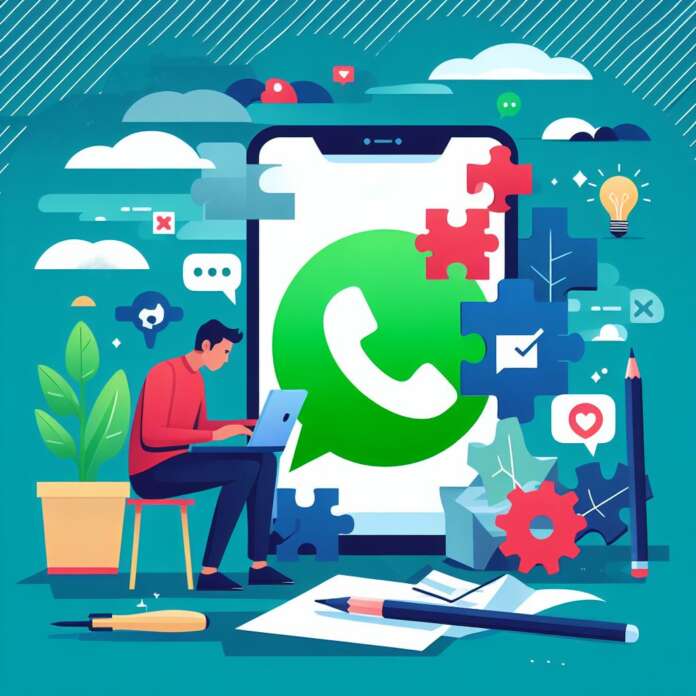It can be frustrating to encounter a scenario where your WhatsApp call mic gets muted when switching to another app. The issue is prominent when you are on a call with someone and, for some reason, you need to open another app, such as a web browser or Facebook, and the other person can not hear you, while you can hear them. This guide provides step-by-step solutions to resolve WhatsApp call mic mute while using other apps on your Android device.
WhatsApp, a widely used messaging application, has become an integral part of communication for millions of users worldwide. With its user-friendly interface and a range of features, WhatsApp has revolutionized the way people connect with one another.
WhatsApp offers a seamless experience, blending effortlessly with the operating system’s ecosystem. Users can easily download the app from the Google Play Store, and once installed, they can start sending messages, sharing media, making voice calls, and engaging in group chats with friends, family, and colleagues.
One of the standout features of WhatsApp on Android phones is its calling functionality. WhatsApp calling enables users to make voice and video calls over the internet, bypassing traditional phone networks and allowing for free communication with other WhatsApp users worldwide. This feature is particularly valuable for users looking to stay connected with friends and family across different regions without incurring international calling charges.
WhatsApp calling boasts several advantages, including high-quality audio and video, end-to-end encryption for privacy and security, and the ability to make calls over Wi-Fi or mobile data networks. Additionally, WhatsApp’s calling interface is intuitive, with seamless options to switch between voice and video calls. Users can also view their call history, access contacts directly from the app, and even make emergency calls where supported.
Fix WhatsApp Call Mic Mute While Using Other Apps
If you’re experiencing issues with the other person not hearing you during a WhatsApp call when switching between apps, try the following solutions on your phone.
- Check the App Permission to ensure that WhatsApp has permission to draw over other apps and has access to the Microphones:
- Go to Settings on your Android device.
- Tap on Apps.
- Find and select WhatsApp from the list of installed apps.
- Tap on Permissions.
- Make sure that the “Draw over other apps” permission is enabled.
- Confirm that the other apps you’re using while on a WhatsApp call have permission to access the microphone:
- Navigate to Settings on your Android device.
- Tap on Applications Manager.
- Locate the app you’re using alongside WhatsApp during the call (e.g., Web Browser).
- Select Permissions.
- Ensure that permission to use the microphone is granted to the app.
- Disable Battery Optimization for WhatsApp. Aggressive battery optimization can sometimes interfere with app functionality, including the microphone. To disable battery optimization for WhatsApp:
- Go to Settings on your device.
- Tap on Battery or Battery Optimization (options may vary depending on the device).
- Locate WhatsApp from the list of apps.
- Choose “Don’t optimize” or a similar option to prevent battery optimization for WhatsApp.
- Clearing WhatsApp’s Cache can resolve various app-related issues. However, it will not delete any WhatsApp data.
- Open Settings on your Android device.
- Go to Apps, find, and select WhatsApp.
- Tap on Storage.
- Select Clear Cache.
- Ensure that you have the latest version of WhatsApp installed on your device.
- If nothing works, back up your data and perform a factory reset on your phone. Usually, a phone has multiple microphones. Sometimes, one of them can be damaged. If the issue is software-related, it can be solved via a Factory Reset.
By following these steps, you should be able to resolve the issue of your WhatsApp call mic being muted when switching to another app on your Android device. If the problem persists after trying these solutions, consider contacting WhatsApp support for additional assistance.