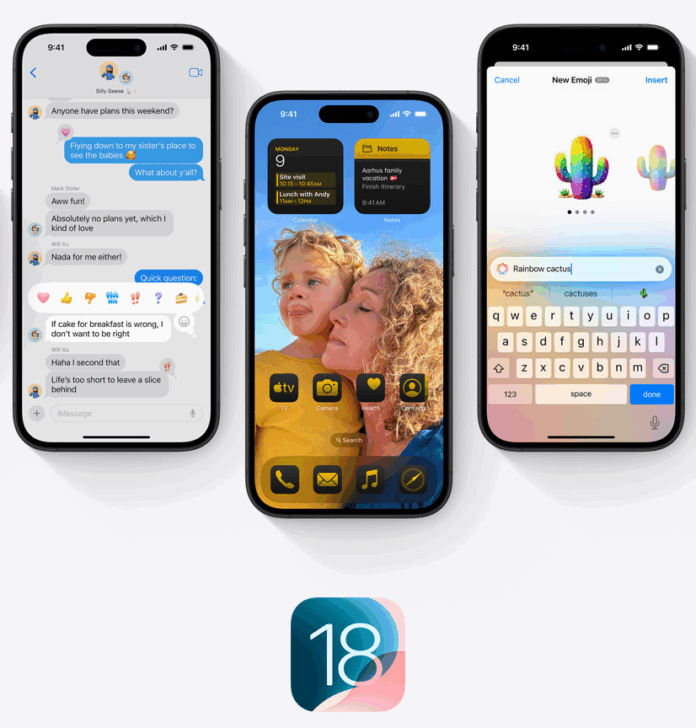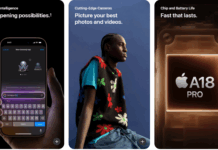When Apple released iOS 18.5, the update introduced a range of performance enhancements, security improvements, and subtle refinements to the iPhone experience. But for a growing number of users, the promise of a smoother device has come at a cost: rapid battery drain and unexpected overheating after iOS 18.5
Since late May, Apple Support Communities and Reddit’s iPhone forum have seen a surge in user reports describing their iPhones heating up uncomfortably, even during light usage, and losing battery life far more quickly than usual.
If you’re reading this article because your iPhone has become hot to the touch or your battery is dying faster than usual after updating to iOS 18.5, you’re not alone and the good news is that, in most cases, the problem is temporary.
Let’s break down what’s happening, why it occurs, and what steps you can take to cool things down.
What’s Causing Battery Drain and Overheating After iOS 18.5?
When your iPhone receives a major software update, especially one as comprehensive as iOS 18, it doesn’t just install new features and call it a day. Behind the scenes, the device begins a series of post-update processes, including:
-
Re-indexing all content (like messages, photos, emails, and files) for search
-
Re-optimising system performance for the updated operating system
-
Syncing with iCloud services such as Photos, Contacts, and Notes
-
Running app updates and background tasks
These processes consume a considerable amount of system resources. As a result, it’s common for your iPhone to use more CPU power and drain the battery more rapidly in the first 24 to 72 hours after a major update. In some cases, the phone may also become noticeably warm as it works harder in the background.
Although this post-update behavior has occurred in previous iOS versions, iOS 18.5 seems to have amplified the symptoms for some users, particularly those on iPhone 13, 14, and even the new iPhone 16 models.
Real Reports from Real Users
A user on Apple’s official forums described their iPhone 14 Pro Max “getting unusually hot even when idle,” adding that the battery percentage dropped from 80% to 45% within two hours without any active use.
Reddit user echoed the concern: “My iPhone 13 is warm almost all the time since 18.5. Battery life is tanking, and I’ve done nothing differently.”
These aren’t isolated cases. Dozens of similar reports have surfaced, pointing to a widespread experience rather than a rare glitch.
What You Can Do: Effective Solutions and Best Practices
The good news is that in most cases, this issue resolves itself, but there are several things you can do right now to mitigate the effects and speed up recovery.
1. Wait It Out (Really)
Yes, it sounds counterintuitive, but patience can be your best tool here. Most users who experience overheating and rapid battery drain after an iOS update find that their devices return to normal after 2–3 days. This period allows the iPhone to finish background tasks like re-indexing Spotlight Search and syncing iCloud data.
What to do:
Avoid intense tasks like gaming or 4K video editing for a few days. Let the phone sit idle when possible, and keep it charged if you’re not using it.
2. Restart or Force Restart Your Devices
Restarting your iPhone and other connected Apple devices, like an Apple Watch or iPad, can flush temporary system bugs and force any stalled post-update processes to restart cleanly.
How to force restart iPhone (Face ID models):
-
Quickly press and release the Volume Up button
-
Quickly press and release the Volume Down button
-
Press and hold the Side button until you see the Apple logo
Do the same for your iPad and Apple Watch to ensure smooth syncing between devices.
3. Reset Background Activity Where Needed
Some apps may be stuck running tasks from before the update, especially those with background refresh enabled.
Steps to reduce background strain:
-
Go to Settings > General > Background App Refresh and temporarily disable it
-
Close unused apps running in the background (swipe up from the bottom of the screen and swipe away)
-
Limit push notifications for apps that don’t need them (Settings > Notifications)
4. Use Original or Certified Chargers
Using third-party or low-quality charging accessories can sometimes exacerbate overheating, particularly when your phone is already working hard after an update. Always use Apple-certified cables and power adapters.
5. Don’t Charge While Enclosed in a Thick Case
Heavy-duty or non-breathable cases can trap heat during charging, worsening temperature spikes. If your phone gets hot while charging, remove the case and allow airflow.
When to Be Concerned
If the battery continues to drain abnormally fast, more than five days after updating, or if your iPhone becomes so hot that it triggers a temperature warning or shuts down automatically, it may indicate a deeper issue.
In such cases:
-
Check battery health: Settings > Battery > Battery Health & Charging
-
Check analytics for unusual app behavior: Settings > Privacy > Analytics & Improvements > Analytics Data
-
Contact Apple Support or book a Genius Bar appointment
Final Word: You’re Not Alone and It’s Usually Temporary
Battery drain and overheating after the iOS 18.5 update are common but temporary phenomena tied to background optimizations. While it’s understandably frustrating, the best course of action is to wait a few days, reboot your devices, and reduce background strain.
Apple has yet to officially acknowledge this as a bug in its iOS 18.5 release notes, but if the issue persists at scale, we can likely expect further optimizations or fixes in upcoming updates, such as iOS 18.5.1 or 18.6.
Until then, your best bet is to take a breath, manage your device’s workload, and remember your iPhone is likely just adjusting to a new operating system.