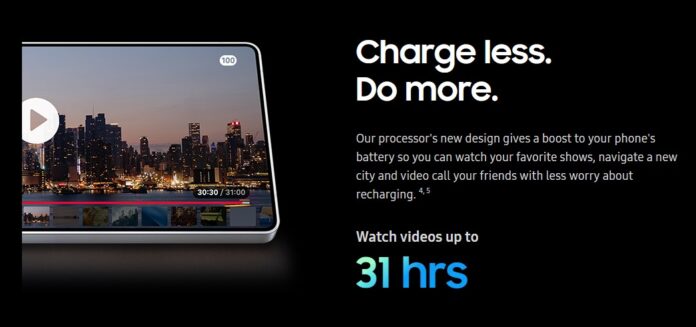For many users of Galaxy S25 fast charging is one of the most valued features, especially in an era where smartphones play a crucial role in work, communication, and entertainment. But a growing number of users have taken to online forums, including Samsung’s official community and Reddit, to report frustrating issues with fast charging, particularly during daytime use in office environments.
Some say their devices fail to initiate fast charging altogether, even when using Samsung’s official chargers. Others note slower-than-expected charging speeds despite ideal conditions. In more severe cases, users have requested device replacements under warranty.
So what’s causing these inconsistencies, and what can you do if your Galaxy S25, S25+, or S25 Ultra isn’t charging as expected?
Here’s what we know, and how you can effectively troubleshoot the problem.
The Problem: Galaxy S25 Fast Charging Fails or Works Inconsistently
Fast charging issues with the Galaxy S25 series generally fall into these categories:
-
Charging doesn’t initiate at all, even when connected to a fast charger.
-
Charging defaults to slow or normal speed, despite compatible accessories.
-
Charging halts intermittently or disconnects when the device is touched or moved slightly.
-
Charging fails in specific conditions, such as warm daytime office environments.
These problems can feel random and frustrating, especially for users who rely on 25W or 45W charging speeds to quickly top up their phones before meetings, commutes, or travel.
What’s Likely Causing It?
Galaxy S25 Fast charging failures can stem from a variety of factors, some easily fixable, while others may require professional repair.
Here are the most common culprits:
-
Non-certified cables or adapters. Not all USB-C cables support high-speed charging. Some third-party accessories may be incompatible or underpowered.
-
Dirty or obstructed charging ports. Dust, lint, or debris inside the charging port can interfere with the physical connection, limiting power flow.
-
Overheating or environmental factors. Warm environments (like sunlit offices) can trigger internal temperature controls that disable fast charging to protect the battery.
-
Software bugs or outdated firmware can affect charging algorithms, which are often controlled by software. A system update may be needed to restore optimal charging behavior.
-
Hardware faults – A worn-out port, damaged battery, or malfunctioning power IC (integrated circuit) can also cause charging issues.
How to Troubleshoot Fast Charging Issues on the Galaxy S25
Let’s break down the steps you can take before resorting to a service request:
1. Use Certified Samsung Accessories
Always start with verified hardware. Samsung’s 25W and 45W chargers are optimized for the S25 series, and using non-certified cables, even high-quality ones, can limit performance.
-
Use an official Samsung USB-C charging cable and wall adapter
-
Avoid power banks or USB hubs when testing
-
Plug directly into a wall outlet rather than a power strip
2. Check the Charging Port for Debris
A surprisingly common issue is dust or lint buildup in the USB-C port, especially if you carry your phone in a pocket or bag.
-
Power off the device
-
Use a flashlight to inspect the port
-
Gently remove any visible debris with a toothpick or soft brush
-
Avoid using metal objects or compressed air, which may damage internal components
3. Test with Different Outlets and Cables
Even if you’re using the right accessories, a faulty wall outlet or cable can cause intermittent issues.
-
Try multiple outlets in different rooms
-
Test with another Samsung-certified charger if possible
-
Monitor whether the issue happens consistently or only in specific locations
4. Reboot the Phone and Check for Updates
Sometimes, a simple reboot can resolve system-level glitches that affect charging performance.
-
Press and hold the Power button > Restart
-
Then go to Settings > Software Update > Download and Install
-
Ensure all system apps, especially Device Care and Battery, are also updated
Samsung occasionally releases quiet firmware patches that fine-tune charging behavior, so keeping the system current is essential.
5. Turn Off the Screen While Charging
If you’ve noticed charging slows down when the screen is on or you’re using the device while plugged in, try this:
-
Lock the screen while charging
-
Avoid gaming, video calls, or background-intensive apps
-
Check if fast charging kicks in once the device is idle
Samsung’s thermal management system may reduce charging speed if the device is in active use and generating additional heat.
6. Use Built-In Diagnostics
Samsung includes a helpful tool to check battery and charging functionality:
-
Open the Samsung Members app
-
Tap Support > Phone diagnostics > Battery or Charger
-
Follow on-screen prompts to check for anomalies
If the test reports an issue, Samsung may recommend visiting a service center or arranging remote support.
When to Seek Professional Help
If all else fails, and your Galaxy S25 still won’t fast charge consistently even with official accessories and the latest updates, it could be a hardware issue.
Samsung recommends contacting support or visiting a Samsung Authorized Service Center for:
-
Charging port inspection – Loose or damaged USB-C ports are a common issue.
-
Battery health check – Batteries degrade over time or can be faulty from the start.
-
Warranty service or replacement – If your device is under warranty, repairs or replacements may be offered at no cost.
Document your attempts to fix the issue and, if possible, provide screenshots of diagnostic results or photos of official accessories used.
Final Thoughts: Don’t Ignore Charging Issues
Galaxy S25 Fast charging is more than a convenience; it’s a core feature for modern smartphones. If your Galaxy S25 is not charging as expected, it’s essential to address the issue promptly rather than waiting for the problem to worsen.
In many cases, the solution is straightforward: clean the port, use the right charger, and update your software. However, when these steps fail, Samsung offers robust support tools to help you restore your device to peak performance.
Whether you’re working in an office or powering through a busy day, your phone should keep up. If it’s not, now you know where to start and when to seek help.