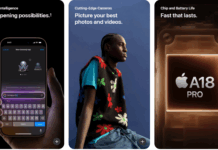Apple Watch is a wearable smartwatch that allows users to accomplish various tasks, including making phone calls, sending text messages, and reading emails. Apple released the first Apple Watch on April 24, 2015. Now, the latest Apple Watch Series 8 was released in September 2022. In this guide, we will talk about how to unlock and access your smartwatch if you forget your Apple Watch Passcode.
When you set up a passcode on your Apple Watch, you’ll pick the one you can easily remember. Sometimes you need to change your passcode for security reasons, and then forget the new one.
Guide to unlock your smartwatch if you forgot Apple Watch Passcode:
If you forgot your passcode and couldn’t remember it. You’re going to have to reset your Apple Watch. That does mean that you’re going to lose all the data on your smartwatch. The good news is that Apple will automatically create a backup while you go through this process so that you won’t lose anything.
If your Apple Watch is disabled, but you know your passcode:
Your Apple Watch will be disabled after 10 unsuccessful login attempts, which can happen if you forget your passcode or someone tries to access your Apple Watch. If you remember your passcode, you can unlock your Apple Watch from your paired iPhone.
- First, open the Apple Watch app on your iPhone
- Tap Passcode
- Select Unlock with iPhone
- Put your Apple Watch on and press the Digital Crown
- Finally, enter the passcode or use Touch ID on your iPhone to unlock your Apple Watch
If you forgot your Apple Watch passcode but have a paired iPhone:
You can still unlock your Apple Watch with your paired iPhone if you don’t know your passcode. This process will hard reset your Apple Watch and erase all content and data. If Data Erase is turned on, your Apple Watch data will be wiped after the tenth failed login attempt anyway.
Your Apple Watch has automatically backed up your iPhone, which can be restored immediately after resetting it. It’s also backed up to iCloud and iTunes when you back up your iPhone.
- Open the Apple Watch app on your paired iPhone
- Browse to My Watch > General > Reset
- Select Erase Apple Watch Content and Settings, then confirm (you might need your Apple ID password. If you forgot your Apple ID password, you can restore it here)
- If prompted, elect to keep your cellular plan.
- Your Apple Watch will be reset to factory settings. When the process completes, select the prompt to restore from the backup. You’ll be able to set a new passcode after it restores
If you forgot your Apple Watch passcode and do not have a paired iPhone
If you’re locked out of your Apple Watch, and it’s unpaired, you can still reset it without an iPhone.
- First, place your Apple Watch on its charger.
- Hold the side button until the Power Off screen appears
- Press the Power Off slider firmly (do not slide it)
- Select Erase All Content and Settings
- Finally, your Apple Watch will reset to factory settings. You can then pair it to your iPhone, restore it from a backup, and set a new passcode.
Wait for the process to finish, then set up your Apple Watch again. When asked, restore from a backup.
Set up the Apple Watch again.
After you reset the watch following one of the above methods, you have two more options. The first is to set it up entirely as a new device. The second involves restoring from a previous backup.
Above are all possible methods to regain access to your Apple Watch. If you have forgot Apple Watch passcode and you are unable to unlock it. This guide has all the possible methods that can help you to regain access to your stored data. If you have any other questions, you can directly head to Apple Watch support forums.