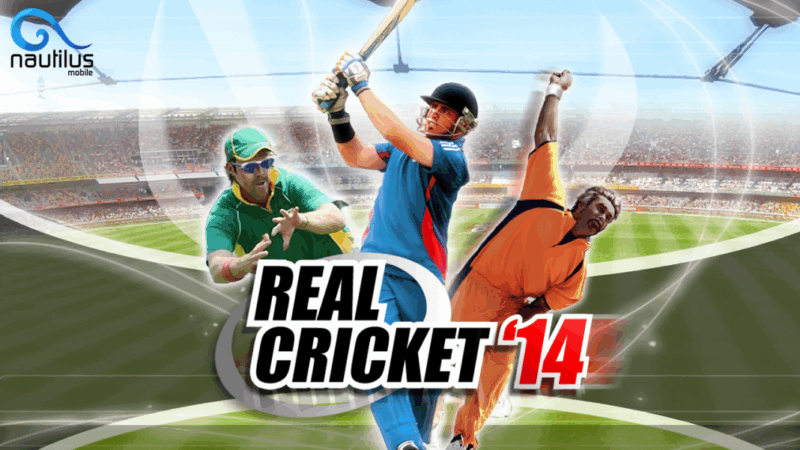If you love Cricket and wish to play, then you can easily find many cricket games on the Play Store. Many attempts replicate the experience of Cricket, but Real Cricket is the only one that provides a truly authentic, real-world effect. If you have an Android device, then you can enjoy this fantastic game. But what if you don’t have an Android device, but you want to play Real Cricket 14 on Windows? Here, we provide you with the simplest way to fulfill your desires.
Real Cricket 14 is designed to provide a realistic experience. This game brings you into reality with real player names and an option to select your own country. You can enjoy all the real shots of Cricket and can make the best field to win. Real Cricket also provides you with different modes to play. You can play the World Cup, Premier League, Super Six, T-20 Cup, Knockout Cup, Masters Cup, and many more. This is an amazingly complete game.
The basic requirement for this game is that you should have Windows 7, Windows 8, Windows 8.1, or macOS installed on your PC.
Download BlueStacks App Player
BlueStacks is an Android emulator. It enables Android applications to run on Windows and Mac PCs. If you do not have BlueStacks installed on your PC, then download it from the link given below.
- BlueStacks
After downloading BlueStacks, complete the installation process.
Download Real Cricket 14 on Windows
Step 1: Set up your Google Play Store. If you have already done that, then skip this step.
Step 2: Search “Real Cricket 14” in the search bar
Step 3: A new window will open displaying the search results. Click it to open.
Step 4: Click the Install button to start the installation process.
Step 5: It will download and install Real Cricket 14 on BlueStacks.
Step 6: Now, open the App Drawer of BlueStacks.
Step 7: You’ll find Real Cricket 14 on Windows here.
Step 8: Now, click on it and enjoy the game.
This guide will help you run Real Cricket 14 on Windows via BlueStacks. If you encounter any issues while following these steps, please let us know in the comments below. Also, share your experience of playing this amazing virtual game.