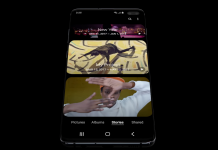Accidents don’t ask before coming. So, if you have a Nexus 5 with a broken screen and you are looking for a way to recover data from it. I have a trick that can help you. Talking about the easy ways out. First check if the contacts were backed up with Gmail and Pictures with Google sync. Also that you have tried ADB recovery, or it’s too complicated for you to execute. In the following trick to recover data from Nexus 5 broken screen. I will guide you on how you can unlock the screen, so you can connect your nexus 5 to PC or laptop and copy all the data to your PC.
How to Recover Data from Nexus 5 Broken Screen:
If you have passcode on your Nexus 5 to unlock it. You won’t be able to see the data present inside your phone when you connect it to your PC. In the following guide. I will guide you on how you can unlock your nexus 5, so that you can drag out the pictures and videos. Using this guide, you will only be able to recover pictures and data, not the contacts or messages. Its 100% working method, only problem is it will take a lot of time and concentration.
Prerequisites for recovering data from Nexus 5 Broken Screen:
- USB OTG Cable (If you are unfamiliar with OTG cable, Read about it here)
- USB Mouse.
- A paper and pencil.
- USB Keyboard (Optional)
- USB data transfer cable.
Now carefully follow the step to step guide below and if you are lucky enough, you will get past this method and recover data from Nexus 5 broken screen:
- First of all get a working Nexus 5 and connect a USB mouse to it using the OTG cable. Now practice the use of mouse on your working Nexus 5. Concentrate on the speed of mouse and its dimension while you scroll on the screen of working Nexus 5. This is to get an idea about where the buttons are and how you will get the cursor to the pin code keys, when you have no visual aid.
- Practicing on a working Nexus 5 with a USB mouse will also help you to estimate the speed required to move cursor on a non working screen.
- Another good option is to place your mouse on that paper and while moving around the screen of working Nexus 5. Mark the boundaries, you can also mark the distance traveled by mouse to reach the specific key.
- There is one other option as well. On your working nexus 5 place a piece of paper on its screen. Go to lock screen, and paper should be very thin so that you see the keys underneath it. Draw the keys on the paper as it is on the screen. Now take that paper and put it on your non-working nexus screen and proceed forward.
Using the above methods once you get hold on where the letters are move on to next steps and perform them on your nexus 5 broken screen.
- Now you have to connect OTG cable to your Nexus 5 and on the other side of OTG cable, where there is female USB port, connect a USB mouse.
- Now from the above practice of entering pin code on a working Nexus 5. You will have a visual image in your brain about where the keys are. You can also place that piece of paper on which you made the keys for better judgement of where the keys are.
- Remember that if somehow you messed up with your mouse speed and movement in middle of entering code. Lock the screen using lock button, wait for a while and then unlock it again. Make sure you have volume turned up, it will be easier to guess if the screen is unlocked or locked. If you can’t decide whether the screen is locked or unlocked? Wait for a minute. The screen will automatically get locked, then try again.
- It is an annoying and time taking process. You might fail many times before getting pass the pincode.
- Once you are successful in entering the pin code. Attach one end of USB cable to your phone and other end to your laptop or PC. After that quickly transfer the data. Remember that most of the phones automatically get locked after 30 seconds of inactivity. So, use volume keys to prevent it from getting locked again. Although once the transfer of files has began between your phone and laptop. Don’t worry even if phone gets locked again as the transfer will continue.
Update:
You can also use a USB keyboard to enter the pin-code. Although not all keyboards are detected by Nexus 5. But still you can try keyboard to recover data from Nexus 5 broken screen. I can’t assure you about authenticity of keyboard method, as I have never tried it. Although it seems the easy way out. If any one of you guys tried the keyboard method and it worked. Let me know in the comments.
Smartphones are prone to accidents. So I would recommend you to use bumpers and unbreakable screen protectors to keep your phone safe in the future.
If this process worked out for you guys, do give us feedback. I would be really happy to know if someone else got their valuable data back using this trick. and for the future, make sure you always keep your data backed up on some cloud service or on your PC.