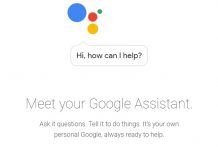Nexus 6P is the last iteration of the Google Nexus Series. It is still loved by many. When it was released, Nexus 6P proved to be the best among its peers. From the latest software updates each month to the top-notch hardware of Huawei. Everything seems to be perfect. Few units have microphone issues, users have complained that overcalls the other person can’t properly hear them, or it seems like you are talking from far behind. Today, I will present you with all possible methods that you can use to fix Nexus 6P microphone problem.
Although, everyone was expecting that this issue would be resolved with the Android Nougat update. Nexus 6P has an Android 8.1 December security patch, but the issue is still there on some phones. It is December of 2018, with three iterations of its successor phones have been released, and Nexus 6P is still getting regular security fixes and updates. Although, it looks like this security patch was the last that Nexus 6P will ever get.
Fix Nexus 6P Microphone Problem:
Well, most of the users have associated this problem with the noise cancellation feature of the Nexus 6P. You might have noticed a black hole on the backside of the Nexus 6P under the camera, but very few people know it’s a secondary microphone that has a job of noise cancellation.
- The general opinion is that while on-call, the user blocks the mic. So that’s why on the other end, your voice sounds muffled. Or maybe the phone cover or casing you are using covers the secondary mic.
- A second opinion states that the microphone present at the back is disrupting the primary Nexus 6P microphone. They have an opinion that covering the mic solves the problem for them.
- Rooted users have found another solution they are like deactivating the noise-cancelling feature solves the problem for them. For this, you will have to make changes in the build.prop.
- In the build.prop locate persist.audio.fluence.voicecall=true and change it to persist.audio.fluence.voicecall=false.
Other Solutions to Nexus 6P Microphone Problem:
I have compiled a list of other methods that helped me with a Samsung smartphone, which had the same problem.
Following are some tricks to fix Nexus 6P microphone issues:
- Clean the microphone port gently with a sharp thin needle removing the debris inside the holes.
This method seems to be the best. However, over a period of time, the microphone holes tend to get blocked with dust and debris, which blocks the proper functioning of the microphone.
Also, clean the secondary mic that is present on the phone’s backside under the camera. It might not resolve the problem to the full extent, but it will help clear the voice relatively because it suppresses the background noise from reaching the person on the other side of the call.
Clean the cache partition to fix the Nexus 6P Microphone problem:
If nothing is helping to fix this problem. Clean the cache partition of your phone. There might be some application data causing this issue. It is the best solution to fix any type of software issue.
Follow the steps below to clear the cache of Nexus 6P to fix the mic problem:
- First of all, turn off your Nexus 6P.
- Now press and hold the Power and Volume down until the device turns on.
- Now on the screen, you will see “Start”.
- Press the Volume down button until you get to “Recovery mode“.
- Select using the Power button to start recovery mode. You’ll see an image of an Android on the screen.
- Press and hold the Power button. While holding, press the Volume up button once. Then release the Power button.
- Now you will be in the recovery menu. Use the volume button to navigate to”Wipe cache partition” and use the power button to select it.
- Use the volume button to navigate to “Yes” and then press the Power button to select it.
- Wait until the operation is complete. Once it’s done, on the bottom of the screen, you will see the notification that says, “Cache wipe complete.”
Press the Power button to restart your device.
Suppose you guys know of some other solution to this Nexus 6P mic problem. Do let us know using the comments. Also, If issues with the Nexus 6P microphone aren’t yet solved, you need some assistance. You can also contact Google support for Nexus phones.