The wait for Samsung Galaxy S8 Verizon users is over. Android Oreo is being released as an OTA update to the Snapdragon variant (USA) of S8 users. If you can’t wait for the OTA update, use this guide to update or install Android Oreo on Galaxy S8 Verizon or S8+.
Samsung has dramatically reduced the bloatware in their smartphone with Android Oreo. It was the only thing that was keeping me from Galaxy devices. Samsung Galaxy S8 features a 5.8-inch screen, whereas Galaxy S8+ has a 6.2-inch AMOLED Screen. Both phones run on either Snapdragon 835 or octa-core Exynos 8895 and are loaded with 4 Gigs of RAM. There is a slot for external storage; the camera result is exceptional. The S8 is the first smartphone of Samsung to feature a Type-C USB port.
Some new features that you will see in the Android Oreo on Galaxy S8 and S8+ are as follows:
- The picture in Picture Mode.
- Notification snoozing.
- Background app optimization.
- Notification channels and other minor tweaks that come with Samsung Experience 9.0.
It does not matter if carrier you are on Verizon or Sprint. You will soon get the over-the-air update from Samsung on your phone. You just have to check the software update feature in your S8 settings. But if you can’t wait for the update, use the guide below to experience Android Oreo on your Galaxy S8 powered by Verizon.
Update: If your Galaxy S8 is not Verizon, you can use this guide to flash stock firmware.
Prerequisites:
In this guide, you can install Android Oreo on Galaxy S8 Verizon. You will first have to flash the firmware from ODIN and then sideload the update from your phone’s SD card.
- Download Samsung Drivers for Windows PC.
- Download the Odin tool for flashing the firmware. (Odin is an official tool for Samsung devices to flash firmware or custom recoveries)
- For Samsung Galaxy S8 G950U:
- For Samsung Galaxy S8+ G955U:
Finally, when you finish the prerequisites, move on to the guide.
Guide to Install Android Oreo on Galaxy S8 Verizon or S8+:
- Make sure your Galaxy S8 or Galaxy S8+ is G950U or G955U respectively.
- Move the updated file downloaded from above to your phone’s SD card. (If you don’t have an SD card, you can sideload the update from ADB commands using your PC)
- Now turn off your Galaxy S8 and get into Download mode.
- Press and hold the Bixby button + Volume down + Power button till you see a warning.
- Open ODIN and connect your phone to your PC via a USB cable. If your PC detects your phone, ID:COM on ODIN will change colour. If your Windows PC does not recognize your Galaxy S8+, ensure you have downloaded the Samsung Drivers for Windows PC mentioned above in the prerequisites.
- Extract the ODIN firmware file on your PC.
- You will find three files in the extracted zip file.
- On ODIN, click on BL and select the file that starts with BL in the folder where you extracted the firmware.
- Now click on AP, select the file that starts with AP, and do the same with the CP, as in the screenshot below.
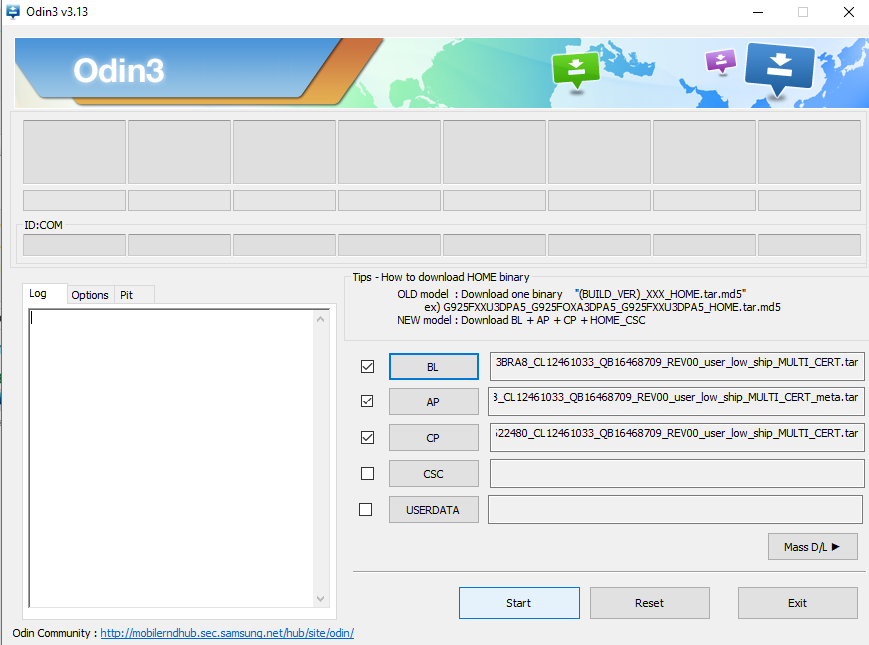
- Click on the Start button on ODIN.
- Now, ODIN will flash Android Oreo on Galaxy S8 Verizon. It will reboot once the flashing is successful.
- Once your phone restarts, power it off again and get into the recovery menu:
- Press and hold the Power, Bixby, and Volume up buttons until you see an Android figure in the background or your phone vibrates.
- The last step is to navigate to “Apply Update from SD card” by using the volume button and pressing the power button to select.
- Select the update file with the zip extension and press the power button to select.
That’s all; once the update is done, you can see it in the log on the lower side of your screen. Reboot your phone, which will reboot with Android Oreo running on it.
If you don’t have an SD card, sideload the Android Oreo Update for Galaxy S8 or S8+ Verizon using the steps below.
- Download and Install the ADB minimal tool.
- Connect your phone to your PC using a data cable and put it in download mode.
- Move the update file to the folder where you have extracted the Minimal ADB tool.
- Open the tool and enter the following code:
adb sideload
That is all about how to install Android Oreo on Galaxy S8 Verizon or S8+. If you have any questions or queries regarding the guide above, let me know in the comments. Also, provide us with feedback on your experience of Android Oreo on Galaxy S8 Verizon.

















