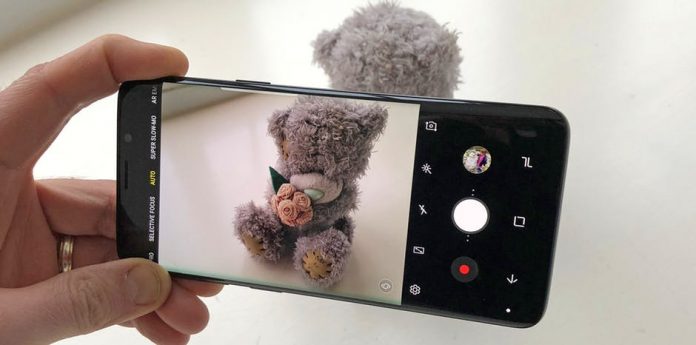You might have heard of the Google Photos App. Being the number one cross-platform application for the management of Photos and Videos. It is an official app by Google for its devices; it can also be used on iOS and other Android devices like Samsung, Huawei, and OnePlus, along with Google Pixel to manage pictures and videos if you are using Gallery as the default app for the management of images on your Samsung phone. You can use this guide to use Google Photos as Default on Samsung Galaxy instead of Gallery.
This general guide can be used on any Samsung or Android device to use Google Photos as the default app to handle pictures and videos. The Google Photos app has many unique features, making it the number one choice for organizing pictures and videos. It gives the user a lot of freedom. It synced with Google Drive, and you can store photos and videos up to 15 GB for free on the cloud. These pictures can be easily accessed on other devices, including computers, through the browser, apart from the free cloud storage space that Google Photos offers. It also has a Google Assistant that edits your pictures based on artificial intelligence and gives them a great look.
You can also organize the pictures based on where they are coming from and to which app they belong. Google Photos can also group images based on face recognition. So, for example, you can find all your specific friend’s pictures in one folder solely dedicated to them.
Make Google Photos as Default on Samsung Galaxy instead of Gallery:
Samsung Galaxy Devices have Gallery as the default app for managing the pictures. You might have an idea that the Gallery does not offer many features. It does not have much to offer. It is not even cloud-synced, and you can not use this application on another platform. You can not even access the pictures on some other platforms.
Although, Samsung offers Samsung cloud storage for its users. It is not related to the Gallery. Accessing your Samsung phone pictures on a PC can be a real headache in the Samsung cloud.
In this guide, you can find a method to use Google Photos as Default on Galaxy Phones instead of Gallery. However, it is about time to move on to Google Photos on your Samsung Galaxy Device, as it offers many more options and features to organize your pictures and videos.
Use Google Photos as Default on Galaxy Phone:
Before moving on to the guide below, ensure you have downloaded and installed Google Photos from the Google Play Store. By following the steps below, you will set Google Photos as the Default app instead of Gallery, and then all the pictures and videos you will open will be previewed in Google Photos apps. You can easily sync your app with the cloud to access your pictures anywhere.
- In the app drawer of the Samsung Galaxy Phone, select Settings.
- In the top right corner, you will see three dots. Tap on it
- Select Standard Apps.
- Tap on Select as Default. Now, on your phone screen, you will see all the apps that are set as default to open specific types of files.
- There, look for the file types that have Gallery as the default app.
- Now, you will see the options. Select Delete Defaults.
- Now, return to your phone’s internal storage and open any picture or video.
- Your phone will prompt you to select a default app for this file type.
- Select Google Photos.
From now on, all the pictures, downloads, and videos will open with Google Photos App.
Update: In the new models of Samsung Galaxy phones. After the software update, you can Select Defaults by following the steps below:
- Go to Settings.
- Tap on Apps.
- There, in the top right corner, you will see three dots.
- Tap on it; you will see Defaults Apps. Select it.
- You will see all the file types or apps and their default apps there.
- You can either delete the default settings, head back to the picture file type, and open it to select Google Photos as default. Or you can choose the default apps for pictures right there.
- You can use this guide to manage storage on Google Photos on your Samsung Galaxy Phone.
That’s all from my side on how to set and use Google Photos as default on Samsung Galaxy Phones instead of Gallery. Suppose you have any questions or confusion regarding the guide above. Then, you can write to me using the Contact Us form or comment on your query below.