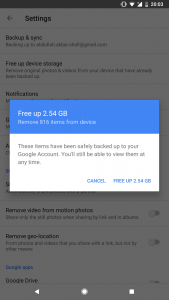With Google; You can get unlimited cloud storage for the pictures and videos on Google Photos. The only problem is that it is only available for Google users. Either you have Pixel 2,3,4,5 or Pixel 4A. Although Google Photos is a handy app where you can store all your pictures and videos, they are synced with your cloud so you can access them on the website and any device. It comes with a limited amount of storage, and if you are used to taking pictures and videos all the time. There is a possibility that your Google Photos cloud will be full very soon. The good thing is if your phone storage is full. You can delete the pictures and videos from your mobile phone, yet they stay on the cloud. So whenever you want to see a video or picture, you will be able to download it on your device. In this guide, I will discuss how you can Free up space on Google Photos and manage and delete Google Photos data.
Guide to Delete Manage and Free up space on Google Photos Cloud
A very few users of Android phone users have a clue that the unlimited space provided by Google for Google Pixel devices to be used via Google Photos is just for two years, and to avail this free unlimited storage on the Google Photos option; you have to store the pictures in low quality. Although you can buy additional space quite cheap, almost €2 per month, not everyone is willing to pay that price for additional space. Alongside, it’s better to delete unwanted pictures and data to keep your cloud drive organized to locate wanted data, including files and pictures, easily.
Each and everything is stored in your Google cloud if you are using a Google Pixel or Nexus phone. It is convenient in a situation if your phone gets stolen or you plan to get a new phone. All the data is synced with your cloud; if you move to a new phone, you can retrieve all your cloud data on that phone.
- You can access your contacts on Google Contacts.
- You can access your documents on Google Docs.
- All your calendar events and notes are also saved on the cloud.
- Pictures and Videos on Google Photos.
This is convenient for the users, but the issue is the limited amount of storage that gets full soon, and then you need to free up space on the Google Photos cloud.
There is an option on your phone to free up space: what it does is that it deletes the pictures and videos on your phone that are already present on your cloud. We are looking for a way that you can free up space on Google photos as well.
How to Manage, Delete, and Free up space on Google Photos Cloud:
The first thing and easiest way to access and manage data on your Google Photos cloud is to use the Google Photos app on your phone to delete unnecessary pictures and videos.
- This process can take a lot of time. So, an easy way to free up space on Google Photos is to use a laptop or PC to access your cloud. Then, just navigate to the website of Google Photos.
- There you will see all the pictures and videos present on your cloud.
- You can select the ones that you no longer need. Then, you can either do it individually, or you can select multiple videos and pictures at a time, and then you can delete them.
Also, once you delete the pictures and videos, they are moved to the Bin. So you can access it on the left panel of the Google Photos website. However, if the pictures and videos are still there, they will occupy the space on your cloud. So make sure you delete the items from there as well.
Other possible options to save and free up space on Google Photos:
If you archive the pictures, they are still on your cloud. This is also not a good option; even if you archive the pictures, they are still on your Google Photos cloud. You should keep an eye on which folders you have selected to backup on your Google Photos. It can make a lot of difference. Do not backup unnecessary pictures on your cloud. For Example, you might need to select the Whatsapp folder to backup on the cloud. At the same time, you might not need to back up the downloads folder on your cloud.
The option you see when you click on free up space on your Google Photos app on your phone is just for the device.
If you are certain that all the pictures and videos present on your cloud are important, you can not afford to delete them. One solution is to move them to your laptop or PC or some external hard drive. Or you can also buy more space for your cloud storage.
That’s all from my side. If you have any issues, confusion, or questions, please ask me in the comments. Moreover, if this guide helped you manage Google Photos data or free up space on Google photos, do give us feedback in the comments. If you have any other solution to this cluttering of the cloud? Do share with us.