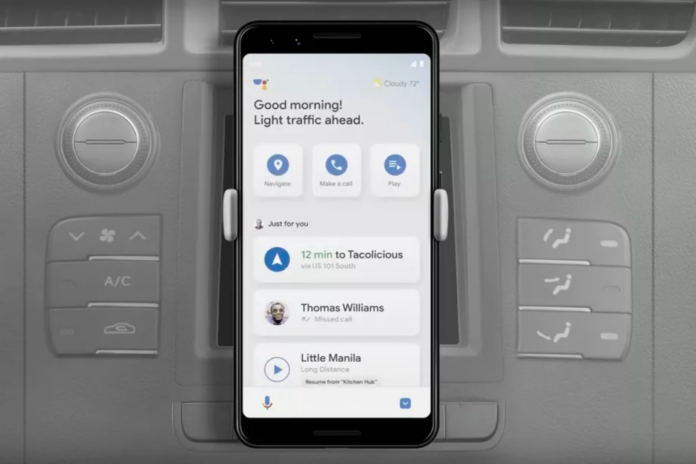In the world of automation and digital assistance. We move towards a new feature recently introduced with Google Assistant on Android phones. Although it has been quite some time since this feature was promised, finally, it’s here. Now, you can enable the driving mode of Google Assistant on your Android phone, which gives you a GPS and driver assistance experience integrated with the ability to make calls and texts, taking over the job of traditional GPS systems and in-car entertainment systems.
The feature was first released for users in the USA. Finally, it is being deployed to Google Pixel users around the world. The Google Assistant Driving Mode is not specific to Pixel devices but to Android Devices. So, if you have a phone with Android 11+, you will soon have this feature. Back in the day, Voice-enabled systems were not that accurate. That made people give up on them. Now, the designs are improving with progress in the field of Natural language processing and Machine learning in the semantic understanding of human speech.
Google Assistant Driving Mode Features:
So, let’s talk about the features the Driving mode brings with it:
- First, you can give a voice command to start the Driving Mode. For example, “Hey, Google, let’s Drive.”
- Google Assistant’s driving mode has a personalized dashboard for your drive.
- It gives you navigation suggestions based on your Calendar or routine.
- You can check your missed calls and messages. Google Assistant can even read your messages, and you can reply via voice note or type a reply from your side.
- On the page, you will get to see top media suggestions along with your Music apps like Spotify and YouTube Music.
- As in the navigator, you can see the recent navigation searches and locations.
- Top contacts
- Media recommendations based on your preferences.
- Everything in the Driving mode assistant is voice-enabled.
- The Assistant will alert you by voice for incoming messages and calls.
Preview Google Assistant driving mode in Maps on your #Android phone, rolling out now in the U.S. Easily access what you need for your drive and quickly get things done all while keeping your focus on the road. Learn more: https://t.co/5wEvwlaJrj pic.twitter.com/ACZia4MSKO
— Android (@Android) January 11, 2021
Enable the Driving Mode of Google Assistant on Pixel, Huawei, and Samsung Phones:
As I said, it was first released in the US and then iteratively released worldwide. Following are the steps to check if the Driving mode of Google Assistant is rolled out on your Android phone.
- Open Google Maps on your Android device.
- Now, go to Settings -> Navigation Settings -> Google Assistant settings.
- This should lead you to a new panel for Driving Mode if you have one.
You can enable driving mode via voice command as well:
- Open Google Assistant by squishing your Pixel or calling out Hey, Google.
- Now ask Google to “Open Assistant Settings.“
- Now locate and tap on Transportation and enable the Driving Mode of Google Assistant.
That is all from my side. Suppose you have any questions or queries about the guide above. Drop them in the comments below if you want to share your views about this new feature. We would love to listen to your rant or feedback.