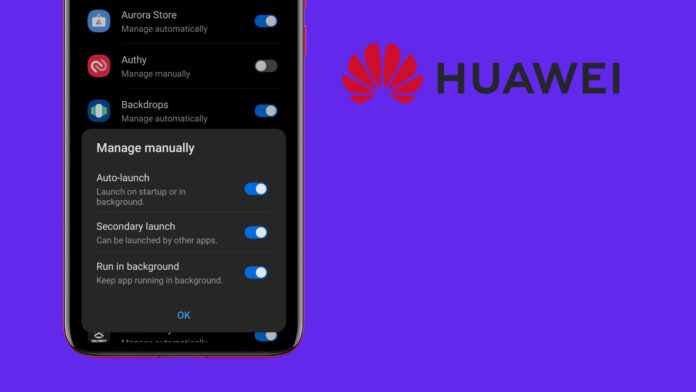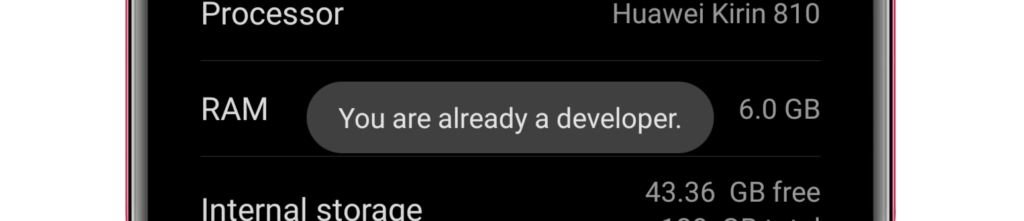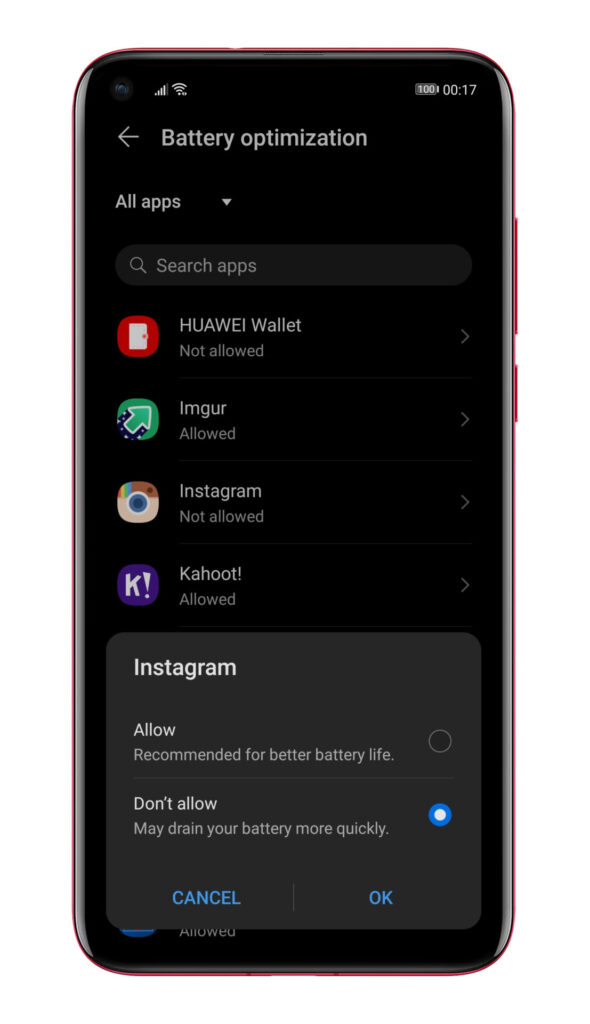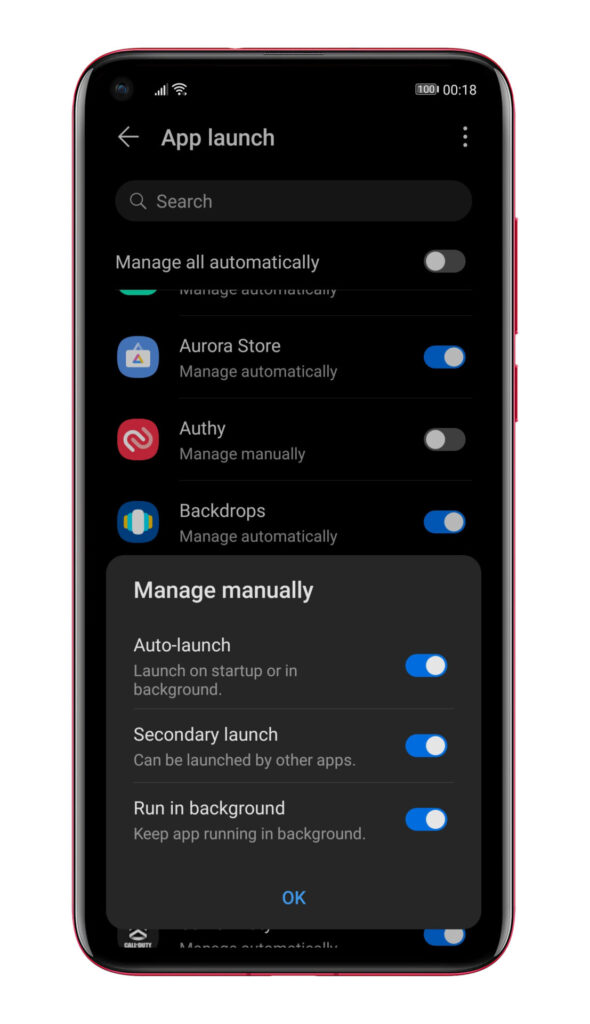You’ve installed your favourite apps on your new Huawei phone, but soon after, you find a problem: notifications are delayed, and some only show up when opening the app itself.
This problem is caused by an app called “PowerGenie,” present on some Huawei phones.
It kills all apps running in the background that are not on Huawei’s safe list. Unfortunately, this means that you need to uninstall PowerGenie from your phone to get proper notifications to get appropriate notifications.
Today, I’ll be showing you how to remove PowerGenie and other methods to guarantee that you always get notifications on time.
Let’s get into the guide on how to fix delayed notifications in Huawei Devices:
-
Firstly, you need to install ADB on your computer.
-
Now you need to activate Developer options:
- Go to Settings > About phone
- Tap the Build number about ten times until you get the message “You are already a developer.”
3. After enabling Developer options, we need to enable USB Debugging to use ADB.
- Go to Settings > System & Updates > Developer options
- Now enable USB Debugging and make sure to also enable Allow ADB Debugging in charge only mode.
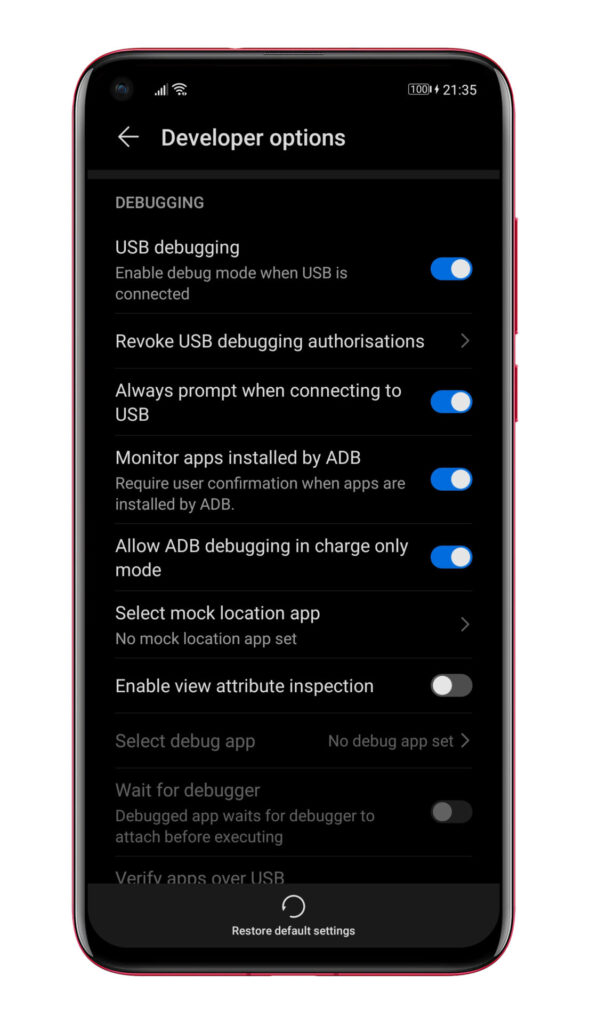 4. Open ADB and plug your phone into the computer. On your phone, you’ll get a prompt to accept the connection.
4. Open ADB and plug your phone into the computer. On your phone, you’ll get a prompt to accept the connection.
- Click on “Ok.”
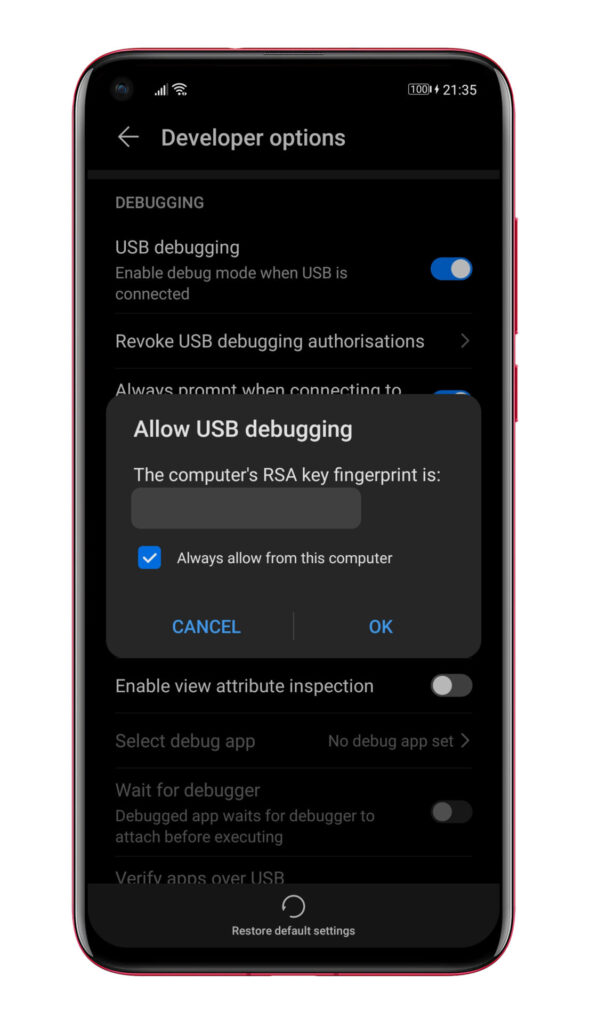 5. Type the following command in ADB to check if your device is connected.
5. Type the following command in ADB to check if your device is connected.
-
.\adb devices
If nothing shows up in the devices list, try reconnecting your phone and restarting ADB.
6. Now that your device is connected, you’ll need to execute some commands to delete PowerGenie and some other apps that accompany it.
.\adb shell pm uninstall -k --user 0 com.huawei.powergenie.\adb shell pm uninstall -k --user 0 com.huawei.android.hwaps.\adb shell pm stopservice hwPfwService
Remember that some of these services may not be present on your particular phone model, so ADB will return an error, but don’t worry. It’s completely normal because Huawei doesn’t list which phone has which service.
Just continue to execute the commands, making sure you run all of them. Once done now, you are done with how to fix delayed notifications on Huawei devices.
7. You have successfully removed PowerGenie from your phone! However, to ensure that apps still don’t get killed, you’ll also have to follow the subsequent two procedures.
8. Disable Battery optimization.
- Go to Settings, and in the search bar, type “Battery Optimization.”
- Click the “Not Allowed” dropdown menu and select “All Apps.”
- Now search for the particular app that you want to stop getting killed. Again, I recommend going through the list and doing this procedure for all of the apps you need to get notifications from.
- Click on the app’s name and select Don’t Allow.
9. Set “App Launch” to Manual.
- Go to Settings > Apps > App Launch
- Search for the particular app that you want to stop getting killed. Moreover, I recommend doing this to other apps for the same reasons as in procedure 8.
- Now click on the toggle present on the right side of the app’s name.
- Finally, turn on all of the toggles and click Ok.