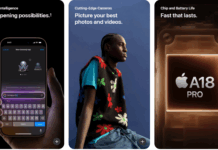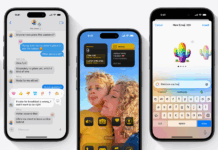Creating a 3D render of an area has never been easy. Back in the day, one had to download a 3D modeling software and model every nook and cranny themselves. Nowadays, due to the LIDAR sensor present in most devices, this task has gotten easier. If you have a recent flagship phone then you may just find that your phone possesses one of these sensors. As we are talking about the best apps to create 3D render on iPhone.
“It should be noted that after the S20 series, Samsung has discontinued these in their phones”
What is a LIDAR Scanner?
LIDAR stands for light detection and ranging. Although it has been around for a while, it wasn’t available to the average consumer. What a LIDAR scanner does is that it sends thousands of light rays out. It then measures the time it takes for them to bounce back and return to the sensor. This time can then be used to calculate the distance of the surrounding area; therefore creating a 3D render.
How do I know if I have one?
You can tell if you have a LIDAR scanner by either looking it up or by finding the LIDAR sensor on your phone. You can reference the image given below to understand what it looks like. It is most likely to be near your camera dock. If you have an iPhone 13 Pro or Pro Max or 12 Pro or Pro Max then you may be delighted to know that your phone already has one of these.
Best apps to create 3D render on iPhone I would recommend:
Following is my recommendation on the best apps to create 3D render on iPhone. This is just my personal recommendation. If you know about some other app that is great for creating renders on iPhone. Do let us know in the comments.
1- PolyCam
PolyCam is definitely one of the top picks from today’s LIDAR apps, as I have personally used it and know what it is like. Poly Cam also has a paid version of the app which allows more accessibility. You can easily find it on the apple app store and it is completely free to download. Moreover, it has a clean and simple UI that anyone can easily understand. Scans look sharp and crisp (if done neatly) and get saved instantly after scanning. However, this does take some time to process the scans but that is a drawback of having clean and sharp scans.
2- SiteScape
SiteScape is more of an unconventional type of LIDAR scanner as it does not scan the environment as it is, it does real-time scanning therefore it does not require any processing time for the scans. One drawback of this is that the scans are not mighty realistic, in fact, they are in some ways under-detailed. I would recommend this app if you just want to have fun with the LIDAR and not do anything professional. This app allows you to tweak the scanning setting therefore the scan depends on your settings and how you use them.
3- 3D Scanner App
This app leans towards the PolyCam side of things as it also tries to implement clean and realistic scans. There are many different options for scanning, such as HD, or simple. Moreover, it also allows you to measure objects that you have scanned which is pretty useful for when you need it. However, I would not recommend the measuring capability of some LIDAR scanners as they tend to misinform in some cases.
4- Measure App
This app is already built into iPhones. You may have come across it while using the iPhone. It scans an object and the area surrounding it; from here, it does some math to calculate an object’s length, width, height, etc. However, again, I would not recommend you to rely entirely on LIDAR scanner measurements as they tend to be wrong sometimes.
These four Apps are some of the best among the LIDAR apps pool and the best apps to create 3D render on an iPhone. I would totally recommend that you use them. You can try all of them and use the one that suits you the best. Remember that if you do not get a clean scan the first time, then try to increase the lighting and tweak the scanner’s settings. This list was for iPhones only (most of these apps also work on android); however, I will try to make an Android list as well.