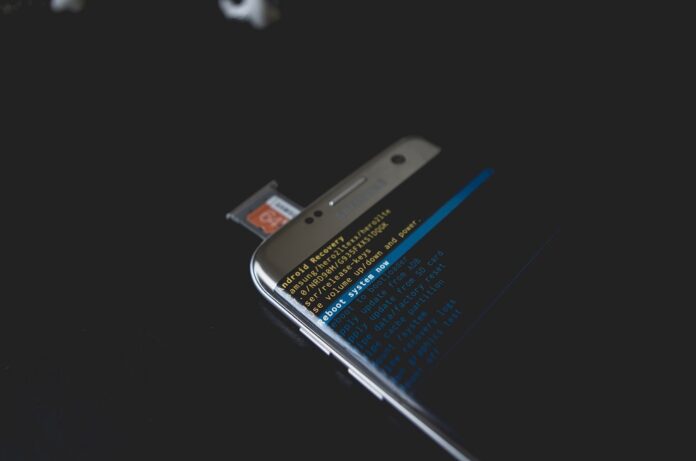Samsung Cloud is a valuable feature that allows users to back up and synchronize their important data, such as photos, videos, contacts, and documents, across their Samsung devices. In case you accidentally delete data from your Samsung device, the Samsung Cloud offers a Recycle Bin (or Trash) where deleted items are temporarily stored before being permanently removed. In this comprehensive guide, we will walk you through the step-by-step process of recover deleted data from Samsung Cloud.
Guide to Recover Deleted Data from Samsung Cloud
- To begin the data recovery process, open the “Settings” on your Samsung Galaxy device. From there, navigate to “Accounts and backup” and select “Samsung Cloud.” If you haven’t already logged in, you will be prompted to do so using your Samsung account credentials.
- Once you are inside Samsung Cloud, search for the “Recycle Bin” or “Trash” folder. This is where deleted files are kept for a limited period before they are permanently removed. The duration for which deleted items remain in the Recycle Bin may vary, but it is typically around 15 days. After this period, the data will be automatically purged from the Samsung Cloud.
- Inside the Recycle Bin, you will find the deleted files and folders. Carefully browse through the items and select the data you wish to recover. You can either choose individual files or opt to restore everything in one go. To select multiple items, tap on each one or use the “Select All” option if you want to restore all deleted data.
- Once you have selected the files you want to recover, tap on the “Restore” option. Samsung Cloud will then begin the restoration process, returning the selected data to their original locations.
After the recovery process is complete, it is crucial to verify that the restored data is back in its appropriate folders and is accessible. Ensure that no duplicate copies are created, and the data appears just as it was before deletion.
Precautions and Tips for Data Recovery from Samsung Cloud
- Act Promptly: If you accidentally delete data from your Samsung device, act quickly to recover it from Samsung Cloud. The longer you wait, the higher the chances of the data getting permanently deleted from the Recycle Bin.
- Regular Backup: To avoid data loss entirely, enable automatic backup on your Samsung device. Regularly backing up your data to Samsung Cloud will ensure that you have a secure copy of your important files in case of unexpected deletions or device malfunctions.
- Be Mindful of Storage Space: Samsung Cloud storage may have limitations depending on your device and plan. Keep an eye on your storage usage to ensure you have enough space for new backups and data.
- Use Secondary Backup Solutions: Although Samsung Cloud provides a reliable backup option, consider using additional backup solutions like Google Drive, external hard drives, or cloud-based services to have extra layers of protection for your data.
- Check Sync Settings: Ensure that your Samsung Cloud sync settings are set up correctly so that the data on your device is regularly backed up and updated in the cloud.
If your Samsung Galaxy Device is broken, you can use this guide to recover data from the broken device using this guide.
Conclusion
Samsung Cloud offers a practical and convenient way to safeguard your valuable data and recover deleted items when needed. By following the steps mentioned in this comprehensive guide, you can easily recover deleted data from Samsung Cloud. Remember to act promptly, enable regular backups, and be mindful of your storage space to ensure the safety of your data. With the right approach and precautions, you can enjoy peace of mind knowing that your important files are securely stored and recoverable whenever necessary.