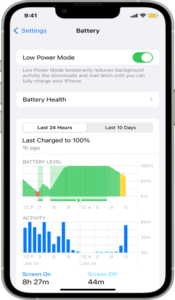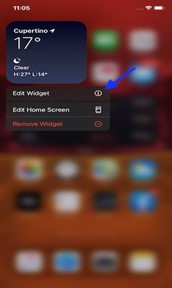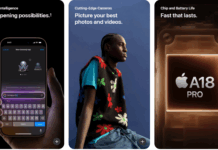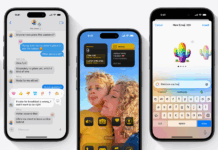Apple has released the new iPhone models for 2023, although iOS 17 is still accessible for all iPhone models, starting with the iPhone XR. On September 18, 2023, hundreds of millions of iPhones received the iOS 17 upgrade. iOS 17 brings with it a number of noteworthy features. Users can exchange files with other iOS devices even when they are not in close proximity to one another by using AirDrop, an Internet-based file-sharing feature. The NameDrop function streamlines the communication of contact details between Apple Watches and iPhones. Machine learning has improved autocorrect and predictive typing by adjusting to the user’s writing style to provide more accurate choices. Unfortunately, with all the new features, there is one issue as well the iOS 17 Battery Drain. In this guide, we will talk about all its potential solutions.
How To Fix iOS 17 Battery Drain Issue:
Battery exhaustion is one of the most frequent problems consumers have reported with the iOS 17 update. You are not alone if you find that after updating to iOS 17, your iPhone’s battery drains more quickly than usual. You may resolve the iOS 17 power drain issues by following this guide.
Restart And Force Reboot the Device:
First, you should attempt to restart your device by following this easy procedure. In some cases, this simple restart is enough to rectify most of the issues.
- Press and hold the power button and the Volume Up or Volume Down button until you see the power off slider appear.
- Drag the slider to the right.
- Please wait for your iPhone to fully power off, then press and hold the power button again to turn it back On.
If the issue is still there, then you should force reboot your device. This is how it could be done:
- First, press and release the Volume Up.
- Then press and release the Volume Down.
- Now press and hold the power button until the Apple logo appears.
- Once it has been done, release the power key. The forced reboot is complete.
Enable Low Power Mode:
Low Power Mode is a feature that reduces the amount of power your device uses when the battery is low. This can help extend your battery’s life and improve its performance. In addition, the Low Power Mode feature will pause all the background syncs, tasks, and running services, which helps your device battery last a bit longer.
- To enable this feature, go to Settings> Battery.
- Then turn on the toggle to Low Power Mode.
Disable 5G:
If you are on a 5G network, your device will take a large percentage of battery compared to 4G. Below are the steps to turn off 5G.
- Go to Settings.
- Cellular.
- Cellular Data Option.
- Then scroll to 5G and turn it off or Select 5G Auto.
Turn On Auto Brightness:
One potential solution to battery depletion issues on your iOS device after updating to iOS 17 is to enable auto-brightness. This feature can assist in saving battery life by automatically adjusting the brightness of your screen based on the surrounding light.
- To turn on Auto-Brightness, go to Settings.
- Tap Accessibility.
- Tap Display & Text Size.
- Scroll down, select Auto-Brightness, and turn the switch to the ON position.
Turn Off Background App Refresh:
Apps make use of this feature to keep themselves and their data up to date by performing the data exchange process in the background and when needed.
Background apps can often be the culprit when it comes to battery drain.
- To check for background apps, go to Settings.
- Tap on General and select Background App Refresh.
- From here, you can see which apps are refreshing in the background and turn off the ones you don’t want running.
Remove widgets From The Lock Screen:
You may quickly check the status of an app or event you are interested in with the help of widgets on the lock screen. The new iOS 17 allows you to add a wide range of widgets to your lock screen, ranging from weather to live activities. The more widgets you have on your lock screen, the faster your battery drains. Therefore, it’s preferable to take some of them from the lock screen.
- Tap on the widget bar present on your screen.
- Then tap on the Minus icon next to the widget to remove it.
Install Pending Updates:
Apple regularly releases new software updates aimed only at enhancing the devices’ overall performance. Thus, download and install any pending updates right away. This is the method to do so.
- Go to Settings > General > Software Update.
- If you see the pending update, then download it.
- Once the update is installed, restart your device.
Reduce Screen Motion:
The iOS features a plethora of animations, screen transitions, parallax effects, and depth movements. They drain the battery of your device. The “Reduce Motion” function in iOS 17 is one potential fix for this problem. The purpose of this feature is to shorten the user interface’s Motion usage, which will shorten battery life.
- To do this, go to Settings.
- Tap General.
- Now tap Accessibility and then tap Motion.
- Select Reduce Motion and turn the toggle.
If you have any questions or queries regarding the process above. Feel free to write us via email or drop a comment below. If none of the solutions above help to fix the issue of iOS 17 battery drain and the battery is draining unconventionally fast. You might need to contact Apple Support.