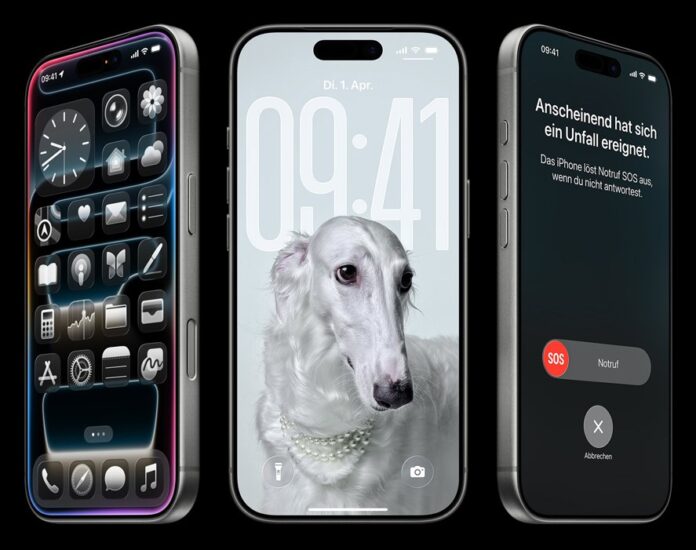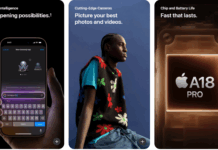If your iPhone is overheating after iOS 26 update, you are not alone. Since Apple began rolling out the new operating system, many users have reported higher-than-normal surface temperatures, faster battery drain, and devices that run louder or slower while they cool. Apple advises that a degree of short-term thermal and battery fluctuation is expected after a major update. Still, this guidance is of little help when a phone becomes uncomfortably hot. Here is a clear, practical guide that explains why this happens, what you can do right now to cool your phone, and when to seek help from Apple.
The short answer: often temporary, sometimes fixable
Apple and multiple mainstream outlets note that iPhones can run warmer after a major system update because the phone is busy performing background tasks, such as reindexing files for search, optimizing apps, downloading new assets, and updating app data. Those background tasks can keep the processor and graphics subsystems active longer than normal, which raises the temperature. For most people, the situation settles within 24 to 72 hours as the phone completes its setup tasks. Apple explicitly warns users that this short-term impact on battery life and thermal behavior is normal.
That said, a pattern of persistent overheating, frequent temperature warnings, or rapid battery loss that continues beyond a few days suggests something else is wrong and merits further troubleshooting.
Why iOS 26 in particular is drawing heat complaints
iOS 26 is a major visual and system refresh that introduces the Liquid Glass interface and several on-device Apple Intelligence features. Early adopters have flagged a mix of issues: some visual effects appear to strain the GPU and CPU on older devices, certain apps needed updates to run efficiently on the new system, and a subset of users saw rapid battery drain and heat under specific conditions, such as wireless charging with CarPlay or extended camera use. Tech sites and user forums have cataloged those reports as they arrived after the release.
Two practical pieces of context are essential. First, modern phones protect themselves automatically. If temperatures cross the safe operating range, the device will throttle performance, dim the screen, pause charging, and eventually display a temperature warning that limits functionality until the phone cools. Second, some of the new visual features in iOS 26 are computationally demanding; turning those effects off reduces the workload for the chip and often lowers the heat.
A checklist to follow if your iPhone is overheating due to the iOS 26 update.
Try these steps in order. Most users experience improvement within hours and return to near-normal operation within one to two days.
-
Allow time for background tasks to complete.
After a major update, your iPhone may be indexing Spotlight search, optimizing photos and apps, and reprocessing on-device data. These activities can run for 24 to 72 hours, sometimes longer if you restored from iCloud or migrated from an old device. Unless the phone is extremely hot to the touch, wait a day while keeping the phone in a cool, ventilated place. -
Restart or force restart the phone.
A simple restart clears stuck background tasks. If that fails, use a force restart to kill any processes that did not exit cleanly. (Hold the side button and one volume button until the power slider appears, then slide to power off. For a force restart, follow Apple’s model-specific instructions.) MacObserver recommends this as the first practical fix. -
Update your apps now.
Old app versions can behave poorly on a new OS and continue to consume CPU time. Open the App Store, tap your profile, and Update All. Give apps a few minutes after the system update to finish any automatic optimizations. -
Turn off high-cost visual effects temporarily.
Several sites and users found that the new Liquid Glass visuals increase GPU load. You can reduce that load by switching icon styles away from the “Clear” look and enabling Reduce Transparency (Settings > Accessibility > Display & Text Size > Reduce Transparency). Those steps reduce the compositing work the system must do and often cool the phone. RedmondPie and others have documented these exact controls. -
Disable Background App Refresh and cut back location use
Settings > General > Background App Refresh is a single toggle that stops apps from constantly refreshing in the background. Also, review Settings > Privacy & Security > Location Services and set non-essential apps to “While Using” or “Never”. Both changes reduce background CPU and network activity. -
Avoid heavy use while charging and test without a case
Gaming, streaming, video recording, and using navigation while the phone charges produce extra heat. Try to avoid these activities, and for testing purposes, remove a thick protective case that could trap heat. If the phone cools significantly when the case is removed, consider a case with improved ventilation. -
Check battery usage and app activity.
Settings > Battery shows which apps are consuming power. If an app shows unusually high activity, try force-quitting it, updating it, or removing it and reinstalling it. Persistent high usage by one app is a red flag. -
Look for minor iOS patches and install them.
Apple typically issues minor bugfix updates after a significant release to address performance, battery, and thermal issues. Industry trackers and MacRumors noted that Apple was preparing iOS 26.0.1 to address early bugs; when a patch appears, install it promptly. -
Reset All Settings as a last software step.
If problems persist, try Settings > General > Transfer or Reset iPhone > Reset > Reset All Settings. This does not delete your personal data, but it clears configurations that may be contributing to repeated background activity. MacObserver includes this as a final troubleshooting step before restoring.
When overheating is not a software issue
If your iPhone displays the temperature warning screen, indicating it needs to cool down, follow Apple’s guidance: turn it off, move it to a cooler location, and allow it to cool before using it again. If the phone is unusually hot to the touch or the thermometer warning reappears frequently, even after following the steps above, contact Apple Support, run diagnostics with the Apple Support app, or book a Genius Bar appointment. Chronic overheating can damage battery health and internal components.
Is there an official fix for overheating iPhones after the iOS 26 update?
Apple has acknowledged that performance and battery changes can occur immediately after a major release, and the company has published guidance about expected temporary impacts. Several outlets report that Apple is preparing a follow-up patch (iOS 26.0.1) to address specific issues that have surfaced in early adopters. Keep an eye on Settings > General > Software Update and install Apple’s minor updates as they appear.
Practical advice for readers right now
-
If the phone is only mildly warm, wait 24 to 72 hours for background tasks to finish.
-
Apply the steps above in order: restart, update apps, disable heavy visuals, check Background App Refresh, and run the next iOS patch.
-
Avoid installing betas on a daily driver. Beta releases are useful for early testing, but they can carry unfinished code that increases instability, battery consumption, and heat. Community reports indicate that many early complaints originated from beta testers.
Bottom line
Most reports and Apple’s own documentation indicate a normal but inconvenient pattern: the device works harder for a short time after a major update, and this increased workload can generate heat. For many users, a mix of patience, a restart, app updates, and disabling a few visual effects will return the phone to normal. If the phone is truly overheating to the point where it displays the temperature warning or if problems persist beyond a few days, escalate the issue to Apple so a trained technician can investigate for hardware-related causes.