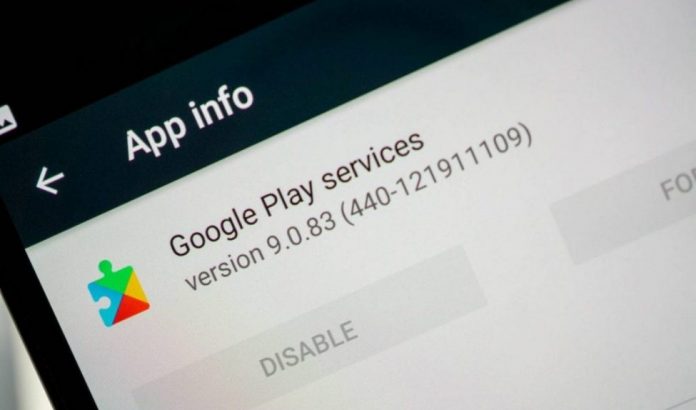Google Play services are essential for many apps to run, not only Google apps but also other Android apps that are dependent upon Google Play services for proper function, like Snapchat and apps with access to ad services or location services. However, these services are pre-installed on Android devices. Some phone companies, like Huawei, do not have Huawei phones with Chinese firmware. So, you have to install them manually. The problem is identifying the version and installing the correct Google Play services on your Android device. This guide will cover everything required to ensure you download and install the correct version on your phone.
The Chinese government has banned social media channels like Facebook, Instagram, and Twitter for security reasons. They are concerned about data privacy, believing that intelligence agencies can access all data on social media accounts. So, they have banned most of them in their country, including the Google Play Store, other Google apps, and Google Play services. So, if you have a phone from China, you might not have Google apps and services.
Apart from government restrictions, some firmware does not have pre-installed Gapps; you must manually flash the Gapps (Google Apps) on your Android phone or device. Also, with the new US ban on Huawei, they cannot use Google apps or services on their phones.
Guide to Identify and Install the Correct Google Play Services on an Android Device:
I cannot provide a specific version of Google Play Services for your phone. Google regularly releases new versions of Google Play Services every month, and the old version may no longer work on your Android phone. So, you need to figure out which version your device supports. If you have issues identifying the correct version of Google Play services for your phone, you can contact me on Facebook or use the Contact Us form below. I will try my best to help you out.
In this guide, I will lead you to the most famous repository of Google Play services, from where you can download the correct version of Google Play services for your phone.
Guide to Identify, download, and install the correct Google Play Services on Android devices that do not have them pre-installed:
First, you need to know a few things about your Android phone:
- It is an Android OS version. For example, it is running on Android 13. You can see this in Settings -> About Phone -> Software Information.
- You also need to know your phone’s architecture. Here is a complete guide that will help you figure out your phone’s architecture, such as Arm or Arm64.
- Before downloading the Google Play Store APK: DPI, you need to know another thing. Although not essential, you can install any APK with a universal or no DPI. Also, you can use the above guide, which includes an app called Droid Info, to figure out your phone’s DPI.
Once you have all this information, go to this link, a world-famous and secure repository of Google Play Services, and identify the correct APK for your phone.
It would be best to consider the following in the above repository before downloading any APK. First, before downloading, look for the first three numbers in the parentheses “()” in the file name of each Google Play Services APK.
- The first number represents the Android version your phone is running on.
- 0 for Android <5.0
- 2 for Android 5.0 and 5.1, starting with Play Services v8
- Four for Android 5.0, 5.1, and Android 6.0 and above.
- 5 for Android Wear
- 7 for Android 5.0
- 8 for Android TV
- 9 for Android 8.0+
- The second number represents your phone architecture, i.e., ARM or ARM64.
- 1 for armeabi
- 3 for armeabi-v7a
- 4 for arm64-v8a
- 5 for MIPS
- 7 for x86
- 8 for x86_64
- The third number represents the DPI of the APK file.
- 0 for universal nodpi
- 2 for 160
- 4 for 240
- 6 for 320
- 8 for 480
For example, if you have a Huawei Honor 4C on Android 6.0.1. You will download the Google Play Services APK with code (440).
Note: If you don’t understand how to install your phone’s correct version of Google Play Services, head to the website linked above. Next to each Google Play service APK, you will see all the information about that APK, like which Android version it is suitable for and what DPI it supports.
How to install Google Play Services on your Android Phone:
Once you have downloaded the correct Google Play Services file, it is time to install it.
- First, enable “Unknown Sources” from your phone’s Security settings.
- On your phone, go to Settings -> Advanced Settings -> Security -> Enable Download from Unknown Sources. (The settings menu where you can find this feature might differ depending on the phone model and make.)
If you see a message warning that ‘this type of file can harm your device.’ You can ignore it (it is safe) and tap OK. - Now, locate the downloaded Google Play Services APK file using the file manager on your phone.
- Open the APK file and allow it to be installed on your phone.
Once installed, all the apps dependent on Google Play Services, like Snapchat and Maps, will work fine on your phone. Please contact me if you have any issues identifying, downloading, or installing the correct Google Play services on your Android phone. I will try my best to help you out.