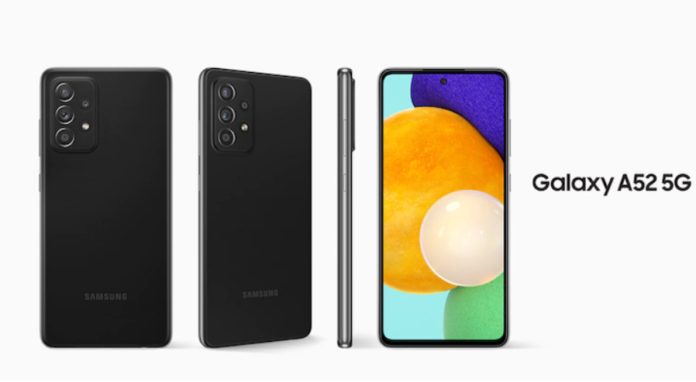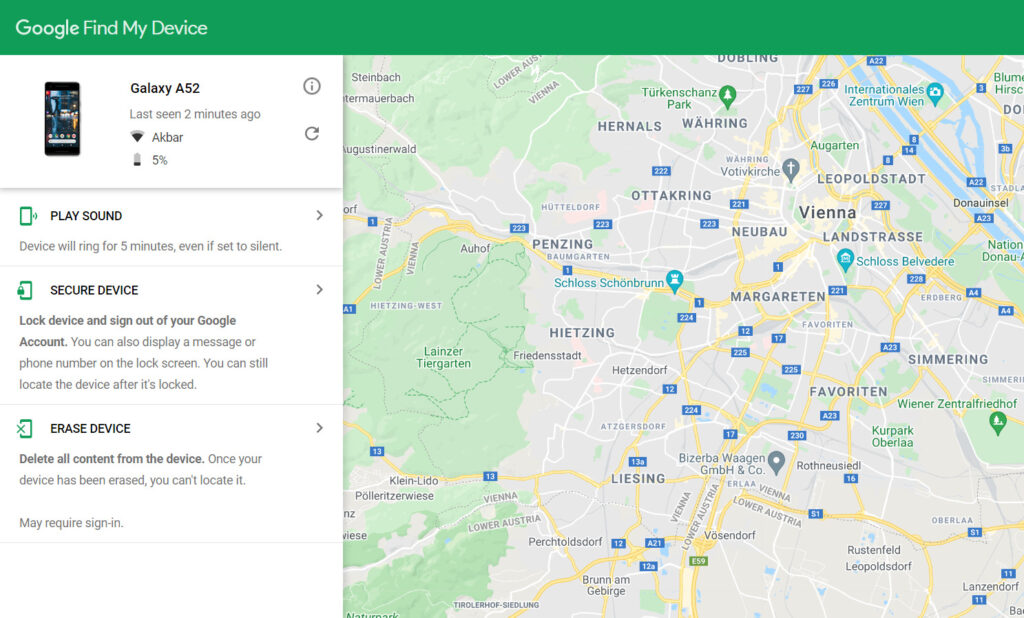Samsung Galaxy A52 is a famous middle-tier phone from Samsung. The masses around the world love it. The reason is fantastic specs, looks, and features with a reasonable price tag. If you have a Galaxy A52 and it’s lost or stolen, Using this guide, you can locate the Galaxy A52 without any third-party app.
The Galaxy A52 comes in 4 colours, along with a 64 MP back camera; it has an impressive ultra-wide lens and a macro lens for taking amazing pictures. The display is super AMOLED with a 120 Hz refresh rate. The A52 is powered by a Snapdragon 750G 5G processor and an Adreno 619. The phone either comes with 6 GB RAM or 8 GB RAM. There are two options for internal storage: 128 GB and 256 GB. Also, a microSD card is available to fit in the sim tray.
Two things that stand out in A52 are its set of cameras and its 4500 mAh battery. In Europe, you can find the Samsung Galaxy A52 for €315. In the US and other parts of the world, its price is $390. You can see a new A52 for just £ 300 in the UK.
Now, let us talk about finding the stolen or lost Galaxy A52. Two methods can be used to track or locate Galaxy A52. One of them is via Samsung SmartThings Find. The other method is via Google Find My Phone. Both services require internet access and a Samsung/Gmail account.
Locate Galaxy A52 Remotely via Samsung’s SmartThings Find:
Samsung SmartThings Find is a remote service that allows actions on your Samsung phone even if you don’t have physical access. The services that can be used in Smartthings Find are as follows:
- Retrieve the Call log.
- Extend Battery Life
- Pinpoint the location of the phone on Google Maps.
- Ring the phone at the highest volume, even on silent.
- Backup your phone
- Unlock the device.
- Lock the phone with a customized message displayed on the phone so if an individual finds your phone. That person can read the message on the screen without access to the data on the phone through the information displayed on the screen. The individual can then contact the owner.
- Erase all the contents of your Galaxy A52 if you are confident that the phone is lost or stolen. It is wise to delete all the data present on your phone. So even if someone gets their hands on the phone. They are restricted from accessing the data present on your phone.
How to use Samsung SmartThings Find to Locate Galaxy A52:
Before moving to the guide, it’s essential to know that it is only possible to access the features remotely if you have a Samsung account on your phone. The same account is used for Gaming on the phone and for your Samsung Cloud.
- To locate your missing Samsung phone via SmartThings Find, You should have enabled some options in the settings menu, as in the Screenshot below:
- To enable Find My Mobile:
- Go to Settings
- Tap on your Samsung Account
- Tap on Find My Mobile
- and turn on “Allow this phone to be found.”
- You should also enable Remote Unlock, Send Last Location, and Offline Finding to access other features of this service.
- Once you have done this, you can log in to the SmartThings Find service from another device or computer and use it to Recover your phone.
- You can see your phone’s location on a map, make it ring, lock it, or erase all the data if necessary.
- Suppose the offline finding feature is enabled on your Galaxy A52. You can see its location even though it’s not connected to the internet. Given that location services are working and turned on.
Moreover, if you can’t find the phone, it may be stolen, and it is better to delete the data on your phone remotely. Just make sure first before deleting the data. Sometimes, people find the phone and return it to the owner in a few days. Furthermore, I recommend waiting a few days before wiping your phone data remotely if you already have a passcode or fingerprint protection.
Locate Galaxy A52 using Google Find My Device:
Suppose you don’t have a Samsung account registered on your lost Galaxy A52. Using this guide, you can utilize your Gmail/Google account to track and locate Galaxy A52. Usually, the email address that you used to set up your phone for the first time. The same email that you use on Google Play Store to download apps. This email will be utilized in Google Find My Device. This service is available for all Android phones. Whether it’s a Samsung, Google Pixel, Nokia, Xiaomi, or Huawei with Google Services, all Android phones support this service.
Using Google Find My Device, you can perform the following remote actions on your lost Galaxy A52:
- Ring the phone at maximum volume, even though it’s in silent mode.
- Lock the phone with a new Pincode.
- Display a customized message on your phone screen. So, if someone gets their hands on the phone, they can contact the owner.
- Erase all the content present on your phone.
- Display the current location of your phone on Google Maps.
How to use Google Find My Device to locate a lost Galaxy A52:
- First, you need a computer or a smartphone connected to the internet. There is an app for finding my device on the Google Play and Apple App Store. So either install the app or head to the official website of Find My Device on your phone browser or the browser on the computer.
- Now, log in via your Gmail/Google account, the same account you used to set up your phone.
- Once logged in, you will see the location of your Galaxy A52 on Google Maps.
- Moreover, you can also use the other remote features on your phone, as displayed in the screenshot above.
- Suppose you are unable to see the current location of your Galaxy A52. Either your phone isn’t connected to the internet, or its location services are turned off. Suppose your phone is turned off or unable to attach to the internet. You will see the last online location.
I hope this guide helped you to locate the Galaxy A52. Suppose you have any questions or queries regarding the services mentioned above. Feel free to drop them in the comments below. Furthermore, you can also contact us via email or social media.