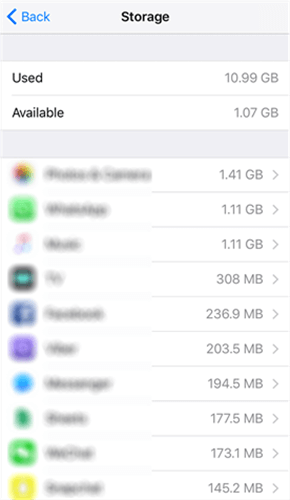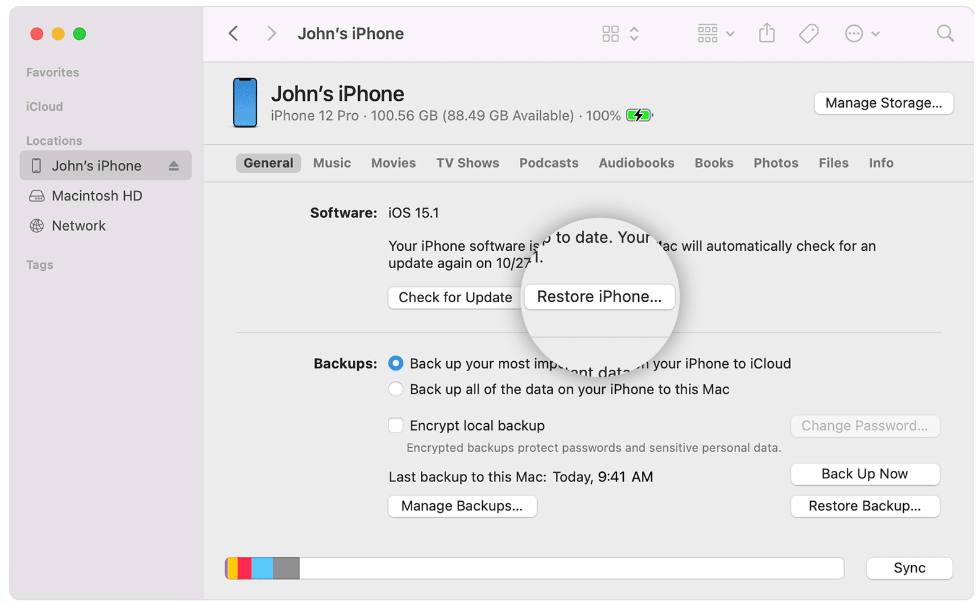The latest version of iOS, the operating system made specifically for iPhones, is iOS 17. Along with minor updates for other apps, there are improvements for Phone, FaceTime, and Messages. With the latest release, Apple redesigned the Phone app with an emphasis on communication. Now it’s possible to personalise the Contact Posters that people view when you give them a call. In addition to picking a typeface and font colour, you may also choose a Memoji or a photo. Both the Phone app and third-party apps have access to Contact Posters. Some noteworthy features of the iOS 17 update are listed below;
iOS 17 Features
The Live Voicemail function allows users to leave voicemails and displays a real-time transcription of the message on the Lock Screen while the user is speaking. You can decide whether or not to answer the phone based on what is being said. Calls that carriers flag as spam will be automatically rejected and will not show up as live voicemail. With NameDrop, an addition to AirDrop, you can share contact details between two iPhones by bringing them close together. This is also compatible with Apple Watch. When two iPhones are brought together, SharePlay launches, allowing you to share material and enjoy activities like music, movies, and games with other iPhone users. Moreover, AirDrop enables two phones in close proximity to start huge file transfers, which are completed over iCloud.
FaceTime allows users to receive voice and video messages, so even if you don’t answer, the caller may still leave you an audio message or a video recording. A variety of Reactions, like hearts, balloons, fireworks, laser beams, and rain, are also supported by FaceTime. Gestures are used to trigger the effects, which are also compatible with third-party apps. Now that widgets on the Home Screen may be interactive; you can use them to do more than just cross off reminders and control music or lights.Moreover, Spotlight Search is more interactive, allowing you to perform tasks like changing settings without launching an application.
Unfortunately, consumers are having significant issues with the new version. The SYNCED CONTENT update increases the amount of data that is used for phone storage. Users are prevented from backing up devices due to the iOS 17 storage space issue, as there is insufficient capacity.
The steps required to resolve the storage space issue with iOS 17 that is impeding your iPhone’s functionality are provided in this article.
FIX iOS 17 STORAGE SPACE ISSUE
The majority of apps, including Facebook, Youtube, music apps, and phone apps, have storage issues with iOS 17. This means that after using an app for a while, even without any new downloads, the storage of the app increases significantly. If you have updated to iOS 17 and noticed an increase in iPhone storage space, this is likely due to this issue. All users will reach a dead end when the storage is used up after a few days.
Clear iPhone Cache
-
Clear App cache
- You must see if the particular app has a cache-clearing option in order to delete the cache at the app level. Look for options such as “Clear cache,” “Clear data,” or “Clear storage” in the app’s settings.
- However, not all apps have the ability to erase the cache, and some do not. If certain apps’ cache cannot be cleared, attempt to remove the app entirely from your iPhone to clear the app cache. The app’s cache can be completely removed by uninstalling it. However, keep in mind that removing an app from your iPhone also means removing all of its data and preferences. Use caution when using that app because you will need to reinstall it, adjust its settings, and supply your data once more.
- Disable “auto-save photos/vids/gifs” from those social apps, to help cut down on storage overload.
-
Uninstall Unwanted Apps from Your iPhone
- It is advisable to remove any idle apps from your iPhone in order to make room for new ones and free up memory. This ought to assist you in fixing the iPhone storage is full however it doesn’t work problem on the device you are using.
- Open the Settings app on your iPhone and navigate to General > Storage & iCloud Usage > Manage Storage to see which app is using the most memory. A list of all the installed apps on your device will appear, along with how much memory each one uses. You can remove an unwanted app from your device by tapping on it and choosing Delete App if it’s eating up a lot of memory space.
-
Clear Cache Files in Safari on Your iPhone
- To access the Safari browser settings, open the Settings app and touch on Safari. To remove Safari’s cache files, scroll to the bottom and select the option labelled “Clear History and Website Data.”

Backup and Restore your iPhone
-
Restore Your iPhone using iTunes on Your Computer
Make a backup of your phone, erase it, and then use the backup to restore it. Using iTunes to repair an iPhone is rather simple because the process is step-by-step. All it takes to restore your iPhone is a few clicks here and there.
- Using a suitable connector, connect your iPhone to your PC and launch the iTunes software. Open the Summary tab in the app after selecting your device. Next, select the Restore iPhone option to bring your iPhone back to its original state. You can restore your iPhone by following the on-screen directions.
If you have any doubts or inquiries about the previously described procedure. Please send us an email or leave a comment below. You may need to get in touch with Apple Support if none of the steps provided above resolve the issue of increased storage space following an iOS 17 update.