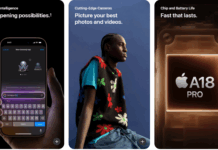Whether it be syncing and data management between iCloud and the iPhone or getting another call while being on call on an iPhone, these are the moments where my brain totally freezes. For one issue, which is how to delete pictures from iPhone without deleting them from iCloud, I figured out a simple solution. So I thought, why not share this useful guide with all others?
Guide to Remove iPhone Photos without Deleting from iCloud:
This guide will explore all the options to keep the backed-up photos and videos on the iCloud but remove them from the iPhone. Let’s move on to the first method.
- In this method, first, go to your iPhone’s Settings menu.
- Now, go to your Apple Account by tapping on your name at the top of the settings menu.
- Here, tap on iCloud and then select Photos
- Now you have to disable “Sync this iPhone.”
- If the Optimize iPhone Storage feature is enabled, you’ll encounter an option prompting you to transfer a copy of the iCloud Photos folder to your device. You can opt for either “Remove from iPhone” or “Download Photos & Videos.” Regardless of your choice, the iCloud originals will remain untouched.
- Now, all the pictures will be removed from your iPhone, but the photos that you took on this phone will still be there. You can remove them on your own, but the photos and videos that you backed up already won’t be deleted from iCloud.
This method has a catch: as soon as you enable iCloud sync again, the deleted pictures will come back to your phone library. So, in order to remove iPhone Photos without Deleting from iCloud, we would have to use another Cloud service such as OneCloud or Google Photos.
Back up on Google Photos and Delete from your iPhone
Once you have disabled the iCloud Sync, you can download Google Photos from the Google Play Store and enable Cloud Backup of your pictures and videos. It will back up your pictures and videos on Google Cloud, and it also gives you an option to remove the pictures from your phone that are already backed up. iCloud does not give you this option.
- To setup Google Photos to manage your pictures and their backup
- Download and install Google Photos on your iPhone
- Now open the Google Photos app and “Allow Access to All Photos.”
- Now tap on your account in the top right corner. It will be your picture or initials.
- Tap on Back Up. Now tap on the settings icon on the top right.
- Here, you can select the Backup Quality of your photos and videos that are backed up. You can also select when to back up and manage the storage account.
- Once all the videos and photos are backed up, you will see an option to “Delete Items From this Device.”
This way, you can remove iPhone photos without deleting them from iCloud.
Following are more details on how to manage the Backup of Photos and Videos on iCloud:
Backing up pictures and videos on iCloud is an effective way to ensure that your pictures are securely stored and easily accessible.
- Optimize iPhone Storage
- You can enable the “Optimize iPhone Storage” option if your device has limited storage space. This feature automatically stores your original, full-resolution photos and videos in iCloud while keeping smaller versions on your device to save space.
- Backing Up Photos and Videos Manually
- To manually back up your photos and videos, open the Photos app on your device.
- Select the photos and videos you want to back up by tapping them.
- Tap the share button (the square with an arrow pointing up).
- Choose “Save to Files” or “Add to iCloud Drive” to upload them to iCloud.
- Automatic Backup
- With iCloud Photos enabled, your photos and videos will be automatically backed up whenever your device is connected to Wi-Fi and charging. This ensures that your media files are continuously synced across all your Apple devices.
- Accessing Photos and Videos on iCloud
- You can access your backed-up photos and videos from any device connected to your iCloud account.
- Open the Photos app to view your iCloud photos and videos on iPhone, iPad, or Mac.
- You can also access your media files via iCloud website on a browser.
- Manage iCloud Storage
- Regularly check your iCloud storage usage to ensure that you have enough space for your backups.
- If you’re running out of storage space, you can upgrade your iCloud storage plan by going to Settings > Apple ID Name > iCloud > Manage Storage > Change Storage Plan.
If you want to move to Google Photos on your iPhone to keep a backup of your Pictures and Videos, the following are all the details of the features of Google Photos:
- Automatic Backup: Google Photos automatically backs up photos and videos from the user’s device to the cloud. This ensures that users never lose their precious memories, even if their device is lost, damaged, or replaced.
- Organization and Search: Google Photos uses powerful algorithms to organize photos and videos automatically. It categorizes media into albums based on people, places, and things. Users can also search for specific photos using keywords.
- Assistant: The Assistant feature in Google Photos offers suggestions and automated creations based on the user’s photos and videos. It can create collages, animations, stylized photos, albums, etc. Users can choose to save or discard these creations as they wish.
- Editing Tools: Google Photos includes various editing tools that allow users to enhance their photos and videos directly within the app. These tools include options for cropping, rotating, adjusting brightness, contrast, saturation, and applying filters.
- Shared Albums: Users can create shared albums in Google Photos and invite others to contribute. This feature is ideal for sharing photos and videos from events, trips, or projects collaboratively with friends, family, or colleagues.
- Collaborative Features: Google Photos allows for collaborative photo and video sharing and editing. Multiple users can contribute to shared albums and edit projects simultaneously.
- Cross-Platform Access: Google Photos is available across multiple platforms, including iOS, Android, and the web. Users can sign in to their Google account to access their photos and videos from any device with an internet connection.
- Integration with Google Services: Google Photos seamlessly integrates with other Google services, such as Google Drive and Gmail. Users can easily attach photos and videos from Google Photos to emails, documents, and other files stored in Google Drive.
- Privacy and Security: Google Photos prioritizes user privacy and security. Users have control over their photos and videos, including managing sharing settings, deleting content, and enabling two-factor authentication for added security.
These features make Google Photos a powerful and versatile tool for effectively managing and sharing photos and videos on an iPhone. Whether users want to organize their memories, create personalized content, or collaborate with others, Google Photos offers a comprehensive solution for all iOS devices.
If you need more details or if you have any questions about how to remove iPhone photos without deleting them from iCloud, please post them in the comments section below.