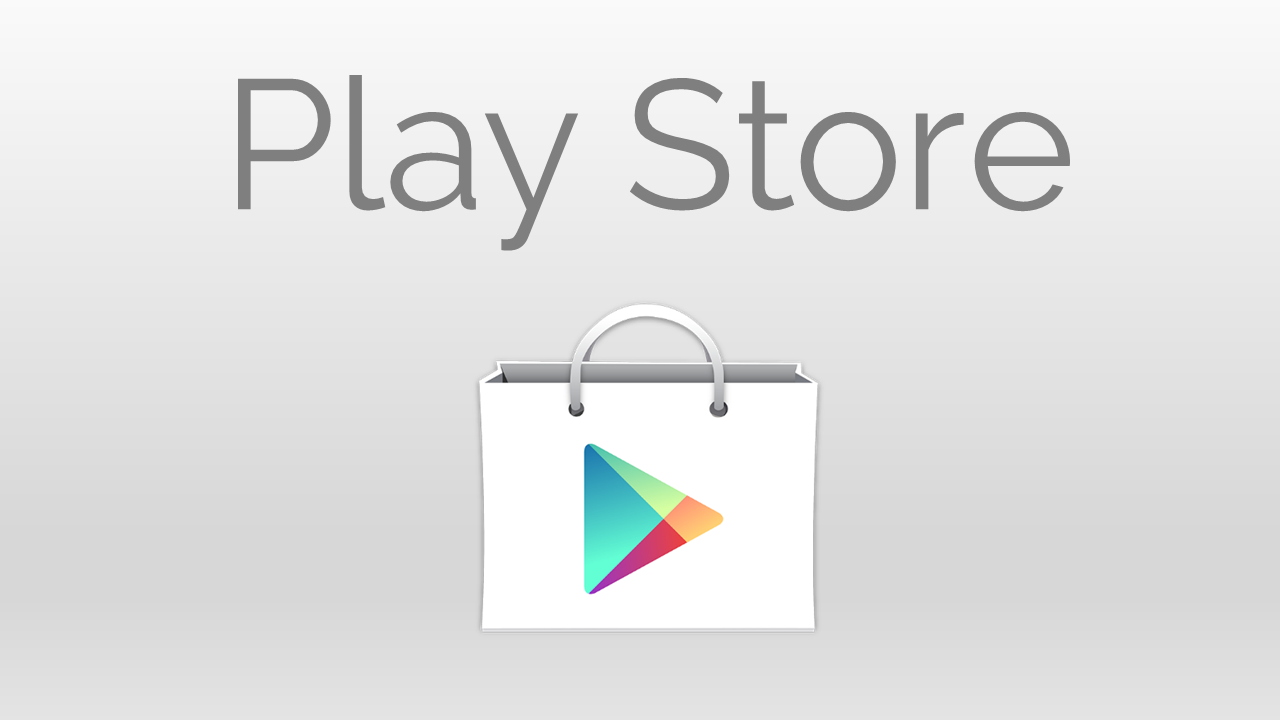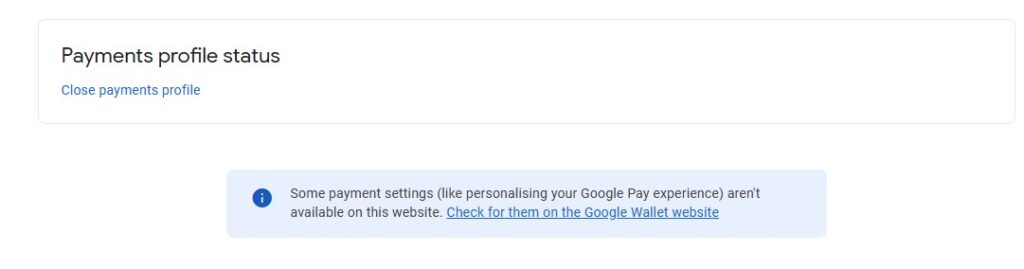Changing your country in the Google Play Store might seem like a niche task, but for many users, it’s a practical necessity. Whether you’ve moved to a new country, are trying to access apps of a different region or country, such as government apps or banking apps that are only available for users of a specific country. Knowing how to change country in Google Play Store is crucial. However, the process is not as intuitive as it could be.
This guide breaks down the process clearly and simply, helping you make the transition smoothly, without disrupting your current services or subscriptions.
Why Change Your Google Play Country?
Before diving into the how, let’s address the why.
Google Play content, including apps, movies, books, and subscriptions, is region-locked. That means what’s available in the U.S. Play Store may differ from what you can access in Germany, India, or Japan. Prices, billing methods, and availability of services such as YouTube Premium or Google One Family Plans also vary based on location.
But Google doesn’t make it easy to change your Play Store country. Unlike platforms like Netflix that adjust automatically based on IP address, Google relies on your Google Payments Profile, which anchors your account to a specific country.
Changing this profile is the key to accessing the content you need.
What You Need Before Starting
-
A valid Google account
-
A local address in the country you want to switch to (can be a family member’s or your own)
-
Optionally, a local payment method (although not always required)
-
An Android phone where you use the Play Store
If you’re planning to join a Google One Family Plan or YouTube Premium Family Plan, make sure all members are on the same country profile, otherwise, the plan won’t work.
Step-by-Step: How to Change Country in Google Play Store
Let’s walk through the full process. It involves a few administrative steps on Google’s backend via the Payments Centre, followed by a small tweak on your phone.
Step 1: Go to Google Payments Centre
Start by navigating to the Google Payments Centre. This is where Google manages all your billing information, subscriptions, and payment profiles.
-
Make sure you’re logged into the Google Account you want to update.
-
This will be the account associated with your Play Store and payment services like Google Pay.
Step 2: Create a New Payments Profile for the New Country
This is the most critical step. Google ties your country setting to your Payments Profile.
To create a new one:
-
In the ribbon menu, click on Settings.
-
Scroll to the section called Payments profile.
-
Look for the Country/Region field next to a pencil (edit) icon. Click it.
-
A prompt will appear: “Creating a new profile won’t affect your current services.”
Click Continue. -
Choose your new country (e.g., United States).
-
Enter a valid address from that country.
-
Click Submit.
Note: In rare cases, Google might request proof of residency, like a government-issued ID or a resident permit, to verify the new country. If asked, upload your document. Verification usually takes a couple of days.
Once complete, you’ll now have two profiles. One for your old country and one for your new one.
Step 3: Close the Old Payments Profile
Now you need to close the old profile with payments methods and connection with old country.
Here’s how:
-
In Google Payments Centre, go back to Settings.
-
Select your old country’s profile from the dropdown.
-
Scroll down to Payments Profile Status.
-
Click Close payments profile.
Warning: Make sure you’ve canceled or transferred any active subscriptions or services tied to the old profile. Closing it will terminate those services.
Step 4: Ensure Only One Profile Remains
Once you’ve closed the old country profile, you should now have just one active profile that is the new one.
This reduces the chance of Google defaulting back to the previous region when you make purchases or download apps.
Step 5: Clear the Old Play Store Data on Your Android Device
Even after setting the new country profile, your phone might still reference the old data.
To force an update:
-
On your Android device, go to Settings > Applications.
-
Scroll down and find Google Play Store.
-
Tap the app, then click the three-dot icon on the top right.
-
Select Uninstall updates
- Or you can also clear cache and data of Google Play Store App.
This resets the Play Store app to its factory version, clearing out cached country information.
Step 6: Reopen Google Play Store and Check Country
Now, launch the Play Store.
-
Go to your account settings inside the Play Store app.
-
Under “Settings > General > Account and device preferences > Country and profiles., you should now see the country changed to the new one.
-
You’ll start seeing local content, prices, and apps that are available in the selected region.
That’s it. you’ve successfully changed your Google Play Store country.
FAQs and Troubleshooting
Can I change my Play Store country back?
Yes, but you’ll have to create a new payments profile again. Google only allows one country change per year per account.
What happens to subscriptions from my old country?
You may need to cancel and re-subscribe, as some subscriptions are not transferable between countries.
Do I need a local payment method?
Not always. Some users can use global cards like Visa or MasterCard. But some services require a billing address that matches the country.
Why is my new country not showing up after all steps?
Make sure:
-
You’ve made the new profile active.
-
You’ve closed the old profile.
-
You’ve cleared the Play Store data on your device.
Can I use VPN to change my country?
Using a VPN doesn’t work for this process. Google detects country based on payment profile, not IP address.
Final Thoughts
Switching your Google Play Store country isn’t exactly user-friendly, but it’s entirely doable with the right steps. Whether you’ve moved internationally or are simply trying to access content or join a family plan across borders, managing your Google Payments profile is the key.
Take it slow, follow the steps, and you’ll unlock the apps, services, and features you need in your new region.
If you found this article helpful, consider bookmarking it or sharing it with someone going through the same transition.