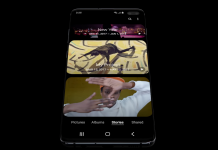Samsung recently released its flagship carrier. Along with Galaxy S10, there are two more editions of S10. The S10 plus and S10E. The Samsung Galaxy S10 Plus is a high-end smartphone. It has better specs and it a bigger display screen. Whereas, S10E is a low-tier smartphone, which costs less and does not have a premium glass body. Along with that, there is a cut down in specs as well in S10E. A common error in Samsung smartphones is Galaxy S10 not registered on Network. Today, we will talk about all its potential solutions.
Samsung Galaxy S10 comes with new amazing looks that make it stand out from the rest of smartphones. Samsung released the other two smartphones along with Galaxy S10. Namely, Galaxy S10+ which is a bigger model, has a bigger screen and Galaxy S10E. Which are low end and less expensive model of the Galaxy S series.
Samsung has high-quality hardware in its devices. They all come with durable hardware that lasts for years. Where Samsung lags is the software for their amazing devices. Samsung uses AOSP of Android which used to be called TouchWiz in recent devices now it is called One UI. There are a number of changes that are being introduced in the latest operating system of Galaxy Devices.
Galaxy S10 Not Registered on Network:
If you have been using Samsung for a long. You might have come across this error number of times. Mostly, it comes up when you move from a no network area back to the coverage area. It mostly appears when you try to make calls or send a text. This error “Galaxy S10 not registered on network” also makes it impossible to use data network.
First and foremost, let’s talk about the easy fix. That gets the job done most of the time. The first easy fix is to turn on Airplane mode and turn it off. Now try making calls. Hopefully, the issue will be solved and you will be able to send texts as well.
Moving on to the next solution, if the issue is still there and you are unable to make calls or send texts on your Galaxy S10. You need to reset the network settings from the settings menu. Resetting the network settings will remove all the saved password of Wifi networks that you connected to in the past. If you have installed certificates on your device to access some VPN or access point or a WiFi connection it will also be removed.
Reset Network Settings to fix Galaxy S10 not registered on network:
In order to reset network settings follow the steps below:
- First of all, you need to locate Settings in the Home menu.
- Open Settings and go to About Device.
- In About Device, you will see an option called Reset.
- In the Reset menu, you will see a number of reset option. You need to select Reset Network Settings.
- Give it permission to reset network settings by entering your Passcode or pattern.
- Once it is done. Reboot your phone.
Now, this will solve the issue of network connection. If you still have the issue, we will move to another solution. As you move down the guide, the solutions will get harder to implement on your Galaxy S10.
Clear cache to solve Galaxy S10 not registered on network error:
Before we move on to this solution. I would like to clear few things that sometimes create confusion in the mind of people who are not that tech-savvy. First, clearing cache will not delete any data present on your phone. It will just delete the cached files that are stored on your phone. Which are stored after you access any app for the first time. So, instead of loading those files from the system memory. They are just accessed from the cache. Sometimes, due to some reasons, the cache is corrupted and it makes the smartphone act in an unorthodox way. You can clear the cache of your Android smartphones to solve a number of problems.
There are a number of ways to clear the cache. In Galaxy S10 new operating system One UI. You can just go to the settings and storage and tap on clear up storage. It will delete all the cache stored on your phone.
In order to delete the cache of your whole phone and its operating system. You can get it done by going to the recovery menu of your phone.
Clear cache from recovery menu of Galaxy S10:
So in order to clear the cache of your system. You will have to get into the recovery menu. First, I would like to clear this here as well. Clearing cache from the recovery menu won’t delete any of the data that is present on your phone. Even if you clear the cache of Whatsapp, it won’t delete the texts that are in the app.
- So, first of all. Turn off your Galaxy S10 or S10+.
- Now press and hold the “Volume Up“, “Power“, and “Bixby” button. Keep on holding the buttons till you see the Android figure in the background.
- After that, you will be redirected to the recovery menu of your Galaxy S10.
- You will see a number of options in that menu. Use volume buttons to navigate and use the power button to select “Wipe Cache Partition“.
- It might take some seconds or minutes to complete the action. Once done, you will see a log entry on the bottom side of your phone.
- Once you have successfully deleted the cache of Galaxy S10. Use volume buttons to navigate to “Reboot system“. Your phone will restart now.
Hopefully, by the time you have reached this point of the guide. The error Galaxy S10 failed to register will be solved. If it is still not, then we might have to look into some other professional solutions that are explained below.
Other potential reasons for Galaxy S10 not Registered on Network Error:
So, you have tried all the above solutions still getting this error. Well, now you have to ask yourself one question. Was this error there when you bought the phone? Did it come after you flashed a firmware or recovery?
Once you have tried everything, the only thing that can cause this error in terms of software issue is if you have software on your phone that is not meant for your phone. In simple words, you have flashed the wrong firmware on your phone. For example, you have Verizon carrier-locked Galaxy S10 and you have installed T-Mobile firmware on it. In order to solve this issue. You will have to flash stock firmware on your Galaxy S10 using either a Smart switch or ODIN.
I really hope the error is now solved on your phone and you can again use it to make calls and send texts. If you have any issues or questions in the guide above. You can either drop a comment below or contact us using the form. You can also contact us on social media pages with a prompt response. If the problem is still not solved, you can seek help from official Samsung forums for Galaxy S10.