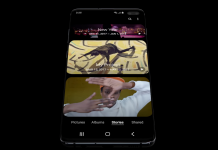Nexus 6P used to be one of the best Android phone of its time. Users can experience pure Android on it with the latest operating system that gets monthly updates from Google itself. Right now it is running in Android Oreo 8.1 December patch. Which seems to be the last update that this phone will ever get. As Google has already released three of its successor models. Accidents never ask before coming if you have broken Nexus 6P. Here is how you can recover data from it. All the data present inside the internal storage of your phone can be retrieved using this guide.
It’s really hard to believe that people don’t keep their pictures synced with Google Photos as it is a free cloud service to upload as many pictures you want. If you sync contacts with your Gmail account, you can easily retrieve them by logging on to your Gmail account on your PC or some other device. Most people don’t bother syncing or backing up their data. If they did, there wouldn’t be much problem if your phone ever end up broken or stolen.
Easy things first. I assume you have already tried to get back your data using a data cable and connecting with your PC and you can’t access the files because your phone is locked.
Recover data from Broken Nexus 6P:
The following method works but you will have to try your luck and it might take some time but in the end, you will end up unlocking your phone. After that, you can easily recover data from broken Nexus 6P. There is just one condition for this guide to work. The screen is broken, even the phone is broken but it does turn on. If it turns on then you can recover data. If it doesn’t even turn on after the fall then I am sorry this guide won’t help to recover data.
The following guide will take some time and some material that is stated below:
- USB OTG Cable (If you don’t have any clue about what it is, then read about it here)
- A USB Mouse.
- USB Keyboard (optional).
- Paper and Pencil.
After you have got all the stuff mentioned above. Proceed with the guide below. Let me give you an overview of what we are going to do in order to unlock your phone. We know that screen is not working. Using a USB mouse we will enter the passcode on your phone to unlock it. When you connect USB Mouse to your phone, a cursor or you may call it pointer appears on the screen on your phone which can be used to click on buttons instead of tapping.
Optional Scenario to practice use of a mouse on Nexus 6P without seeing a cursor on screen:
First of all, you will need a working Nexus 6P (you can borrow a phone with a working screen from a friend or someone) to practice use of mouse and memorise the location of the button on the screen. Connect OTG cable and mouse on your Nexus 6P. You will see the pointer on the screen.
- While moving the cursor on the screen move it to top left corner or any corner and then determine the distance you have to travel to get to the specific key. Concentrate on the speed of mouse and direction of the pointer. This is to get an idea about moving the cursor on the screen of a broken phone.
- Another option: This one is to help you define the interface of your phone. Take a very thin paper, like tissue paper. Put it on the screen of working Nexus 6P. Now go to lock screen. You will be able to see the keyboard underneath it. Draw it on paper. Now you can put this paper on your broken Nexus 6P. In order to estimate the location of each letter or alphabet.

- Recommended Option: Put the mouse on a piece of paper. Reach to a specific key on your phone using the cursor. Now mark that path on paper and name it to that specific letter. This is to mark the route that you will have to take to reach a specific key when you won’t be able to see anything on broken Nexus 6P.
Once you are pro in using a mouse without looking at the screen. Proceed forward now we are going to use our skills as a blind man.
Following steps are to unlock broken nexus 6p to recover data from it:
- Connect OTG cable on your Nexus 6P and on the other end of OTG cable connect USB mouse.
- Once the mouse is connected to your phone. Now there will be a cursor on the broken screen of nexus 6P which we won’t be able to see. On your broken phone, put the paper on which you made a pattern of keys using the working phone.
- Now press the power button so your phone gets to lock screen. (If you are unsure and can’t decide if the phone is already on the lock screen or not, then wait for a minute. It will auto-lock). Then try again
- Move the cursor to the far end of any corner. Now with concentration and skills that you practised above, reach to the first letter of your passcode.
- Once you have entered it. You might get the audio signal from the phone if you enabled key sound.
- Once done move the cursor again to the far end and bring it back to the next key. Enter the whole passcode using this technique. If you are lucky you will unlock your phone in 3-4 attempts.
- If you somehow messed up while driving cursor to key, or you think you entered the wrong key. Then use the power key to lock it again. Wait for 2-3 seconds and then press the power key again and start from the beginning.
- DONT lose hope. It is a frustrating process but the result is worth it. You will get to access the pictures and data of WhatsApp and other applications present in your phone.
- After you have successfully unlocked your Nexus 6P by entering the right keys with so much hard work. You will get sound of unlocking the screen, keep your ear open. Now it is the time to get the data.
- To get the data. After you have passed the lock screen. Use USB data transfer cable to connect your phone to your PC or MAC. You will see all the files present in your phone on your PC.
Remember phone automatically locks after 30 seconds or one minute of inactivity. So to prevent it from locking again. Use volume keys constantly, like after every 10 seconds increase or decrease the volume. Also when the data transfer between phone and PC starts don’t worry if the phone gets locked again the data transfer will continue.
After recovering data and before sending your phone for a replacement or selling it. Use this guide to erase all the data present in it remotely. So that no one else can access the data present inside your phone
I hope this guide worked out for you guys and you were successful in recovering data from broken Nexus 6P. Phones are very vulnerable to damage. So to save yourself from ending up in the above-mentioned situation. Make sure you back up all your data on a cloud or your PC. Use this guide to make a backup of your phone Keep a backup in cloud or PC at all times. You never know when these electronic devices choose to give up on you. Also, use screen protectors and bumpers to minimise damage in case of fall.
Also, if this guide helped you, do give us feedback in the comments. It would really cheer me up. After recovering the data, you can send your phone for a replacement.