Clearing cache of an Android phone can be really helpful in fixing a lot of issues. If your phone is behaving irrational and having issues while working properly. The best way to fix is to clear the system cache. If any app is having issues, clearing cache of that specific app can also fix it. Today we will talk on how to clear cache partition of OnePlus 3 without wiping data.
OnePlus 3T is one of the fastest smartphone of 2016. It is smooth in performance and amazing in looks. Still, it can sometimes give you issues. One of the most common problem in OnePlus is its GPS accuracy. Which can be fixed by clearing cache partition of OnePlus 3.
Clear Cache Partition of OnePlus 3 or 3T Without Wiping Data:
In this guide, we will cover two methods. First one is to clear the cache of apps. The second method is to clear the cache partition of OnePlus 3. Both are helpful to fix performance issues of your phone.
OnePlus 3 is running on Snapdragon 820 and there is 6 GB of RAM that supports its fast performance. Such processing power is present in high-end laptops of this era. OnePlus 3 is without a doubt one of the best smartphone of 2016 and it overpowers other smartphones of expensive brands like Samsung and Apple. Which are priced almost double as compared to OP3.
Also Checkout: Guide to Fix GPS issues on OnePlus 3
Clear Cache of Apps on OnePlus 3 or 3T:
If any app of your phone is not working properly. Best fix that you should go for before trying anything else is to clear cache of that app. Most probably it will fix the app.
Follow the steps below to clear cache of any Specific app:
- First of all, Go to Settings.
- Locate App Manager. Select the app that is having issues while operating.
- Go to App Info and select Clear Cache.
- You can also delete all the data stored by that app by tapping on clear data. It will delete saved passwords and data. Which will clear a lot of space on your phone.
Note: Deleting Cache of Camera App will not delete pictures present in the phone. So don’t worry.
Note: If you want to delete the cache of all the apps. Go to Settings -> Storage -> Cached Data-> Clear All App Caches.
Clear Cache Partition of OnePlus 3:
If the above method didn’t solve the problem. You should proceed to the guide below and clear cache partition of OnePlus 3T, this won’t delete any data present on your phone. So don’t worry.
Follow the steps to clear cache of Oneplus 3 without wiping data:
- First of all turn off your phone. and get into the recovery menu.
- To get into the recovery menu. Press Volume Down + Power Button. And keep on holding the buttons till you get into the recovery menu.
- Select Language.
- Use volume buttons to navigate to Clear Cache/Data. and use the power button to select this option.
- Now you will see two separate options, One will clear the cache of your OnePlus 3 other one will delete all the data present in your phone.
- Select Wipe Cache Option.
- Reboot your phone.
That’s all on how to clear cache partition of onePlus 3 without wiping any data present in your phone. If you have any questions, feel free to ask me in the comments. This guide is very easy and you won’t have any issues implementing it. Most people get confused while clearing cache, they are reluctant as they presume it will delete all the data present in their phone. Clearing cache partition does not delete any data present in your phone. So you don’t have to worry about losing your data while clearing the cache.
OnePlus has a great community, there are many great developers and professionals on that forum. If you have any other issues. head over to the OnePlus community.




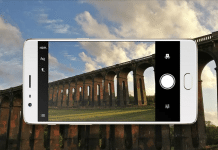

![How to fix GPS on OnePlus [Complete Guide] fix GPS on OnePlus 3](https://itechify.com/wp-content/uploads/2016/08/Fix-Oppo-Oneplus-3-gps-issues.jpg)









