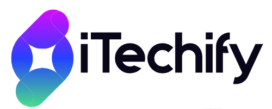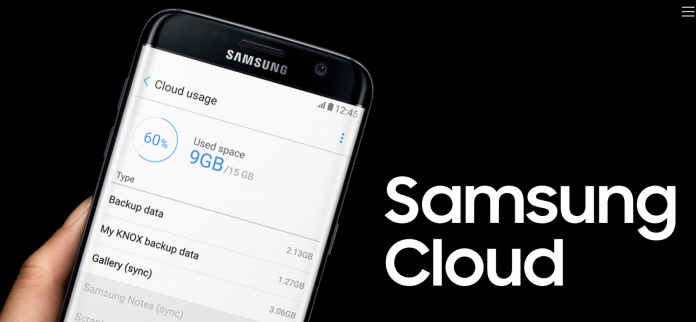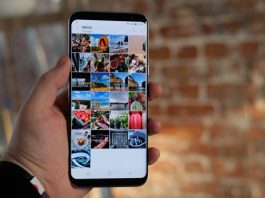Samsung Cloud is one of the most exciting features that Samsung offers to its smartphones users for free. On the latest smartphones of Galaxy Series like S10, S20, Note 10, Galaxy S21 and Note 20. Samsung provides its users with 15 GB of free cloud storage space that can be used to save all the important data on Cloud like call logs, apps data, Wifi and other accounts passwords, browsing data, pictures, notes, and messages. Although the free storage is limited to 15 GB. You can buy more by paying a little. If you don’t really want to buy more storage and you want to scrutinize the things that go into the cloud and get saved. You can manage your Samsung cloud and you can disable automatic backup on Samsung Cloud.
How to Disable Automatic Backup on Samsung Cloud:
If you are getting the irritating messages that your cloud is full and your Galaxy phone cannot be backed up. You can use this method to disable automatic backup on Samsung Cloud of your Galaxy Phone.
Generally, everyone thinks there isn’t any way to access the Samsung cloud on Windows PC. I have a workaround for that as well. Using this method, you can not only see your cloud data on your PC. It even allows you to move your data from your phone to the PC. You can check it here.
In order to disable automatic backup on Samsung cloud if your Galaxy Phone. Use the steps below:
- Open App Drawer on your Samsung Galaxy Phone.
- Go to Settings.
- Now find Cloud and Accounts.
- Select Samsung Cloud and navigate to Backup Settings.
- Here, tap on “Automatic Backup” to disable automatic backup of your data onto Samsung Cloud.
Make sure, the internet is active on your Galaxy Phone while you are trying to disable automatic updates of Samsung cloud. You will have to wait until your phone has retrieved all the data from the cloud, then you will be able to change the settings.
Know that when you disable automatic backup on Samsung Cloud of your any Galaxy phone like S8 or Galaxy S9. It won’t delete the already existing data present on your Samsung cloud.
If you are looking for a method to manage already existing data present on your Samsung cloud. You can use this guide.
How to buy Additional Cloud Space from Samsung:
If you are looking for a way on how to buy additional storage space on Samsung Cloud. To Store data from your Galaxy S10 or Note 9 on Cloud. Follow the steps below.
- Go to Settings on your phone.
- Now locate and open Accounts and Cloud.
- Select Samsung Cloud
- Now select Manage Storage.
- You will see all the storage plans along with their prices. Select the one that seems to be the most suitable for you.
Do You Know? Samsung cloud is called Galaxy Cloud in some Galaxy devices in the USA. It is also known as Samsung Backup and Restore or Personal Data Management.
Why use Samsung Cloud?
Clouds are really essential for smartphones these days. As you can store all your data on them. Which is accessible from all your devices, you can even retrieve it online from the website. Another reason to have everything backed up on cloud is that if you ever lose your phone or it’s stolen. At least, you will have your data. It won’t be lost forever. You can certainly lock and erase all the data on your phone if it’s stolen or lost. Still, you will be able to retrieve all your pictures, videos, contacts and notes via the cloud.
Another good reason for having everything backed up on cloud is that if for any reason you need to factory reset your phone or your phone is stuck a boot loop. There is no other way to fix your phone except for a factory reset. If your phone is backed up on the cloud, you will be able to restore all the data and apps from the cloud back into your Samsung Galaxy Phone.
That is all on how to disable automatic backup on Samsung cloud of your Samsung Galaxy Phone. If you have any issues or confusion regarding Samsung Cloud or the guide above. You can get to us using the comments below. If you would like to add something to this guide, we are always open to suggestions and feedback.