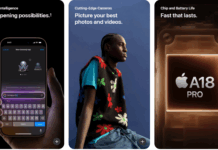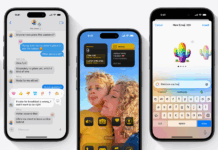Last year around this time Apple introduced a new Smart speaker for home which is called as Apple HomePod. Since then, Apple has been releasing regular software updates to make it even better. Apple HomePod is a good tool to play music in the house. It supports Spotify, AirPlay and Apple Music. Like YouTube and other Music platforms, HomePod uses your song playing history to play the next songs for you. If a number of people at the home are using HomePod to play their type of music then the recommendations can get very random. In this guide, I will guide you on how to disable history on Apple HomePod. So the problem of random song recommendation is solved.
Update Apple HomePod:
Before moving forward, make sure your Apple HomePod is up to date. You can check this by following the steps below:
- Open the Home app on your iOS device.
- Tap on Home icon. You can find it on the top left corner of the screen.
Look for Speakers in this menu. - Select Software Update.
Updating HomePod is a little tricky. So, I thought to add this extra information here. Now, let’s move on the actual guide that is how to disable history on Apple HomePod. Before you move forward. Make sure you do understand that you won’t get suggestion based on the songs you have already listened to.
How to Disable History on Apple HomePod:
If all of your family members are playing their choice of music on your Apple HomePod and you are tired of random music recommendations that you don’t want to play. The feature to disable history is not upfront.
Follow the steps below to disable history on Apple HomePod.
- On your iPhone or iPad that is connected to HomePod, open the Home App.
- Now place your hand on Apple HomePod.
- On the iPhone, go to the settings of the home app. You can find it on the lower right side of the screen.
- In the menu, you will see an option called “Music and Podcasts”
- Select it. In this menu, you will see the option “Use Hearing History”. Disable it.
That’s all, Although it is super easy to disable hearing history on Apple HomePod. Still, many people fail to find this option as it is a little tricky to get to this option. Now you won’t get any recommendation based on your listening history of Apple HomePod.
Also checkout: How to recover deleted data from iCloud without any third-party app.
Still got any questions or queries regarding this guide? you can ask me in the comments. If you need more information about the functioning of Apple HomePod or other Apple devices, you can always contact us. If you have problems or issues with your HomePod, you can contact Apple support.