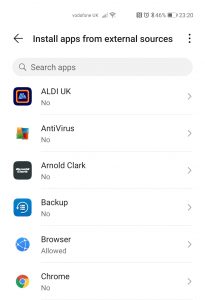There are a few things to consider before purchasing the all-new and exquisite Huawei P40 Pro. It is the first phone to come under the restrictions of the USA. Due to these limitations, it does not include Google Apps or Google Play Store. It is a bummer; politics should not be included in IT Business. Everyone should have a fair chance to compete in the market. This move will significantly harm Huawei’s business globally. Everyone is so dependent on Google apps in their everyday life. An Android phone without Google Apps is not something you would want. In this guide, I will show you how to install Google Apps on the Huawei P40 Pro manually.
Huawei P40 Pro Specs and Specifications:
The all-new Huawei P40 Pro and P40 Pro+ are exceptional in terms of design, features, and hardware specifications. With a fantastic edge-to-edge display, the phone’s highlight is its unique set of cameras and 5G technology. The most potent camera is the 50 MP Ultra Vision with a Wide-Angle f/1.9 aperture. OIS), the second one is a 140MP Cine Camera and a 12MP super-sensing telephoto camera. The last one is a 3D depth-sensing camera. It has Image stabilization and Zoom modes, including Optical zoom, Hybrid Zoom, and Digital Zoom. The front camera features a 32 MP resolution, and a depth camera is also included for capturing portraits. It has a 4200 mAh battery.
The processor is Huawei’s Kirin 990 5G, paired with 8 GB of RAM and 256 GB of internal storage. It also has a slot for an external SD card. The Huawei P40 Pro is available in five colours and features a 6.58-inch display screen. Along with all these features, the phone is resistant to Splash, Water, and Dust.
The software on the Huawei P40 Pro is EMUI 10, which is based on Android 10. Now, moving on to our problem and its solution, American companies such as Google cannot support Huawei in their software systems after the sanctions on Huawei from the USA. It means that all upcoming Huawei phones will not have Google apps and will not include any apps developed by Google, such as the Google Play Store, Google Assistant, Google Pay, YouTube, Google Maps, Photos, G-Drive, Google Docs, and Google Translate.
Update 11.02.2024: Follow the method in this link to install the Google Play Store and Services on your Huawei P40, not just the apps. Some apps require Google Services to work.
Install Google Apps on Huawei P40 Pro via Google Play Store APK:
In this guide, we will download and install the Google Play Store using its APK file. Once you have it, you can proceed to install all the apps you need. If you don’t want to use the Google Play Store, the guide below will not work for the Play Store. You can use the same process to install Google Apps on Huawei P40 Pro or P40 Pro+.
- First, you need to know about your phone’s Architecture and DPI. This guide will help you identify your phone’s architecture, allowing you to download the correct APK file for your Huawei device. Sometimes, you can find a universal app that supports all operating systems, including those above Android 4.
- Once you are familiar with the DPI and the Architecture of your phone.
- Head to APKMirror and download the latest Google Play Store APK for your phone.
- Suppose you find an APK with no noDPI and universal Architecture. It will work on any smartphone. Suppose you find any such APK. Download it on your phone.
- Now go to your phone’s security settings, enable “Download from Unknown Sources,” and turn off “Check App for External Sources.” If you can’t find these options, search for “Install” in the search bar and open the installation settings from external sources. Then, allow Google Chrome or your preferred browser to download the Google Play Store APK on your phone and enable “Install Apps from External Sources.”
- Now, locate the Google Play Store APK in your downloads and install it on your P40 Pro.
If you are lucky enough, it will work on your phone. Install Google Play Services and access the Google Play Store to download Google Apps on the Huawei P40 Pro. If installing the Play Store via APK doesn’t work, the Google Play Store app will open and close with a white screen. Then, you will have to use the solution below.
Update 15.03.2021: A working and tested method for installing Google apps on the Huawei P40 running EMUI 10 can be found here.
Update 23.08.2020: Have you managed to install Google Apps, but they are not running?
Suppose you have successfully installed Google Apps on your Huawei P40 Pro. Still, the apps are not working on your phone. You open the app, and it closes with a white screen.
You might have to install GMS packages on your Huawei phone. It allows you to run all apps dependent on Google Play Services, such as Fitbit and Snapchat. You can use this detailed guide on installing GMS services on your Huawei phone to get Google Apps working.
Install Google Apps on Huawei P40 Pro using Google Installer:
The above guide won’t work if your phone does not support Google services and framework. In that case, you must install the Google Services and framework installer, Google GMS.
- First, download the Google Installer version 3 from here.
- As I mentioned above, make sure you have given permission. For example, enable “Download from Unknown Sources” and disable “Check Apps from External Sources. “
- Once installed, locate and open Google Installer on your Huawei phone.
- Now, the Google Installer will ask for permission. Twenty-nine permissions on your phone, to be precise.
- It will install all the necessary frameworks and files.
- Finally, it will install the Google Play Store.
- Once done, you can locate the Google Play Store on your home screen.
- It will ask you to sign in using your Google Account details.
- If you are unable to sign in. Restart your Huawei Device.
- You are now using the Google Play Store. You can download and install all the Google Apps on your Huawei P40 running on EMUI 10. Suppose you encounter issues with certain Google Apps, such as Google Maps or YouTube. Just restart your phone.
I hope the above guide helped you to install Google Apps on the Huawei P40 Pro. Let me know if you have any questions or queries in the comments. Once you have installed the Google Play Store and Services, all your apps, which depend on Play Services, such as Snapchat, YouTube, and your SmartWatch, will also work. Also, you can ask me urgent questions via Facebook. So, share your experience of the excellent Huawei P40 Pro in the comments.