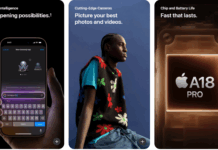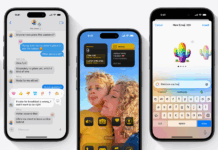If you are into video game streaming and just want to show your face to your viewers or maybe to a live audience, a webcam is necessary. Since the Pandemic, a lot of people have switched to Online school, college, work, etc. and to show their presence online, they also require a webcam. So we will cover methods for both Android and iOS devices that will allow you to use phone as Webcam.
Unfortunately, a webcam is very expensive for some people and the cheap webcams (even some high-end ones) can only stream at 720p or below which is not optimal. So as an alternative, you would presumably want a webcam that can stream to a quality level such as your phone. Why not use your phone instead?, I am going to be showing you, how to use your regular old smartphone as an HD ultra high-quality webcam on your computer or other devices.
Can a Phone be used as a Webcam?
Of course, it can! Most phones require you to connects them via USB but you can also use your Phone as a Webcam even without a cable. Be vary that some older or outdated phones might not be compatible with the software’s I am about to present to you so unfortunately for those with old phones, this tutorial isn’t for you.
Prerequisites to Use Phone as Webcam:
- A computer with Either Mac OS or Windows, Windows 10 works best and is the most reliable.
- Storage space on your given device.
- A smartphone.
- USB cable(not necessary).
That’s It! yes, that is all that is required to use your phone as a webcam!
How do I use my iPhone as a webcam?
There are many different kinds of OS’s that you can get on a Phone, one of the more important ones include IOS. If you are one of the people who own an iPhone than the process should be very simple and easy to follow along to.
- First of all, go to the App Store on your IOS device.
- Over here search for EpocCam.
- There will be 2 versions of EpocCam, a Red and a Green one, choose one which is suitable for you. (Red/paid version allows you to stream to up to 1080p or higher).
- Once that is downloaded on your phone, go to EpocCam and download the drivers below.
- Open the App, both pc and phone.
- You can now either connect through a USB cable or through WIFI. USB cable works much much better for stable streaming.
- Select the recording profile you like and you are good to go!
Now you have your very own 1080p webcam on your computer that you can use for various purposes.
How do I use my Android device as a webcam?
For those of you with Android as your main OS, don’t worry, there is also a solution for you, if you want, you can use EpocCam for an android device as well but there is a much much simpler option for you guys. It is another app so you need to download it too.
- Start off by going to the google play store on your device.
- Download the app called DroidCam.
- Once that is all done and dusted, go to DroidCam and download the app on your computer.
- Open the App, both pc and phone.
- Finally, you will find an IP on your phone, type that IP in the pc version.
- And that is all there is to downloading DroidCam on your pc and using it as a webcam.
There you go! now the Android users also have software for a webcam and this webcam also has a paid version if you are interested. If this for some reason does not work for you then you can go and comment down below or contact me through my socials at Mahad.
Hopefully, all this works good for you but in the off chance that it doesn’t, I can always help you if you just write a comment down below or contact me via Twitter.