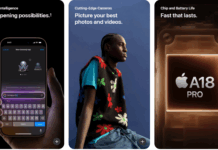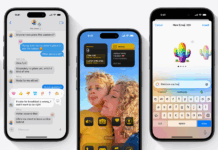Apple CarPlay is the new digital driver assistant that allows you to use numerous useful features via your car’s media tool. Apple CarPlay, when combined with the digital keys of your car, now allows you to start and unlock your vehicle with your iPhone. Even if your phone dies, the car will still run for the next 5 hours. It even makes sharing your vehicle with friends if they need it someday. This convenient feature lets you set directions and navigations, play music, watch the news, send texts or make calls—all through your car media system. With iOS 17, some iPhone users have complained about the inability to connect their iPhones with Apple CarPlay. This guide presents all the potential solutions if your Apple CarPlay does not connect to iPhone after updating to iOS 17. Most of the users having issues are running iOS 17.1.1 on their devices.
Apple CarPlay does not connect to iPhone after updating to iOS 17?
With the new iOS update, there is an increased layer of privacy protection to prevent your phone’s content from getting into the wrong hands for some people who haven’t yet set up their car media system with their iPhone. In addition, CarPlay is restricted in the Settings.
In order to make sure that your iPhone is accessible and detected by CarPlay, you need to give content access permission to CarPlay. You can do that by following the steps below:
- Go to the Settings menu of your iPhone.
- Settings -> Screen Time -> Content and Privacy Restrictions.
- Here, look for Allowed apps and ensure that CarPlay has access.
- Now go back to Settings menu -> General -> CarPlay.
- Here, please select your car by tapping on it.
- Select the option “Forget this Car.”
- Finally, set up your iPhone again with Apple CarPlay.
Hopefully, this will solve the issue additionally, if you have problems with having a stable connection with Apple CarPlay with your iPhone. This means your iPhone and CarPlay connect for 10-15 seconds, and then the connection breaks. A simple reboot of your phone would fix the issue.
Suppose the issue lies with the network configuration of your iPhone. It can be fixed by resetting the network setting of your iPhone using this guide.
The main issue is the inability to connect the iPhone with the car stereo via Carplay. If you are unable to connect your iPhone with your car stereo via Carplay, follow the steps below:
- Go to Settings on your iPhone.
- Settings -> Music -> EQ and turn it off.
This will allow you to connect your iPhone with Apple CarPlay.
Apple CarPlay Features:
Apple CarPlay comes with several useful features. First of all, it makes making and receiving calls very uncomplicated and safe. You can even write and send text messages via SIRI. Also, SIRI can read that for you if you have received a text message or any notification.
Another helpful feature is that you can ask SIRI to share your estimated arrival time with a friend or someone on your contact list. SIRI will share your ETA from the navigation app to the particular contact.
Apple Music comes hand in hand with CarPlay. You can listen to your favourite band or playlist from millions of songs on Apple Music. There are over 100 thousand radio stations from which you can select whatever you feel like listening. Another helpful feature is the management of your daily calendar via voice commands. For example, you can ask SIRI to read out all your daily meetings in the morning. You can even schedule an appointment for a specific slot via voice commands.
Apple CarPlay is now supported by over 600 car models around the world.
If you have any questions and Apple CarPlay does not connect with your iPhone even though you have tried all the above solutions. Feel Free to write to us via comments or the contact form. If you want us to add more to this guide, feel free to drop your suggestions.