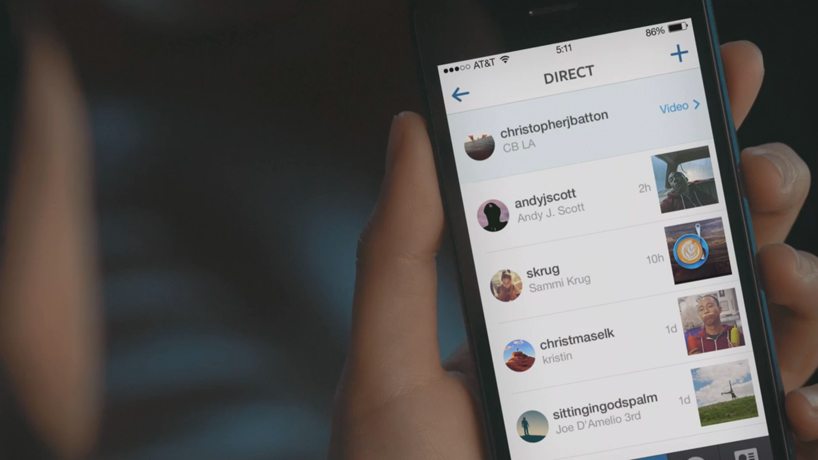Instagram has introduced a new interface for its users in select countries worldwide, including the US and certain parts of Europe. However, users don’t seem to be very happy with the new interface, which is somewhat similar to the TikTok interface, where instead of scrolling through the feed, one has to manually move through the posts one by one. Suppose you are a fellow who isn’t happy with the new interface. This guide will guide you on how to revert to old Instagram interface and get the scrolling back.
Instagram is one of the most famous networks, with 2.4 billion active users worldwide. It was first founded in 2010 and later acquired by Facebook/Meta. Instagram is a great platform to connect not only with friends and family but also with celebrities and sports players from around the world. It gives you a glimpse into others’ lives, be it stories or the pictures and videos they share. In order to sustain themselves in the tech world, all social platforms have to introduce new features or layout redesigns so the users don’t get bored of the application. Yet, the change is not welcome for some users, as they are accustomed to the old settings and interface.
The users have not wholeheartedly welcomed Instagram’s new interface lately. However, we have seen from past experience that even if users do not like the new interface of their favorite app, they eventually get used to it and stop complaining about it. This is because people are so addicted to social media platforms that they can’t let go of them, even if the change is not so pleasant.
Update: The “Make Instagram Instagram Again” campaign gained so much traction that Instagram is preparing to discontinue the TikTok-like features. In an interview on Thursday, Instagram CEO Adam Mosseri was cited as stating, “I’m delighted we took a chance. However, we need to step back and regroup.”
Guide to revert to old Instagram Interface back to scrolling:
The new Instagram interface is rolling out globally. However, some countries around the world already have a new interface. The application beta testers have it as well. So they can test and report if they come across any bugs or issues with the new interface. Once the testing phase is complete, the interface will be released to all users worldwide. However, users have been in backlash against the new interface. Yet, it is rare that a new update is stopped from being released worldwide simply because users didn’t like it. So, if you don’t like the looks and feel of the new interface, there is a way to get back to the old interface.
Another drawback of the new interface is that it prioritizes the posted content over the person who posted it. Additionally, the settings cannot be reverted to the old layout. In the new interface, when you are navigating through posts and a video appears, the audio is set to autoplay. Therefore, you must mute your phone manually. Another thing I found pretty annoying is that now you can’t play music while scrolling Instagram, as the audio from Instagram takes over music apps like Apple Music or Spotify.
To revert to the old interface, you must download and install the old APK on your Android phone. Unfortunately, iOS and Apple users don’t have the option to revert to the old layout.
Steps to install Instagram APK to revert to the old layout:
- First, delete the existing Instagram app from your phone.
- Secondly, you need to download an Instagram APK with an older interface.
- You can download it from this link or search for an older version on websites with APK repositories, such as APK Mirror.
- Once you have downloaded the APK file on your phone. You need to allow your phone to install applications from APK files. To do this, go to Settings -> Advanced Settings -> Security -> Enable Download from Unknown Sources.
- The option to enable downloads from unknown sources may vary depending on your Android version or smartphone model. On some phones, you need to allow a specific application, such as the browser, to install external apps and download the APK file.
- Once you have enabled the setting, now look for the downloaded APK file in the Downloads folder and install it.
- Now, log in to your Instagram account.
- Make sure to disable auto-update apps from Google Play Store settings so that your Instagram is not updated to the latest version, which features the new layout, on its own. You can do this by going to the Google Play Store, tapping on your Profile Picture icon at the top right, then selecting Settings, Network Preferences, and Auto-Update Apps, and finally selecting “Don’t Auto-Update Apps.”
That’s all about revert to the old Instagram interface. I hope you now have the old Instagram layout and are content with it. If you have any questions or concerns regarding the guide, please let us know in the comments or reach out to us via our social networks.