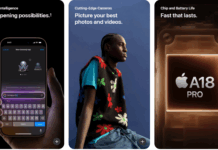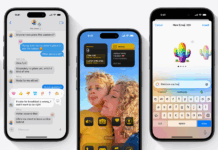If you’re like me, using AirPods 4 for work calls on a locked-down Windows 11 laptop, you may have noticed painfully low Volume during MS Teams meetings. Despite being at full Volume, the sound can be so faint it’s barely audible. It turns out this is a surprisingly common issue with laptops running on Windows 11. Here’s how I resolved the low AirPods Volume on MS Teams without needing Device Manager access, and how you can do the same.
Why Teams Sound So Quiet with AirPods in Windows 11
The issue that many users experience, extremely low Volume while using AirPods during Microsoft Teams calls on Windows 11, stems from how the operating system handles Bluetooth audio profiles. When you connect a Bluetooth headset, such as AirPods, Windows often defaults to the Hands-Free Telephony or Headset AG (Audio Gateway) profile. This mode enables the microphone and speaker to function simultaneously, making it ideal for two-way communication.
However, there’s a significant trade-off: Hands-Free mode delivers mono sound at a much lower quality and Volume than stereo audio. This profile prioritizes the microphone over speaker fidelity, resulting in a tinny, quiet sound that can make professional calls frustratingly difficult to follow.
This isn’t just an isolated glitch. Across user forums, hundreds have raised concerns:
-
On Apple’s community pages, users report that the Volume is “extremely low” until switching profiles.
-
Disabling the Hands-Free AG profile in Device Manager is a recommended fix, but it is often locked on corporate PCs, according to Super User.
How to Fix Low AirPods Volume on MS Teams in Windows 11:
The following is a compilation of fixes that helped me resolve the low AirPods volume issue on Microsoft Teams. These solutions are based on my personal experience and insights from other users who have faced the same problem. I know how frustrating it can be when a device you’ve invested in doesn’t work as expected, primarily when you’re relying on it for work or important meetings. Hopefully, one of these fixes will work for you as well, restoring the clear audio experience you were expecting.
Step 1: Disable “Hands‑Free AG” Mode in Device Manager of Windows
If you can access Device Manager, disabling the Hands-Free AG device restores full Volume. The following are the steps on how to do it:
-
Press Win + X, open Device Manager.
-
Expand Sound, video, and game controllers or System Devices.
-
Look for entries labeled AirPods Hands‑Free AG (e.g., “AirPods Pro Hands‑Free AG”)
-
Right-click → Disable device.
-
Restart your PC, and Teams now routes through the high-quality “Stereo” profile.
This bypasses the low-volume Hands-Free mode entirely, allowing you to hear the other person on a Microsoft Teams call clearly.
Step 1: Temporary Browser Workaround
If Device Manager is off-limits, the quickest workaround is to use Teams via a browser instead of the desktop app:
-
Log in to teams.microsoft.com.
-
Join meetings there, and the Volume improves noticeably.
-
This avoids the Desktop app amplifying the issue.
It’s not a proper fix, but it’s a usable workaround for the early part of the day.
Step 2: Use AirPods Pro Volume Controls if Available.
AirPods Pro come with built-in volume control and sensitivity. If you have AirPods Pro, you can use the stem to adjust the Volume. Unfortunately, the volume control is not available on AirPods 4.
-
Swipe up or down on an AirPod stem during a call, even with the Volume at 100% on Windows.
-
This independently adjusts the internal amplifier of your earbud.
Reddit users report this “worked like magic” during Zoom/Teams calls.
Step 4: Uncheck Hands‑Free Telephony via Control Panel
If you have partial admin rights, another option exists:
-
Open Control Panel → Hardware and Sound → Devices and Printers.
-
Right-click your AirPods → Properties → Services tab.
-
Uncheck Hands‑Free Telephony and apply.
This forces Windows to ignore the AG profile.
Step 5: Enhance Volume via Sound Settings
If neither disabling profiles is possible, tweak audio enhancements:
-
Press Win + R, type
mmsys.cplPress Enter. -
Under Playback, select AirPods Stereo and then click Properties.
-
On the Enhancements tab, enable Loudness Equalization.
-
Apply and restart Teams. You should hear increased output.
This setting compensates for low Volume by balancing peaks and valleys in audio.
Step 6: Reset and Re-Pair Your AirPods
Firmware quirks can also cause the Volume to be too low. A reset often helps:
-
Put your AirPods in their case and open the lid.
-
Hold the back button until the LED flashes amber, then white.
-
On Windows, “Forget” the device → reconnect.
Many users report that this solves soft Volume by restoring the proper Bluetooth profile.
Step 7: Keep Windows & Bluetooth Drivers Updated
OS updates and updated drivers may resolve this bug:
-
Go to Settings → Windows Update and install any available updates.
-
In Device Manager, update the drivers for your Bluetooth adapter.
A newer Bluetooth stack may allow better volume control.
Personalized Workflow Summary to Fix Low AirPods Volume on MS Teams
As someone who depended on Teams calls during work hours:
| Step | Description | Benefit |
|---|---|---|
| 1 | Disable Hands‑Free AG | Restores stereo volume (with admin rights) |
| 2 | Use Teams in a browser | Amplifies sound mid-call |
| 3 | Swipe AirPod stems | Quick volume boost |
| 4 | Uncheck the telephony profile | Routes audio to stereo |
| 5 | Enable loudness equalization | Balances and boosts volume |
| 6 | Reset & re-pair AirPods | Clears firmware glitches |
| 7 | Update Windows & drivers | Long-term reliability |
This multi-pronged approach delivered clear audio on my locked-down laptop, saving me from missed cues in client meetings and helping me stay connected with colleagues.
Why This Matters
For remote and hybrid workers, virtual communication tools like Microsoft Teams are lifelines. When call audio is barely audible, even with the system volume maxed out, it creates more than just an inconvenience. It creates missed cues, miscommunication, and a less practical overall work experience.
Many companies understandably lock down settings like Device Manager to protect system integrity. However, that means users can’t disable problematic components, such as the Hands-Free AG profile, even when it’s clearly interfering with essential tools. This situation puts users in a bind: they’re stuck with a known bug, lack the necessary permissions to fix it, and suffer a major hit to their daily productivity.
That’s why understanding the underlying cause of the issue and available workarounds becomes crucial, not just for fixing the problem, but for maintaining momentum in high-stakes or fast-paced professional environments.
Final Thoughts on Low AirPods Volume on MS Teams & Reassurance
If you’re stuck in a workspace with restricted admin rights but need better call quality, start with simple workarounds (browser Teams, stem swipe). As soon as possible, restore the proper stereo audio path by disabling Hands-Free mode or adjusting sound settings. If all else fails, a reset or updates often fix lingering audio quirks.
You’re not alone in this; Apple forums and Reddit confirm that hundreds of people are experiencing the same issue. With practical steps, you can avoid quiet meetings and get back to clear conversations.