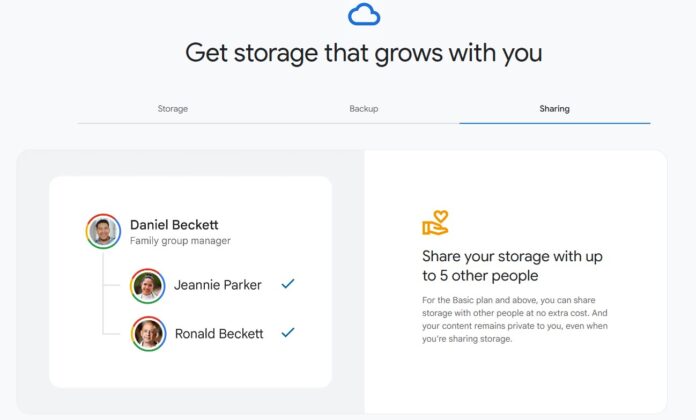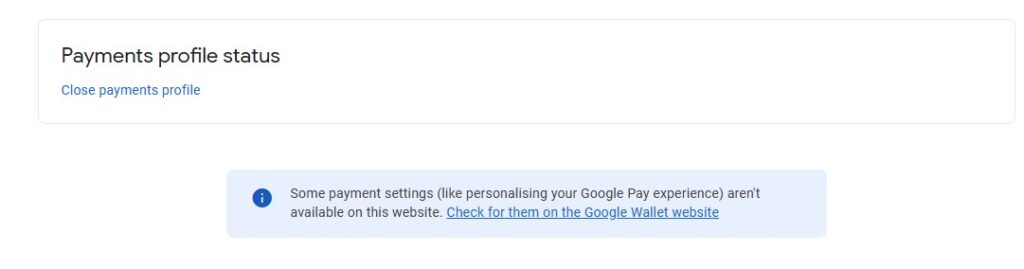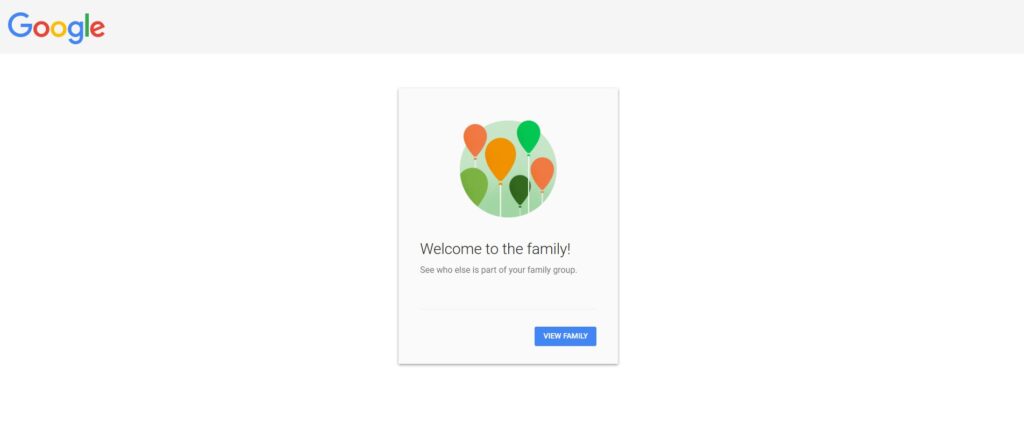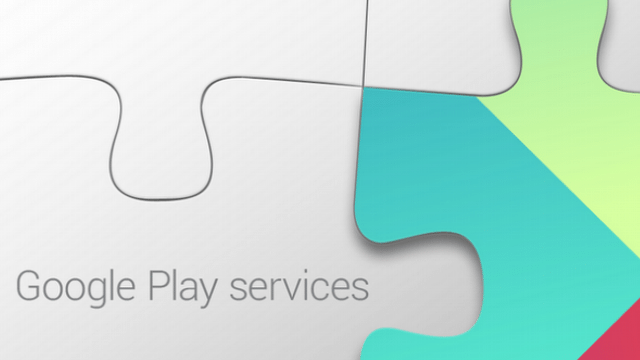For millions of Google users around the world, Google One offers a streamlined way to manage cloud storage across Gmail, Google Drive, and Google Photos. But for those looking to share a Google One family plan across borders, a frustrating obstacle often appears: Google’s country restrictions. If the family plan manager lives in one country, such as the United States, and you reside in another, like Germany, you won’t be able to join their family group unless your Google account is registered in the same country.
It’s a problem users have complained about for years, and as of 2025, Google still hasn’t offered a clear or intuitive solution. The only workaround involves modifying your Google Payments profile, a task that’s anything but user-friendly.
In this guide, I’ll walk you through the steps to change the country of your Google account to join a Google One Family plan, explain the implications, and help you navigate common pitfalls, all in plain, accessible language.
Why Accounts Are Tied to a Country, and It’s So Complicated to Change the Country of a Google Account
Before diving into the fix, it helps to understand why this is happening.
Your Google account isn’t just a single profile; it includes multiple sub-profiles, such as a Google Payments Profile. This profile is used to manage your payment methods, purchases, subscriptions, and apps on services like Google Play, YouTube, and Google One. And critically, each Payments Profile is tied to a specific country.
When you first set up your account or make your first purchase through Google Play or Google Pay, Google automatically creates a country-specific payments profile. That profile then dictates your eligibility for certain services, including which family groups you can join.
Unfortunately, Google does not allow you to change the country on an existing Payments Profile. Instead, you must create a new profile and potentially close the old one to switch your country.
The Problem with Google One Family Plan Across Borders
Let’s say your father is in the U.S. and has set up a Google One Family Plan. He sends you an invite to join as a family member. If your Google Payments profile is based in Germany, you won’t be able to accept payments, no matter how much you want to.
The family plan manager and all invited members must reside in the same country, at least according to Google’s payment system. So what’s the workaround?
Step-by-Step Guide to Change Your Google Account’s Country to Join Google One Family Plan
Note that in order to change the country of your Google Account via Google Payments, you first need to disable or discontinue all the paid memberships that are connected to your Google account. Such as YouTube Premium.
1. Go to Google Payments Centre
Navigate to Google Payments Centre. This is your central hub for managing all your Google-related payment settings.
Make sure you’re logged into the Google account you want to switch.
2. Create a New Payments Profile with the Correct Country
If your account already has a profile from Germany, and you want to switch to the U.S. (for example), you need to create a new profile.
How to do that:
-
Click on Settings from the left-hand menu.
-
Scroll to the Payments profile.
-
Under the section that shows your current profile, look for “Country/Region”; there will be an edit option, a pen icon next to it. Click on it.
-
Now you will get a prompt that creating a new profile won’t affect the current services. They’ll continue to be paid for using your current profile. Click on Continue.
- Now, add the Country/Region where you want to create an account.
- Add the address, which could be your father’s, and then click on the submit button.
- In some cases, they may request a verification document to confirm your residency in the Country you have selected for the payment profile. You can upload your ID card or a Resident permit, and it takes a couple of days for the profile to be added to your account.
- Usually, there isn’t any need for verification.
You now have two profiles: one for Germany and one for the United States.
3. Make the New Country Profile Your Default
After creating the new profile:
-
Go back to the Google Payment Centre.
-
Under the Settings.
-
You’ll see a drop-down list of available payment profiles.
-
Select the new United States profile (or whichever one matches the family plan country).
This will now be your active Google Payments profile, which helps align your account with the Google One Family Plan you want to join.
4. Close the Old Payments Profile
To proceed, you will have to close the previous Payment Profile and disable any payment services or subscriptions tied to the old country profile.
Here is how:
-
Still on Google Payment Centre, click Settings again.
-
Make sure your old country (e.g., Germany) profile is selected.
-
Scroll all the way down to “Payments Profile Status”.
-
Click on “Close payments profile”.
You may be asked to confirm. Once closed, this profile is deactivated, and your new country profile becomes the default.
Now, Try Joining the Google One Family Plan Again
Return to your email invite or ask the family plan manager to resend it.
You should now be able to accept the invitation, assuming:
-
You’re using the correct Google account.
-
Your active payments profile matches the country of the family plan.
What Happens to Google Play, YouTube, and Other Services?
Here’s where things get a little tricky.
Changing your Google country doesn’t just affect your Google One eligibility; it may also impact your experience across multiple services:
-
Google Play Store: You may be switched to the U.S. Play Store, which could result in different pricing, content availability, and currency.
-
Subscriptions: Any active subscriptions on your old country profile will be cancelled once you close it.
-
Gift card balances: Since they don’t transfer between countries, use them up before switching.
That said, for users who mainly use Google services like Gmail, Drive, and YouTube (without country-locked subscriptions), the transition is relatively painless.
Frequently Asked Questions (FAQ)
Q: Can I switch back to my old country later?
A: Technically, yes, but you’ll need to create a new Payments Profile again; it’s a one-directional switch each time.
Q: What if I don’t want to close my old profile?
A: If you don’t close the old profile, you won’t be able to join the family plan, which is started in the country of your new profile.
Q: I still can’t join the family group. Why?
A: Double-check that:
-
You’ve selected the right payment profile.
-
The family manager and you are both using profiles from the exact same country.
-
You’re logged into the correct Google account when accepting the invite.
Q: Is this process against Google’s terms?
A: No. Google allows you to have multiple payment profiles and switch countries, but they don’t make this process convenient or well-documented.
Final Thoughts
This isn’t just a minor inconvenience; for many users, especially those with families split across continents, Google’s country restrictions feel unnecessarily rigid. In an era where services are increasingly global, it’s surprising that Google One hasn’t found a more seamless solution for families living across borders.
Until that happens, the steps above offer the most reliable way to navigate this mess and Change the country of your Google account to join a Google One family plan, no matter where in the world you are.
If you’re stuck in the process or have questions specific to your account, it’s worth contacting Google Support directly or exploring the Google Account Help Community for updates and experiences from other users.