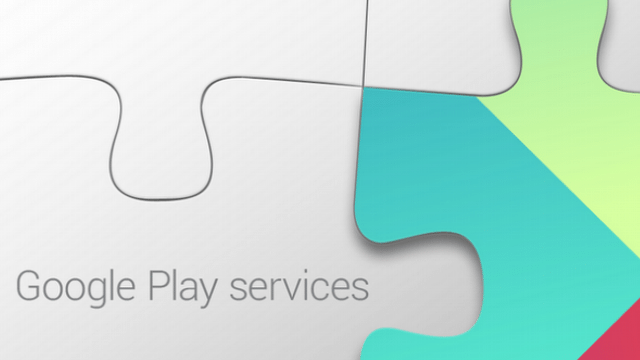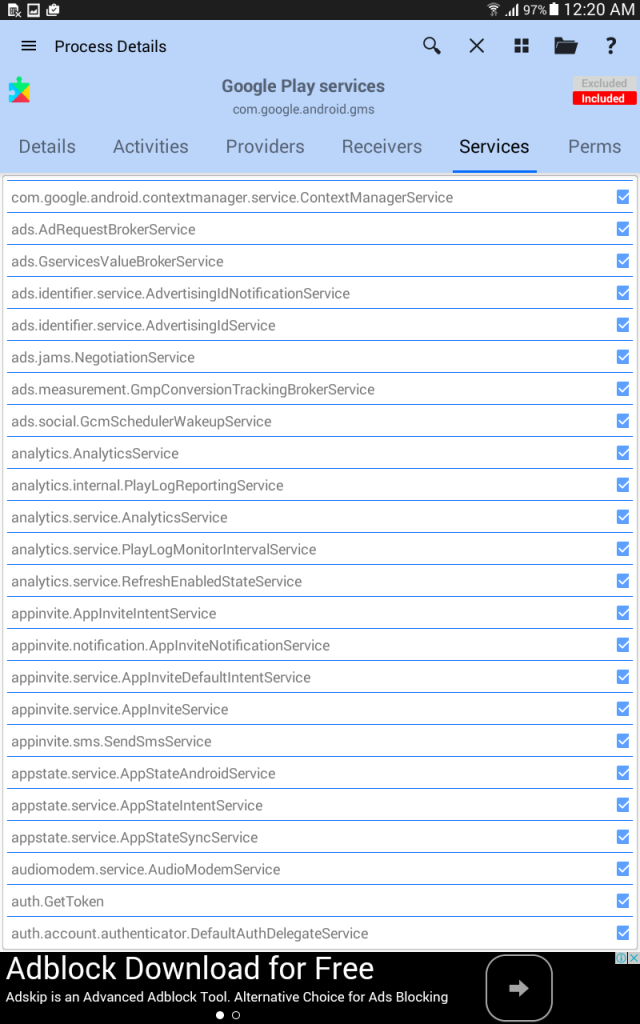Every operating system is programmed so the user can use several features simultaneously without lag or getting struck. The operational system structure is very complex. It has to provide all the features available in minimal memory and quickly. The most efficient operating system is the one that can schedule the processes in such a way that CPU usage is not wasted and maximum work is done in limited time with limited resources. Kudos to the developers who made such complex algorithms. In this guide, we will talk about how to disable Google Play services to enhance your Android phone’s performance, and you will free some working memory for your phone to perform at a better speed.
So, if we decrease the number of processes the CPU has to deal with. It will increase the memory (RAM) available for executing other strategies. As a result, fewer programs the OS has to run, less energy will be consumed, and your smartphone battery will drain relatively slowly.
This guide will turn off useless Google Play services. They consume RAM and battery while running in the background. Some of these services are of no use to the system. They can be disabled without hindering the system’s functionality and enhancing performance while decreasing RAM and battery consumption.
Note: This guide is to turn off some specific Google Play services that are useless to you. DO NOT. Do not remove the Google Play Services from your phone.
Disable Google Play Services on Android:
Now, let us move on to which services are unnecessary and which are better to turn off. We recommend you turn off Google Play services, which drain the battery and are useless. Some are Wake Up, Keep Awake, Voice Command services, Ads Services, Wearable Services, and Auto Start Services. You can also turn off Google’s wake-up calls now, which keep detecting sound signals, thus consuming the battery. Once you know how to turn off Google Play services, you can disable the ones you think are unnecessary for you to use, like ads and wearables services.
If you rely on your location services for tracking, turning them off won’t be appropriate. You won’t get any traffic updates if you turn off Okay Google. So you have to think before you disable a service. For example, you shouldn’t disable a service called Game Sync if you play games online.
- The app you can use to turn off Google Play services is 3C Toolbox. It allows you to perform several actions to tune up your Android phone. If you want to look at what services are not uselessly, just sit in the background and consume processing power. See this XDA Thread.
Disabling the services might not be useful in high-end devices, but this feature can be beneficial if you use an old Android smartphone with minimal RAM, like the Samsung Galaxy S2 or S3 or LG G2. By disabling useless Google Play services, you can bring your almost-dead phone back to life.
How to Kill Google Play Services using the 3C Toolbox App:
Following are the steps to disable Google Play Services using the 3C toolbox on your Android phone.
- First, download the app and install it on your Android phone.
- Now open the app and click on Task Manager.
- Now Locate Google Play Services.
- Tap on it to open it.
- Now Tap on the Services tab. You will see all the services listed down there.
- Right next to each service, there is a checkbox. Uncheck it to turn off the service.
- If you have any problems, click on the help buttons in the top right corner of the app.
Ensure you don’t disable any vital services needed for your phone to function properly. Instead, disable only the ones that are of no use to you.
The only advantage you will get after you turn off Google Play services on high-end devices like Nexus 6P or S6/S7 is that it will increase your device’s battery timing.
Also Read: How to Change Country of Google Play Store
Suppose you have queries regarding the guide to Disable Google Play Services on Android to Save Battery. Please write to us in the comments. We will help you out. Also, please give us feedback on your experience on your phone after disabling Google Play Services.