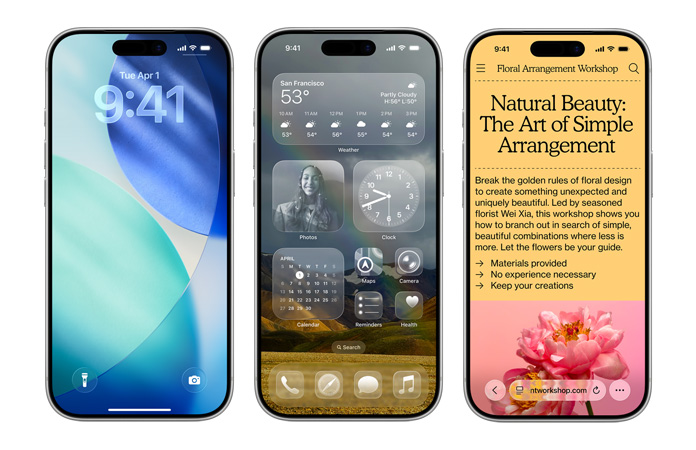Many iPhone users worldwide are experiencing issues with iOS 26 updates, where the updates hang at “Update Requested” or stall at “Preparing Update” during the installation process. The problem has shown up since iOS 26 started rolling out. Users report downloads that never start, installs that error out, or the update option not appearing at all in Settings. This guide explains what to check and how to fix the problem, step by step.
If your iPhone will not update, you may miss security fixes and bug patches. Apple has already released iOS 26.0.1 to address several post-release bugs, but some users still encounter installation issues.
Why updates get stuck – quick explanation
Updates fail for three common reasons: a flaky Wi-Fi connection, low storage, or corrupted temporary files from a prior download. Apple’s forums indicate that many users are stuck at “Update Requested” while Apple’s system status or download servers catch up.
Apple’s own support pages show that deleting and re-downloading the update can help when the installer itself is corrupted. They also recommend using a Mac or PC if over-the-air updates fail.
How to tell which problem you have
-
If Settings > General > Software Update shows “Update Requested” and never changes, the phone has not begun the download.
-
If it gets past download but stalls at “Preparing Update”, the local file may be corrupted, or storage may be low.
-
If the update option never appears, the device may have a beta profile, or Apple’s servers may be rolling out the release in phases. Many troubleshooting steps below address these scenarios.
iOS 26 update stuck? Step-by-step troubleshooting (follow in order)
- Restart your iPhone
- Press and hold the side button and a volume button until the power slider appears.
- Slide to power off.
- Wait 10 seconds, then turn on the power.
- A simple reboot often clears temporary stalls. Many users report that it resolves the “Update Requested” error.
- Check Wi-Fi and switch networks
- Confirm that you are connected to a stable Wi-Fi network.
- Turn Wi-Fi off and on in Control Center.
- If possible, try a different trusted Wi-Fi network. Large updates need a solid connection. Router problems cause repeated stalls. Guides from major tech sites recommend testing Wi-Fi and rebooting routers as a top fix.
- Free up storage space
- Open Settings > General > iPhone Storage.
- Delete or offload large apps, videos, or photos until you have substantial free space.
Updates sometimes require several gigabytes of free space to prepare and install.
- Remove the downloaded update and try again
- Go to Settings > General > iPhone Storage.
- Find the iOS update in the list.
- Tap Delete Update.
- Return to Settings > General > Software Update and download again. Apple documents this method for use when a device displays “Preparing Update” or fails to install updates.
- Toggle Airplane Mode and reset network settings
- Turn on Airplane Mode in Control Center for 10 seconds, then turn it off.
- If that does not work, go to Settings > General > Transfer or Reset > Reset > Reset Network Settings.
- Resetting clears the stale Wi-Fi caches that can block downloads or verification.
- Remove any beta profiles
- Open Settings > General > VPN & Device Management.
- Remove any iOS beta profiles.
- Beta profiles can stop your device from seeing the public release. After removing the profile, restart and check for Software Updates again.
- Update via Finder or iTunes on a Mac or PC – bypass OTA
- Connect your iPhone to a Mac running macOS Catalina or later, and then open Finder.
- Select your device in the sidebar. Click General, then Check for Update. Click Download and Update.
- On Windows or older macOS, open iTunes, click the device icon, then select “Check for Update” and follow the prompts.
- Using a computer circumvents over-the-air issues and is Apple’s recommended fallback.
- Install the patch iOS 26.0.1 if available.
- Apple released iOS 26.0.1 to fix multiple post-launch bugs. If you manage to install an update, apply 26.0.1 or later to resolve known instability issues. Many news outlets and Apple notes confirm the 26.0.1 fixes.
- Backup, erase, and restore as a last resort
- Back up your iPhone to iCloud or a computer.
- Erase the device: Settings > General > Transfer or Reset > Erase All Content and Settings.
- Set up the device as new and attempt the update before restoring a backup.
If the install succeeds on a fresh system, restore your backup. This approach removes deep corruption that blocks installers.
If none of the steps work, get help. Book a Genius Bar appointment or contact Apple Support online. A technician can run diagnostics and, if necessary, update the system via recovery or restore modes.
When to consider the problem server-side vs device-side
- If many users in your region report the same message, Apple’s servers may be overloaded. Wait a few hours and try again. Check Apple System Status online for related outages.
- If the error appears only on your device across networks, the issue is likely device-side, and one of the steps above should resolve it.
Quick checklist – what to try first
- Restart the phone.
- Switch Wi-Fi or restart the router.
- Free up storage.
- Delete the downloaded update and try again.
- Update from a Mac or PC if over-the-air fails.
Prevention tips for future updates
- Keep some free storage available on your device.
- Avoid installing large system updates while on a metered or unstable Wi-Fi.
- Remove beta profiles when the public release arrives.
- Update at off-peak hours to avoid server load.
What experts and Apple say
Apple’s support pages provide instructions on deleting an update, using a computer for updates, and accessing recovery mode if needed. Those pages are the primary reference for the fixes above. Tech outlets and community threads report that iOS 26.0.1 addresses multiple post-release bugs, and many users have seen success after applying the patch.
The bottom line
If your iPhone’s update is stuck, it’s still possible to fix the issue. Start with the simple steps: restart the phone, check your Wi-Fi, and free up storage space. If those do not help, delete the update and try again, or install via a Mac or PC. Back up your data before erasing the device. If everything fails, contact Apple Support for guided help.