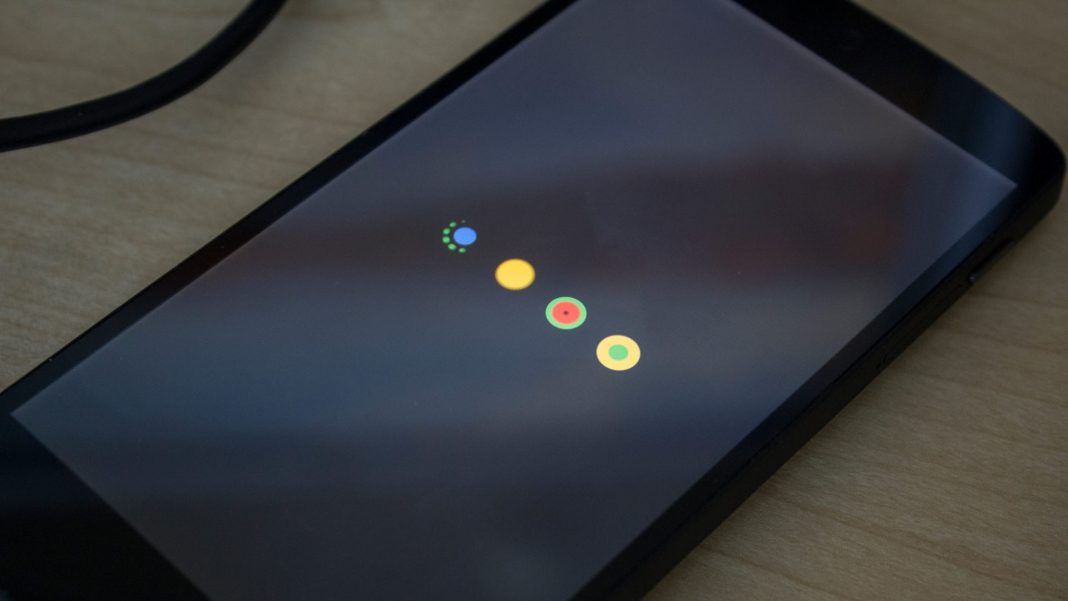A year or two back, in the good old days, I was trying to wipe the cache partition of my girlfriend’s Nexus 5. I powered off the phone as it was taking too long to clear the cache partition. So when I tried to reboot the phone. It got stuck on the start screen, where the logo kept on loading, but the phone wouldn’t start. It took me a while to figure out its fix. When I went back to the recovery menu. There, I saw this error failed to mount cache (Invalid Argument). I spent some time looking for its fix, and in the end, I was successful. If you face the same issue, try the guide below to fix the failed to mount cache error.
This error can arise error on an Android phone because of various issues, such as corrupted system files, a faulty SD card, or problems with the cache partition itself. Sometimes, it shows up after trying to clear the cache partition.
Fix Failed to Mount Cache (Invalid Argument) error on Android Phone:
When this error (Failed to mount cache) occurred on my girlfriend’s LG Nexus 5, I didn’t have any clue on how to fix it. I tried a lot of things; one thing I didn’t try was factory reset, as it would have deleted all her data. She didn’t even have a backup of the data, so a factory reset wasn’t an option. It had all our memories and messages we couldn’t afford to lose. Finally, I came across failed to mount cache error while trying to wipe the cache partition of her nexus phone. So, I was sure there must be some issue with the cache formatting.
To fix failed to mount cache issue, you have to go to the recovery menu, mount the system, and then clear the cache again. Then, it will fix the problem.
Suppose you don’t know how to do that. Then, follow the step-by-step guide below to fix the failed to mount cache invalid argument error:
Note: The following guide won’t erase your data from the phone. So don’t worry about losing your pictures and contacts while trying the fix below.
- First of all, you will have to get into the recovery menu from the boot menu.
- Press and hold the Volume down and the power button.
- A screen will appear with Android on the back and “Start” written inside the box, which is pointing towards the power button.
- Now press the Volume Down button twice. It will show the recovery menu inside the box.
- Press the power button to select.
- Now, your phone will reboot, showing you an Android icon on the back.
- Press and hold the Power button and tap on the Volume Up button.
- Now, you will see the recovery menu. On the bottom of the screen, you will see this error Failed to Mount Cache (invalid argument)
- Now, use the volume buttons to navigate to Mount System/Cache. Next, press the power button to select it.
- Now, navigate to Wipe Cache Partition and press the power button.
- Wait for a while. It will wipe your cache partition even if it fails to clear the cache partition. Then, you will be good to go.
Note: This step can take up to 30 minutes, depending on your phone. So just hold your horses and let it clear wipe the partition.
- Now select the option “Reboot System Now” from the same screen.
Note: If your phone fails to clear the cache again. Just mount the system/cache and reboot the system. It will work out.
Update (August 24th,2023): I used the above guide to fix my phone when I had the same error. If it is not working for you, then you should try flashing stock firmware/software on your phone:
- Use this guide to flash stock firmware on Google Pixel phones.
- Use this guide to install stock firmware on Samsung Galaxy phones.
- For the latest Samsung smartphones, use this guide to install stock firmware in order to fix failed to mount cache errors on your Android smartphone.
Your phone will reboot, and it will start working correctly. I have personally used this method to fix failed to mount cache partition on my Nexus 5. I hope this works for you guys as well.
Use ADB commands to Mount Cache Partition:
So, if the above solution doesn’t work for you, you can manually mount the cache partition using ADB commands. For that, you need to have the know-how of ADB commands and ADB and Fastboot tools installed on your Windows PC.
- First of all, you need to install ADB and Fastboot tools on your Windows or Mac computer.
- Once installed, connect your phone and make sure your phone is detected by using the following command.
-
adb devices
-
- If you see your phone connected and displayed as in the screenshot below.
- Enter the following command:
-
adb shell "mount /cache ; mkdir -p /cache/recovery"
-
- Now, restart your Android device.
If none of the above steps work, the issue may be hardware-related, in which case you should contact the manufacturer or take the device to a professional for repair.
I personally had this issue on the LG Nexus 5. I have seen many people asking me how to fix failed to mount cache errors in several different Android devices like ASUS and Samsung, which I have no clue about. You guys can try the guide above. If it doesn’t work and your phone is still bricked, try to flash stock firmware on your phone. There are cases when this error arises because of some hardware issue; you can not fix it by tweaking the software or operating system.
If you have any issue or query regarding how to fix failed to mount cache. Let me know in the comments if this guide fixed the error. Don’t forget to drop feedback in the comments below. If you know of another method to help fix this issue, please let us know so we can update the guide.