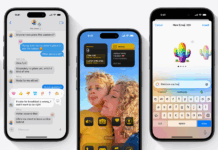For some people, music is a necessity. And for that music, we use Spotify as it the best app for listening to music. Today I will be telling you; how to use Spotify on an Apple Watch. This is a really up-and-coming issue because earlier this year Spotify just released in a couple of new countries and thus has gained immense popularity.
Spotify is mainly music/ podcast streaming software. It has a library of millions and millions of songs from all kinds of artists. The App was released in 2009 and has been on an upwards rise ever since. Coming with 2 options, Premium and Free. As expected, the free one has fewer options on the other hand the premium comes with all of them. Premium costs 5-15$ per month depending on which option you choose.
Smartwatches are becoming the norm. It is an example of how technology is taking us over. It all started with Smartphones, now all of our devices are connected and smart. The concept of everything being connected to is called the Internet of Things and we are surely stepping into that era.
How to use Spotify on Apple Watch
Apple watch is considered one of the best smartwatches out there. For me, it is only an extension of your smartphone. The only plus point that I see is you can track your sports activity, for example, walks or runs on it. It saves you the trouble of using a phone while driving or riding a bike. I am not sure if it’s worth spending so much money just for these two basic features. To me, it seems to be a status symbol nothing else.
A common problem many new and experienced users have run into is one regarding the Apple watch. The problem is that users do not know how to use Spotify on Apple Watch. The Answer to this debacle is surprisingly easy and I will be showing you how to fix it.
Before I start, make sure that you have downloaded Spotify on your iOS device. This can be done by going to the App store and finding the app. Once it is downloaded then sign in.
You must have the “Watch” app on your device downloaded. This is already downloaded on all devices so you must be good to go.
- Once you have downloaded Spotify, enter the Watch app.
- Here you will see a list of Apps.
- Scroll down until you find Spotify
- Now click on it.
- There will be an option Labelled “Show on Apple watch“, go ahead and enable it.
That’s it! Spotify is now enabled on your Apple Watch and is ready for use. This is a really simple process that most people can pull off in a minute or two.
Now if you want to control Spotify from the Apple watch. First, try to find it in the apps, once located open it. Here you can do anything you could on Spotify mobile. This includes playing songs, shuffle, repeat, volume, etc.
Thank you for reading this article. If you are interested in more tech news and tips make sure to follow us on our social media pages. Just in case you have any questions comment down below because I will make sure to read all of them.