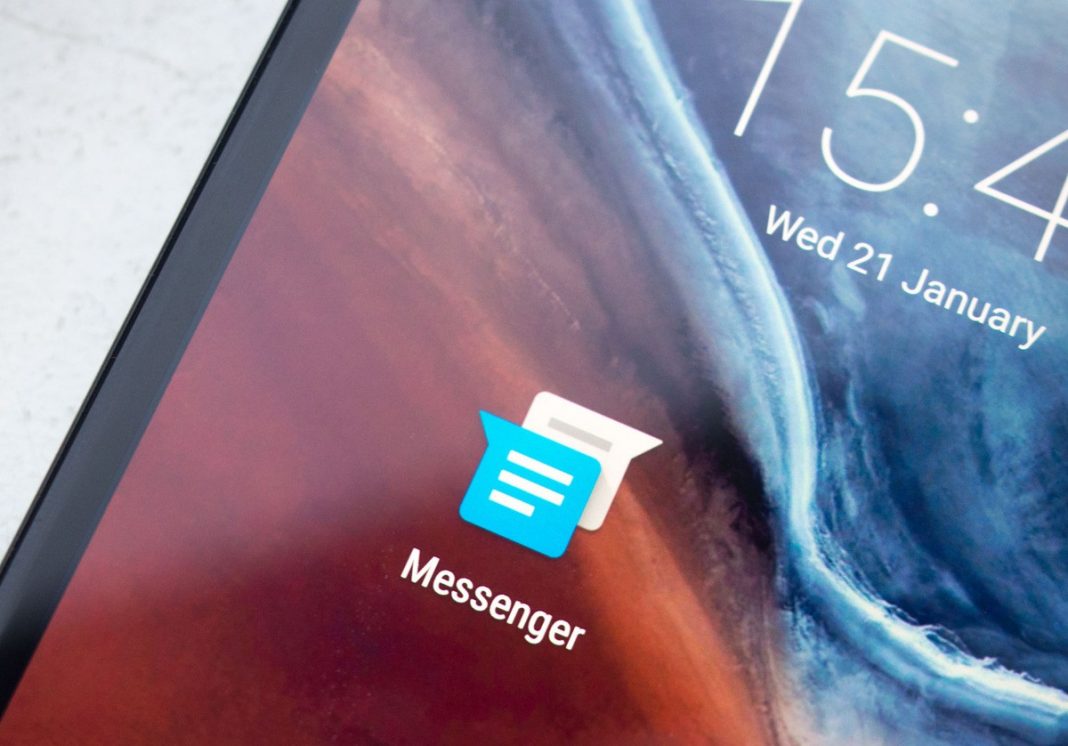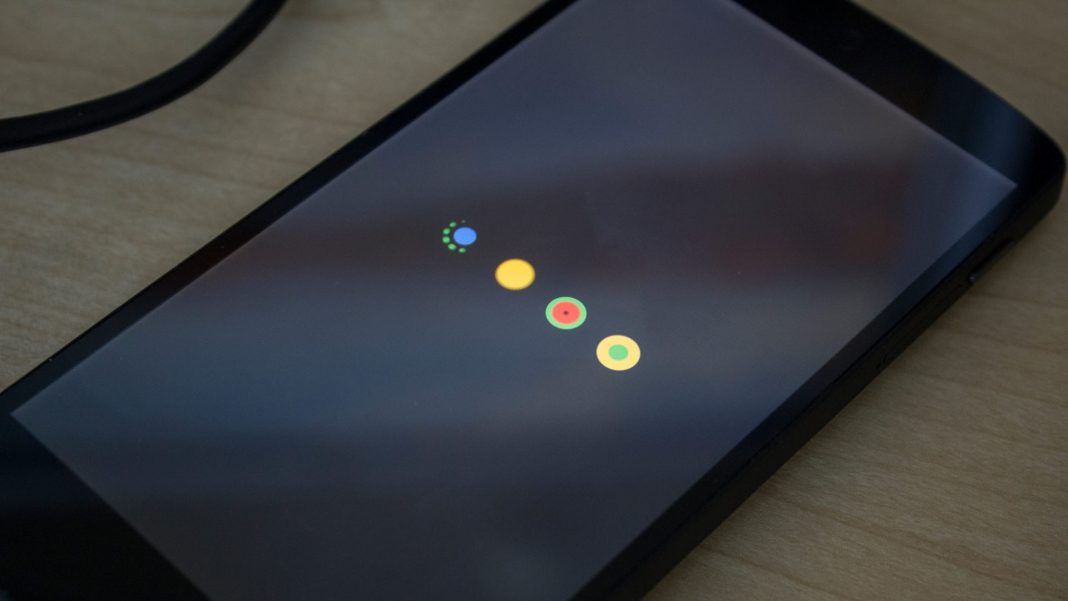If you have the $30 per month, 5 GB data, 100 minutes, pre-paid plan with T-Mobile, you won’t be able to use the tethering and hotspot capability of the Nexus 5 with T-Mobile data. (This restriction may also exist for some other T-Mobile plans.) You’ll be able to tether another device and set up a hotspot, but the connected devices redirect to a T-Mobile login page when they attempt to access the Internet.
Method 1 to Bypass Nexus 5 Hotspot block (root required):
To work around this issue, you can root your phone, modify the provider settings for T-Mobile, and change the access point name (APN) settings to use IPv4 instead of IPv6.
The reason root is required for this method is that the provider settings database file resides in a restricted directory on the phone (/data/data/com.android.providers.settings/databases/settings.db) that you can’t view or modify without root access.
Following are the steps to bypass nexus 5 hotspot block (Unlock tethering):
- Root your phone.
- Modify the provider settings for T-Mobile.
- Download and install the SQLite Editor app ($2.99) from the Play Store. (The free abcDB app in the Play Store may also work.)
- Launch SQLite Editor.
- Scroll down and tap Settings Storage.
- Tap “settings.db” to display the list of tables in the database.
- Tap the “global” table.
- Add a new entry: “tether_dun_required” with a value of 0.
- Change the APN settings to use IPv4.
- Go to your Android’s main Settings.
- Under Wireless & Networks, go to “Mobile Networks.” You may need to hit “more settings” to get to this option.
- Tap on Access Point Names.
- Tap the selected APN.
- Scroll down and tap APN protocol.
- Tap to select “IPv4” or “IPv4/IPv6” for the protocol and save the settings.
- Reboot the phone (may not be necessary).
Notes:
The Android SDK includes a sqlite3 tool. However, despite some websites indicating otherwise, it does not appear to be possible to run the sqlite3 when using the ADB shell to access the phone from a connected computer. Installing and using the SQLite Editor Android app to your phone, on the other hand, is straightforward and works well.
Various websites also suggest that, without rooting your phone, you can “backup” or “pull” the provider settings database to your computer. While it’s true you can back up the database, it’s extracted in a “flattened” format that doesn’t have the standalone settings.db file. Even if you could access and modify the file on your computer (or in an unrestricted directory on your phone), you wouldn’t be able to move it back to the protected data directory unless your phone was rooted.
Method 2 to Bypass Nexus 5 Hotspot block:
(Unlock tethering) (no root required)
An alternative that does not require root or the SQLite Editor app is to connect your phone via USB to your computer and execute ADB shell commands. To use ADB shell:
- To unlock developer options on your phone, go to Settings > About Phone and tap “Build number” seven times.
- To enable USB debugging on your phone, go to Settings > Developer options and check “USB debugging”.
- On your computer, download and install the Android SDK from here
- On your computer, download and install the Nexus 5 USB driver from here.
- Modify the provider settings for T-Mobile by doing the following on your computer:
- Open a DOS prompt and navigate to the “platform-tools” directory in your Android SDK installation (e.g. “C:\Development\adt-bundle-windows-x86_64-20131030\sdk\platform-tools”).
- Execute adb shell content insert –uri content://settings/global –bind name:s:tether_dun_required –bind value:i:0.
- To verify the entry was successfully added, execute adb shell content query –uri content://settings/global –where “name=’tether_dun_required’ AND value=0”.
- On your phone, change the APN settings to use IPv4.
- Go to your Android’s main Settings.
- Under Wireless & Networks, go to “Mobile Networks.” You many need to hit “more settings” to get to this option.
- Tap on Access Point Names.
- Tap the selected APN.
- Scroll down and tap APN protocol.
- Tap to select “IPv4” or “IPv4/IPv6” for the protocol and save the settings.
UPDATE: Another alleged solution may be to use the fast.t-mobile.com APN and add the value “dun” to the “APN type” field. Also, in the “APN protocol” field, make sure the value is “IPv4”. I tried this method and was not able to get it to work.
If you have any issue in the above guide on how to Bypass Nexus 5 Hotspot block, let us know in the comments. You can also ask us if you have any questions regarding the above guide. your feedback will be appreciated.
Source: XDA.